Conversion method: 1. Use the "TEXT(specified cell, "yyyy-mm-dd")" statement to modify the date format to "yyyy-mm-dd"; 2. Use "TEXT((specified cell Format, "yyyy year mm month dd day")" statement changes the date format to "yyyy year mm month dd day".

1. Modify the date format to yyyy-mm-dd
Enter the following formula to achieve:
=TEXT(A2,"yyyy-mm-dd")
2. Modify the date format to yyyy year mm month dd day
Enter the following formula to achieve:=TEXT(A2,"yyyy年mm月dd日")
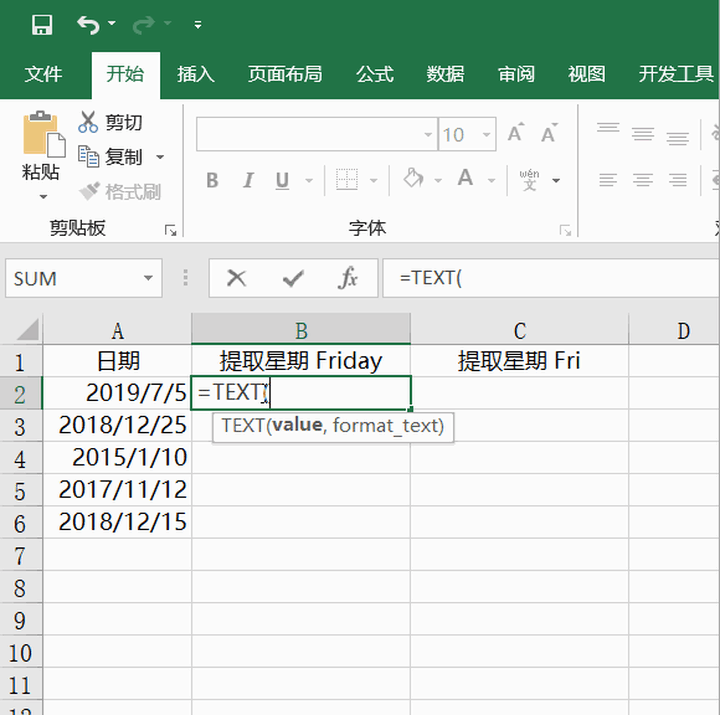
The above is the detailed content of How to use text function to convert date format in excel. For more information, please follow other related articles on the PHP Chinese website!
 Compare the similarities and differences between two columns of data in excel
Compare the similarities and differences between two columns of data in excel
 excel duplicate item filter color
excel duplicate item filter color
 How to copy an Excel table to make it the same size as the original
How to copy an Excel table to make it the same size as the original
 Excel table slash divided into two
Excel table slash divided into two
 Excel diagonal header is divided into two
Excel diagonal header is divided into two
 Absolute reference input method
Absolute reference input method
 java export excel
java export excel
 Excel input value is illegal
Excel input value is illegal




