How to type the diagonal header: 1. Select the cell; 2. Find and click the "Diagonal Lower Border" button; 3. Enter text in the cell; 4. Select the text and click "Start" ", click the "Superscript" icon; 5. Select the text above and click "Right Align".

The operating environment of this article: Windows 7 system, Microsoft Office word 2010 version, Dell G3 computer.
1. Double-click the cell you want to create, drag from the upper left corner to the lower right corner, and select the cell.
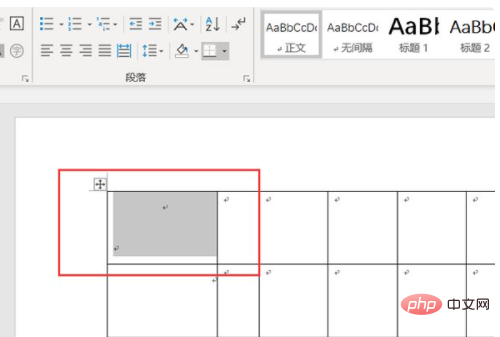
2. Click "Table Tools", "Design", click "Border", expand the drop-down menu, find and click the "Diagonal Border Line" button.
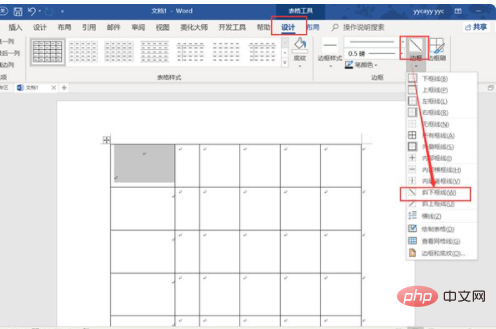
#3. After clicking Finish, there will be a slash on the table. At this time, enter text in the cell.
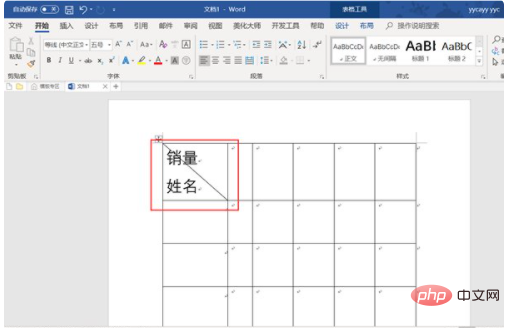
#4. Select the text, click "Start", click the "Superscript" icon, the text will become smaller, and the "Superscript" icon will also turn gray. Just set it up.
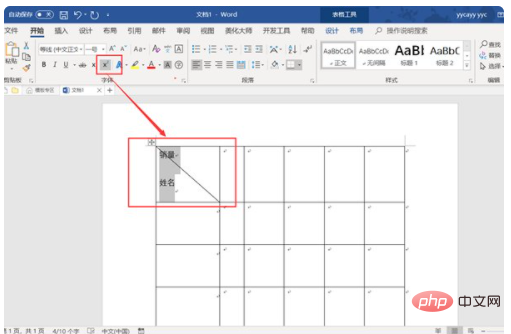
[Recommended learning: Word tutorial]
5. Finally, select the text above and click the "right align" icon at the same time It will also turn gray.
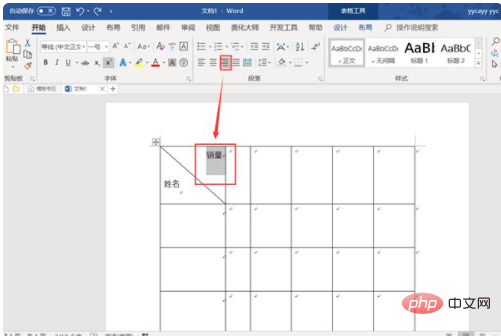
# Then you will find that the text above has moved to the right, and now the entry of the diagonal text in the header has been completed.
The above is the detailed content of How to type a slash header. For more information, please follow other related articles on the PHP Chinese website!




