
Installation method: 1. Download the installation package; 2. Double-click to download the program, click "Continue" to complete the program installation; 3. In the "Workload" interface, check "Desktop development using C" and " Visual Studio Extension Development" component; 4. Select the installation location and wait for the installation to complete.

The operating environment of this tutorial: Windows 7 system, visual studio 2019 version, Dell G3 computer.
Download address
Select the community version of visual studio 2019
(1) Community - community version, which can also be understood as the personal version . Suitable for students, open source and individuals. It is a good choice for some novices to learn. This version has a relatively complete free IDE. Can be used to develop applications for Android, iOS, Windows and Web.
(2) Professional - Professional version, which not only meets the development needs of teams of all sizes, but is also suitable for individuals. This version is very powerful. It has all the advantages of Community Edition and Enterprise Edition.
(3) Enterprise - Enterprise Edition, suitable for use by development teams and companies. This version provides a rich set of professional developer tools, services and subscriptions. Compared with the personal version, it can maintain high efficiency and enable seamless collaboration between different developer teams.
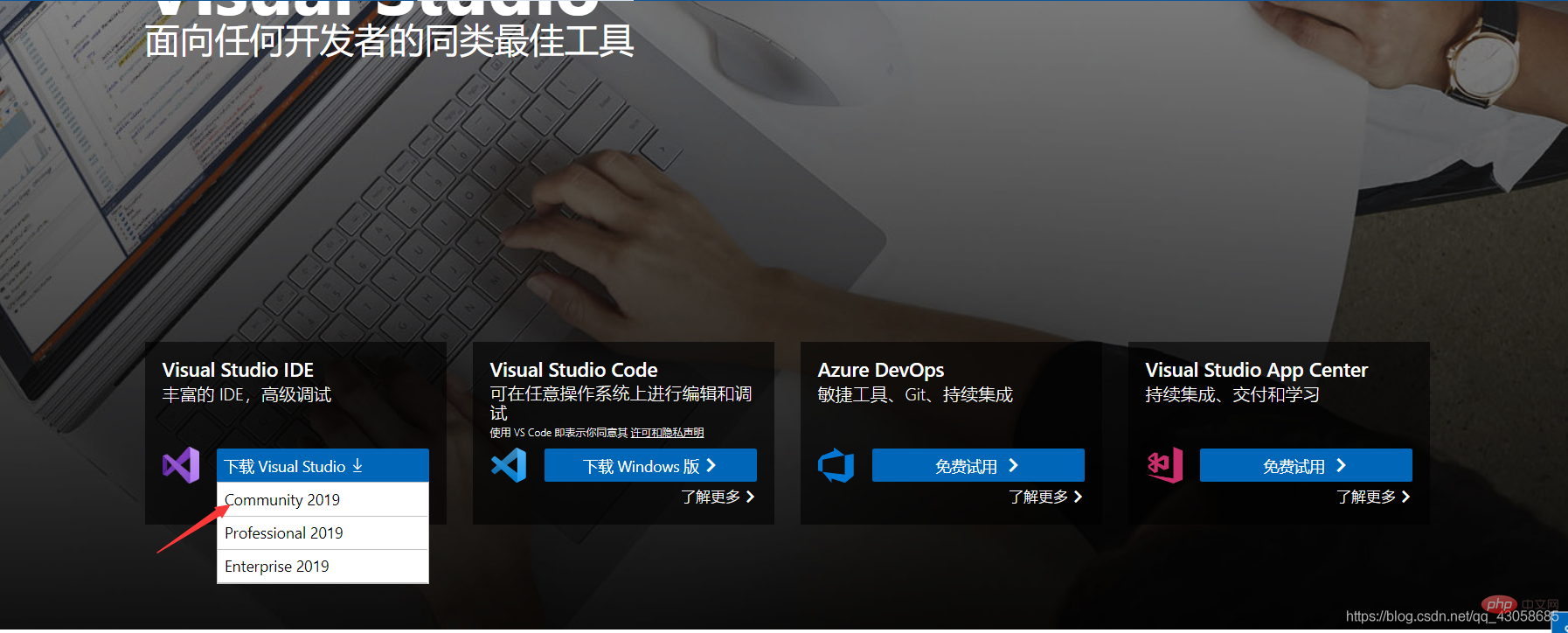
Double-click the download program, this interface will be displayed, click "Continue" and wait for the installer to complete the installation .
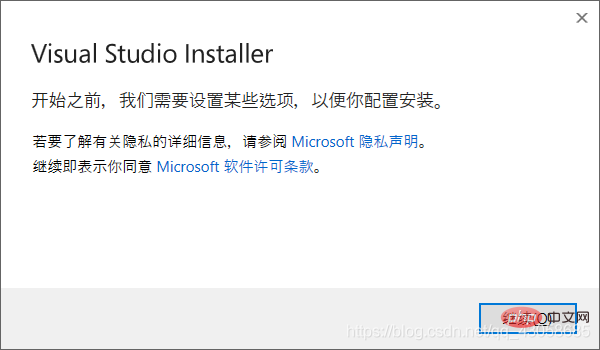
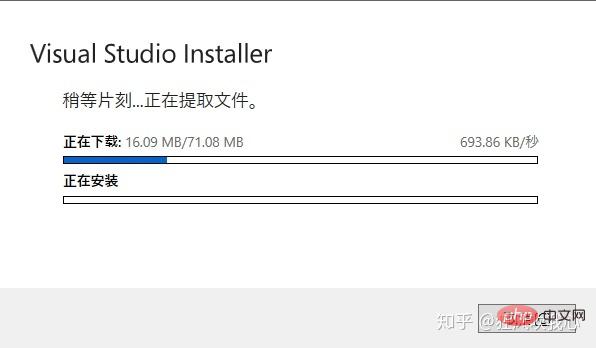
If it is used to learn C\C, choose the following two That's enough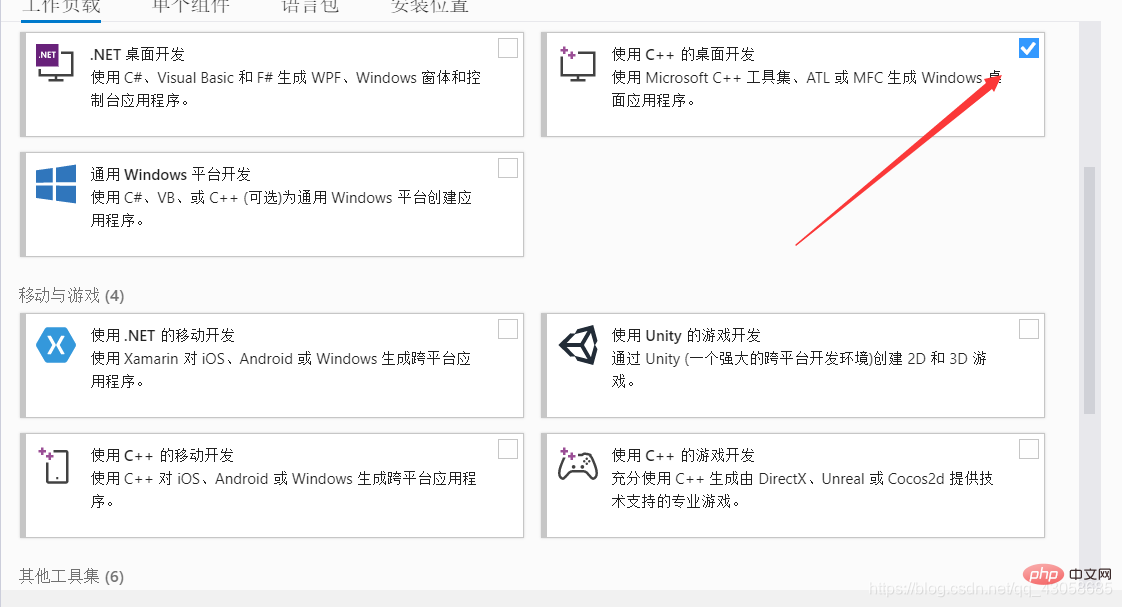
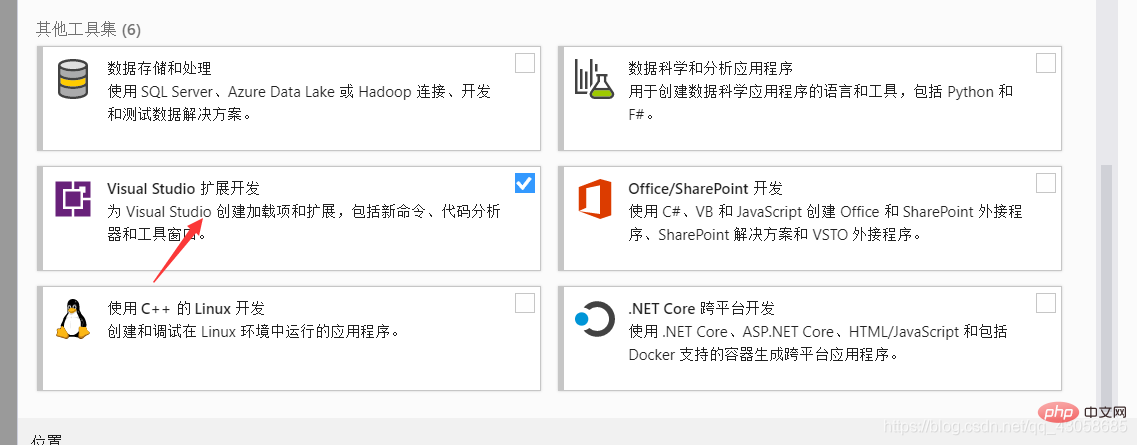
# If you need other functions later, you can add them later. Open the visual studio Installer and enter Modify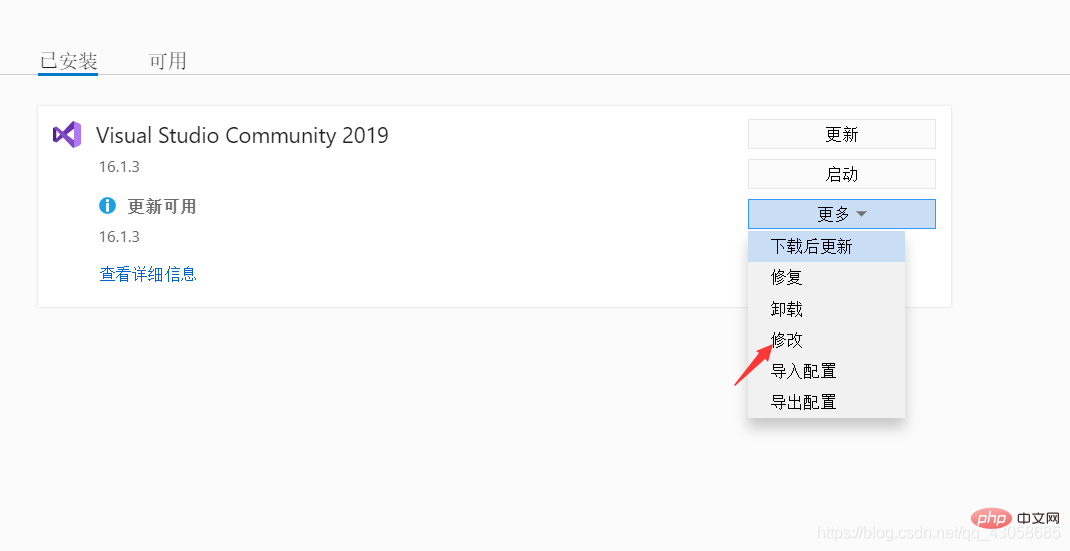
If you do not need to modify the installation location, just click Install. However, since vs2019 takes up a lot of space, it is best not to install it on the C drive. The installation path can be modified in the installation location.
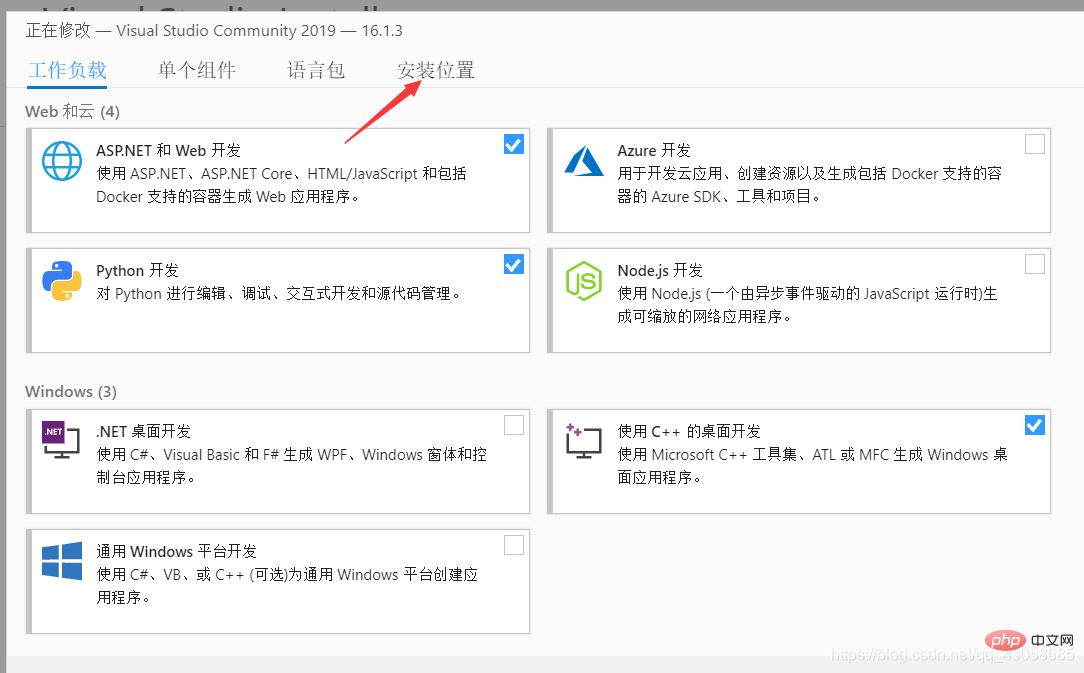
The above is the detailed content of how to install visual studio. For more information, please follow other related articles on the PHP Chinese website!
 Mechanical energy conservation law formula
Mechanical energy conservation law formula
 How to solve the problem that the phpstudy port is occupied
How to solve the problem that the phpstudy port is occupied
 How to check port status with netstat
How to check port status with netstat
 Top 30 global digital currencies
Top 30 global digital currencies
 Compressed file encryption
Compressed file encryption
 What software is ae
What software is ae
 kb4012212 What to do if the update fails
kb4012212 What to do if the update fails
 How many types of usb interfaces are there?
How many types of usb interfaces are there?