
How to rotate the selected part in PS: First open the picture that needs to be partially selected; then press the "Ctrl J" key to copy the background layer; then select the "Rectangular Marquee Tool" in the left toolbar. Select the part that needs to be rotated; finally press the "Ctrl T" key, right-click the mouse, and select "Rotate 90 degrees".
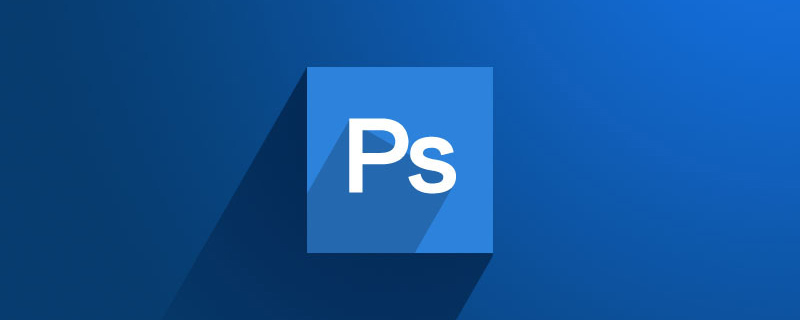
The operating environment of this article: Windows 7 system, Adobe Photoshop CS6 version, DELL G3 computer
Step 1: Open the picture that needs to be partially selected .
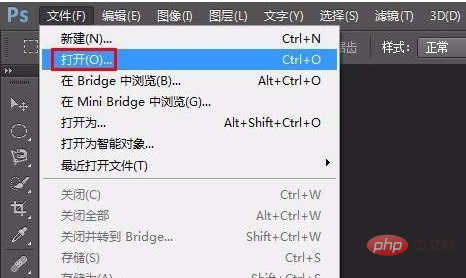
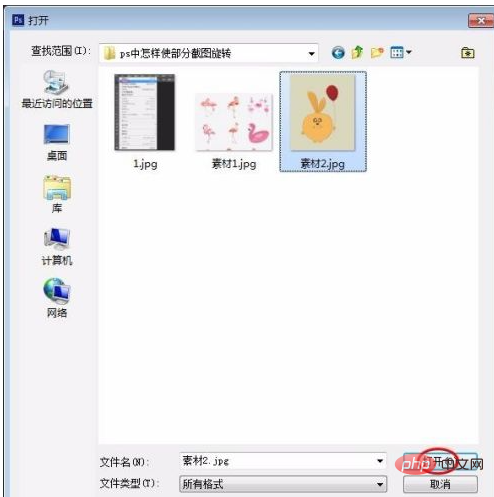
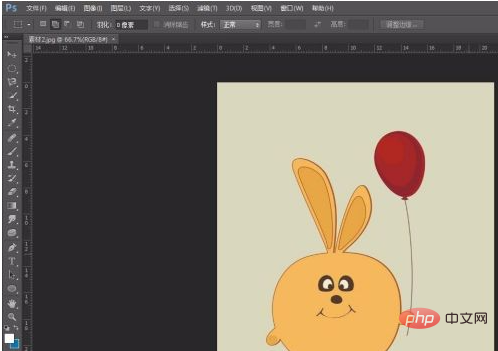
Step 2: Press the Ctrl J key to copy the background layer. [Recommended: ps tutorial]

Step 3: Select the "Rectangular Marquee Tool" in the left toolbar and select the part that needs to be rotated .
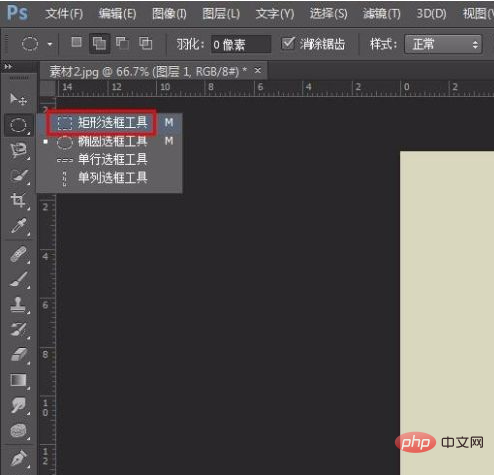

Step 4: Press the Ctrl T key to make the captured image appear to have eight small squares on all sides.
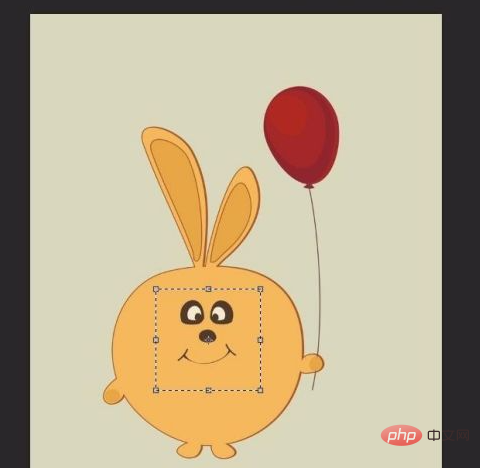
Step 5: Right-click the mouse and select "Rotate 90 degrees (clockwise)".
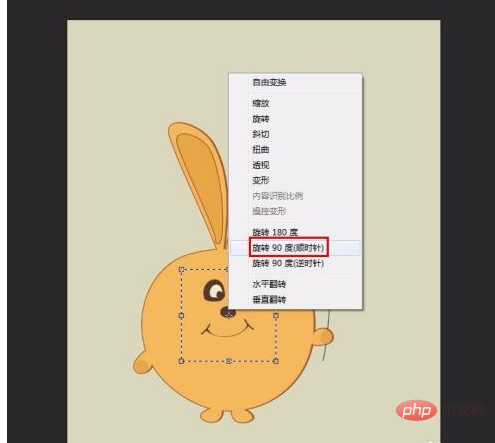
Step 6: Select "Move Tool" in the left toolbar, a prompt box will pop up, select "Apply".
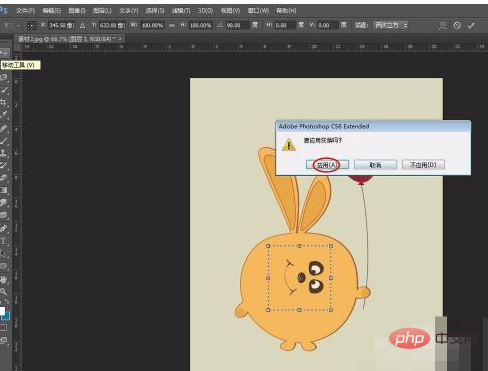
Some areas were rotated successfully.
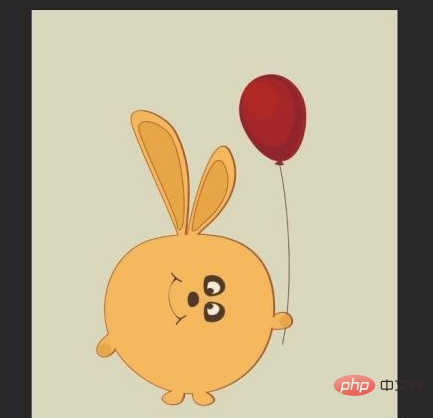
The above is the detailed content of How to rotate selected part in ps. For more information, please follow other related articles on the PHP Chinese website!