How to open the remote desktop connection in win10: 1. Open the run window, enter mstsc, click OK to start the remote desktop connection; 2. Click the [Display] option and enter the IP address and user name of the remote computer; 3. , click [Connect] and enter the password.

#The operating environment of this article: windows10 system, thinkpad t480 computer.
The specific method is as follows:
1. Enter "Run" in the search box and click to open.
2. Enter "mstsc" in the run box, click "OK", run the remote connection command, and enter the remote desktop.
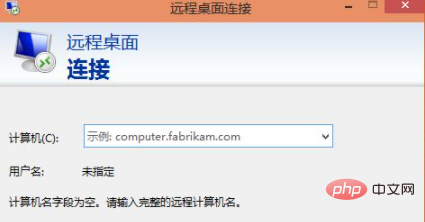
3. Click the "Show Options" button.
4. Enter the IP address of the remote computer and the login user name of the remote computer. Then click the "Connect" button.
(Free video tutorial:php video tutorial)
5. In the pop-up dialog box, enter the password and click "OK".
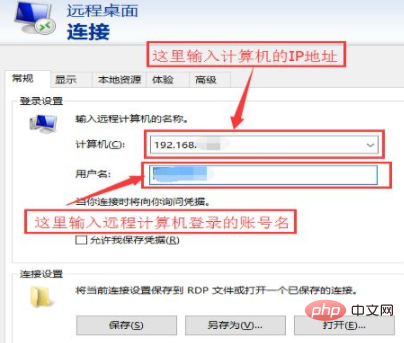
#6. Successfully connected to the remote computer.
Related recommendations:windows tutorial
The above is the detailed content of How to enable remote desktop connection in win10. For more information, please follow other related articles on the PHP Chinese website!
 win10 bluetooth switch is missing
win10 bluetooth switch is missing Why do all the icons in the lower right corner of win10 show up?
Why do all the icons in the lower right corner of win10 show up? The difference between win10 sleep and hibernation
The difference between win10 sleep and hibernation Win10 pauses updates
Win10 pauses updates What to do if the Bluetooth switch is missing in Windows 10
What to do if the Bluetooth switch is missing in Windows 10 win10 connect to shared printer
win10 connect to shared printer Clean up junk in win10
Clean up junk in win10 How to share printer in win10
How to share printer in win10



