
Restore method: 1. Click "Window" - "Workspace" - "Reset Basic Functions" on the top menu bar to restore the default settings. 2. Hold down the "Shift Alt Ctrl" key, then double-click the Photoshop icon to open it, and click "Yes" in the pop-up window.

The operating environment of this tutorial: Windows 7 system, Adobe Photoshop CS6 version, Dell G3 computer.
How to restore the ps toolbar to its initial state:
Method 1:
1 , open the Photoshop software.
#2. Find [Window] on the toolbar above the main interface.
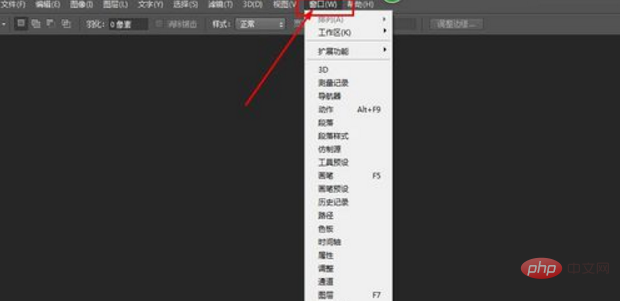
3. Select [Workspace] settings.
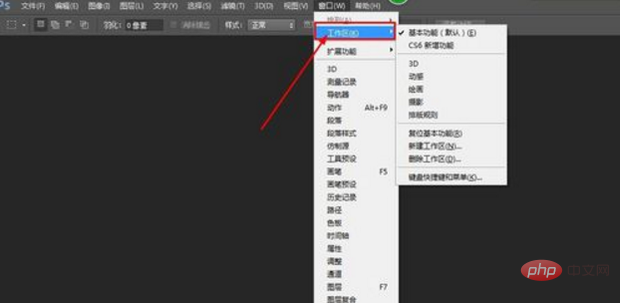
#4. Click [Reset Basic Functions] to restore Photoshop to its default settings.
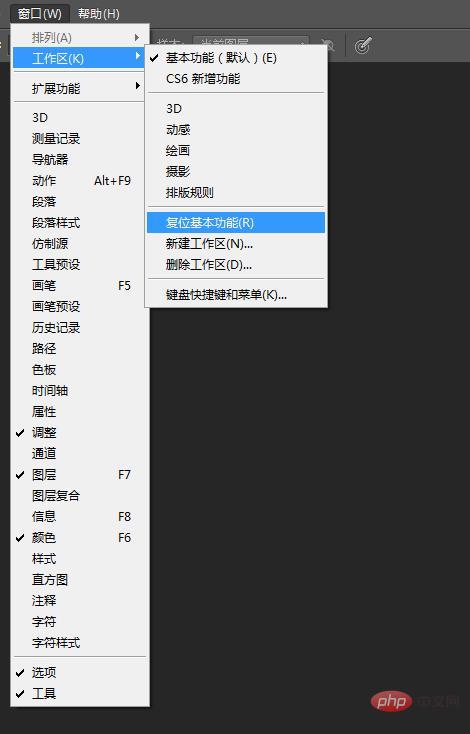
Method 2:
Hold down the "Shift Alt Ctrl" key and then double-click the Photoshop icon to open it. At this time, the system will pop up a prompt [Do you want to delete the Photoshop settings file], click [Yes].
Recommended: "PS Video Tutorial"
The above is the detailed content of How to restore ps toolbar to initial state. For more information, please follow other related articles on the PHP Chinese website!