
Solution to the grayed out Win10 Action Center: First go to the Windows 10 desktop and open the "Run" menu item; then in the opened Windows 10 Run window, enter the command "gpedit.msc"; then find "Delete Notification and Action Center" ” setting item; finally select the “Not configured” or “Disabled” setting item.

#The operating environment of this article: Windows 10 system, DELL G3 computer.
Solution:
When we open the operation center settings window, we can see that the switch behind the operation center is gray and we cannot edit it
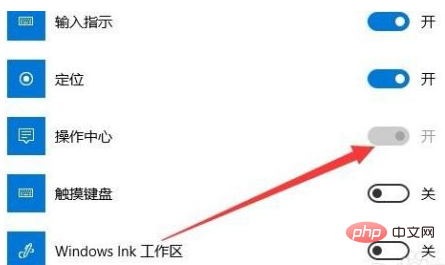
We return to the Windows 10 desktop, right-click the Start button in the lower left corner of the desktop, and select the "Run" menu item in the pop-up menu.
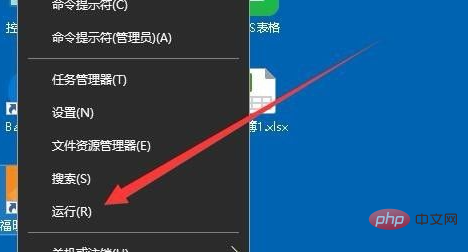
In the opened Windows 10 run window, we enter the command gpedit.msc, and then click the OK button.
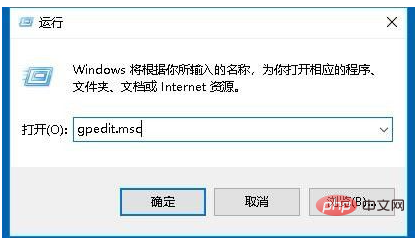
The Windows 10 Local Group Policy Editor window will open. In the window, click the "User Configuration/Administrative Templates/Start Menu and Programs" menu item.
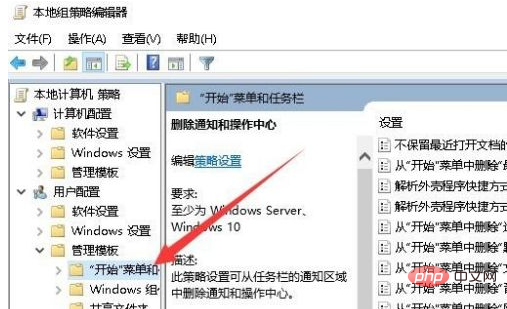
Find the "Delete Notifications and Action Center" setting item in the right window, right-click the setting item, and select the "Edit" menu item in the pop-up menu.
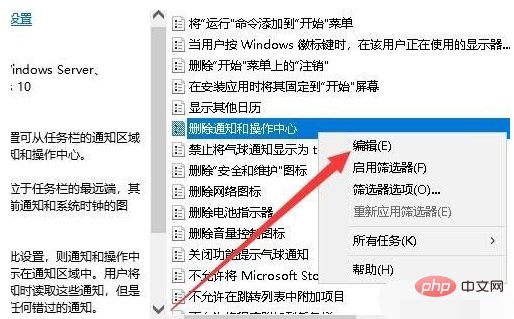
Next in the open editing window, we select the "Not configured" or "Disabled" setting item, and finally click the OK button.
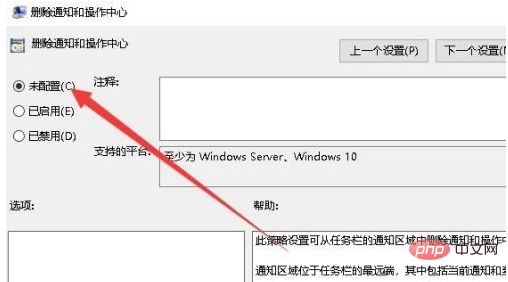
At this time we open the Windows 10 settings window again, and you can see that the switch behind the action center can now be edited and can be set to on or off.
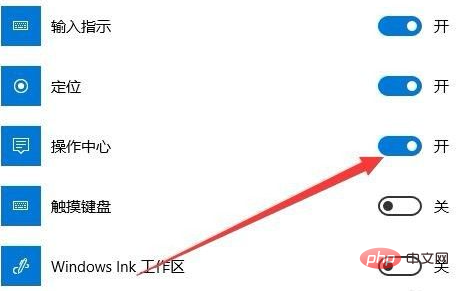
For more related knowledge, please visit PHP Chinese website!
The above is the detailed content of What should I do if the action center of Windows 10 is gray?. For more information, please follow other related articles on the PHP Chinese website!
 win10 bluetooth switch is missing
win10 bluetooth switch is missing
 Why do all the icons in the lower right corner of win10 show up?
Why do all the icons in the lower right corner of win10 show up?
 The difference between win10 sleep and hibernation
The difference between win10 sleep and hibernation
 Win10 pauses updates
Win10 pauses updates
 What to do if the Bluetooth switch is missing in Windows 10
What to do if the Bluetooth switch is missing in Windows 10
 win10 connect to shared printer
win10 connect to shared printer
 Clean up junk in win10
Clean up junk in win10
 How to share printer in win10
How to share printer in win10