
The specific steps are as follows:
1. Click Backup-->New Backup
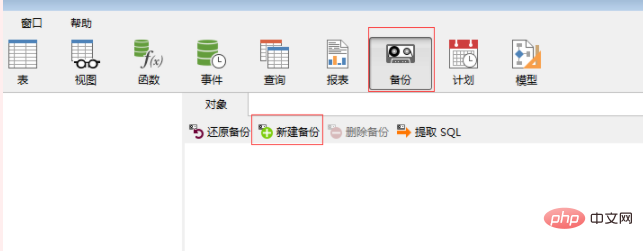
2. Object Select; you can select the table to be backed up or not, all are selected by default; then click Save; enter the file name; note that the pop-up box will not disappear, this means that the backup task has been generated
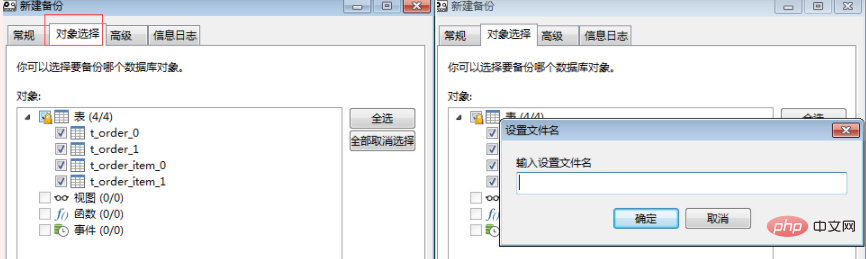
3. Click Plan-->New Batch Plan
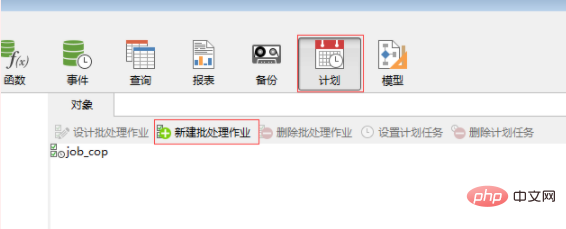
4. Double-click the plan to be selected. When delivering the selected tasks, The plan you selected will appear. At this time, the plan has been generated, and there is no prompt.
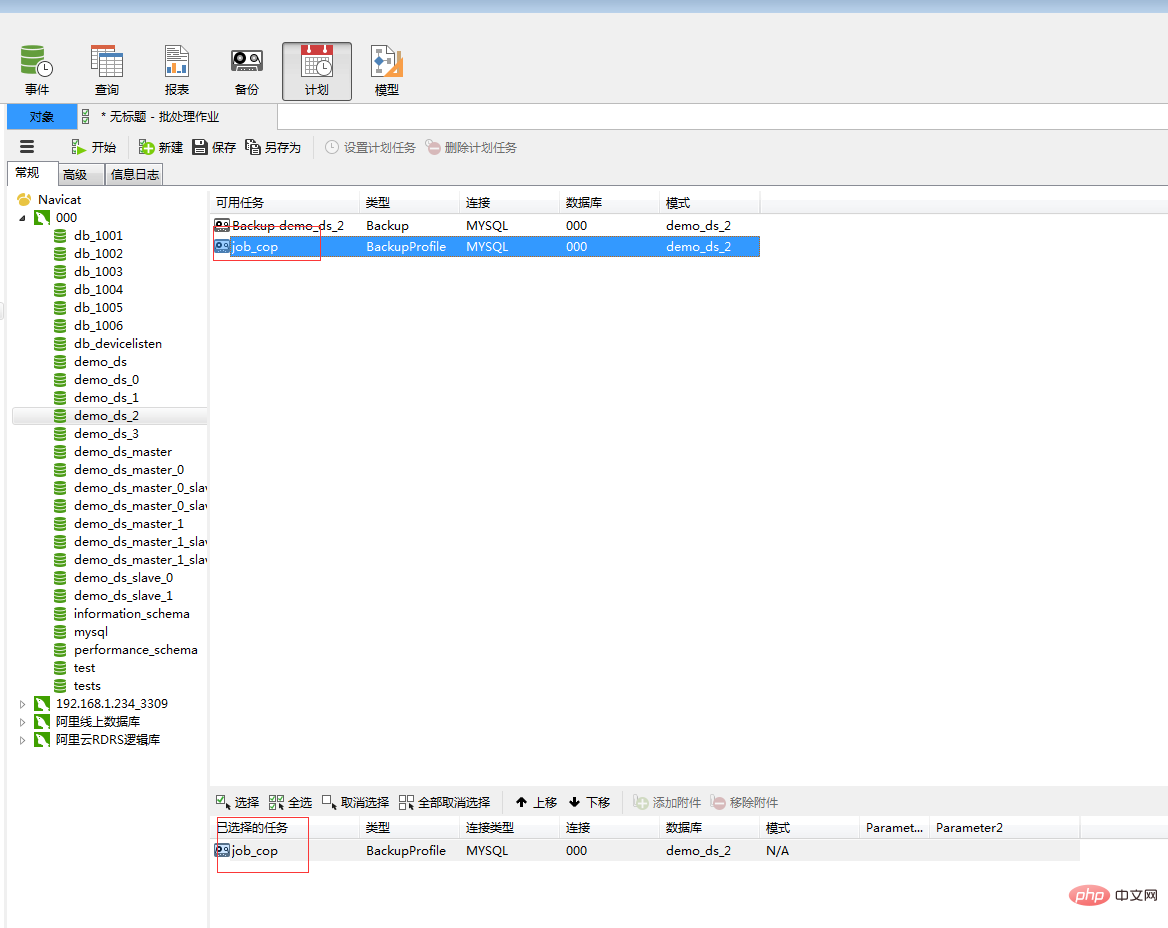
5. Click on the object to return-->Click on the task to be executed--> ;Set planned tasks
(Learning video sharing: mysql video tutorial)
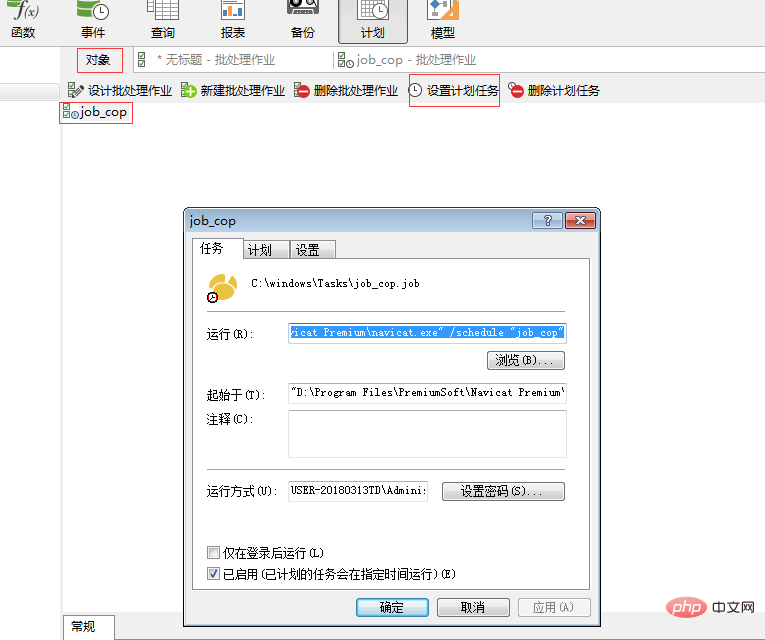
6. Select plan-->New plan ;I am here because I already have a plan and it is not displayed-->Click Apply-->Just enter your computer password
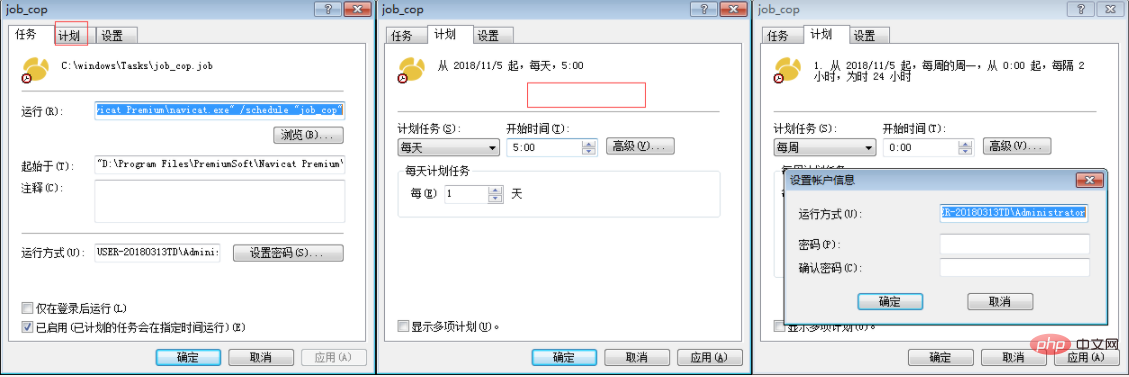
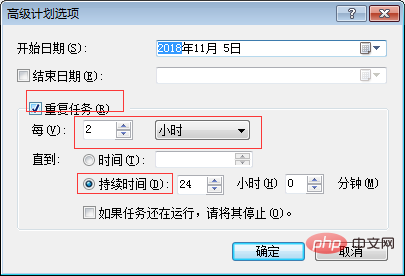
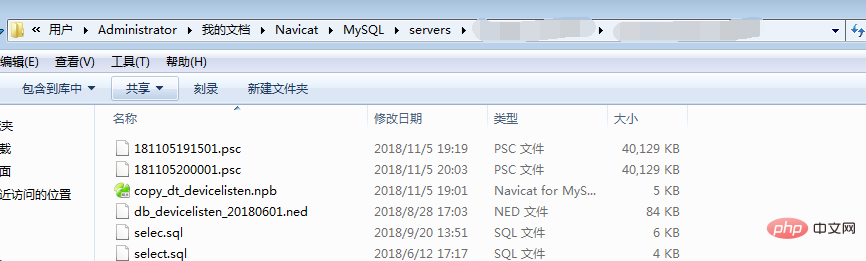
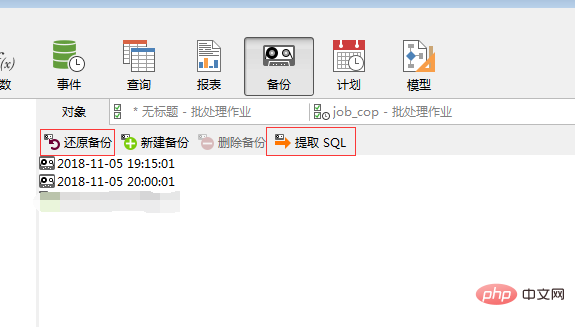
The above is the detailed content of How to set up scheduled backup in navicat. For more information, please follow other related articles on the PHP Chinese website!




