
How to copy a slide to another ppt: first click to select the slide to be copied; then click the [Start]-[Copy] button in sequence; then move the cursor to the first and second slides In the middle of the slide; finally click the [Start]-[Paste] button.

The operating environment of this article: Windows7 system, Dell G3 computer, Microsoft Office PowerPoint2010.
1. This example requires copying the first slide in the PPT, and the copied position is sandwiched between the first and second slides.
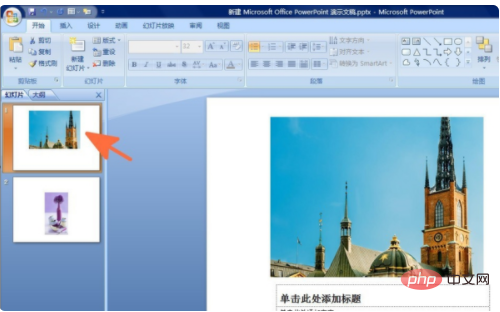
#2. Click to select the first slide, which is the slide to be copied, and click the [Start]-[Copy] button in sequence.
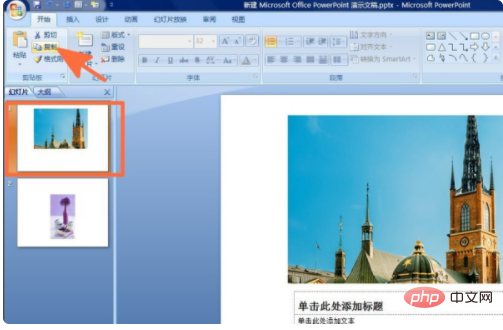
3. Move the cursor to the middle of the first and second slides, that is, the position to be copied. The picture is the position pointed by the arrow.
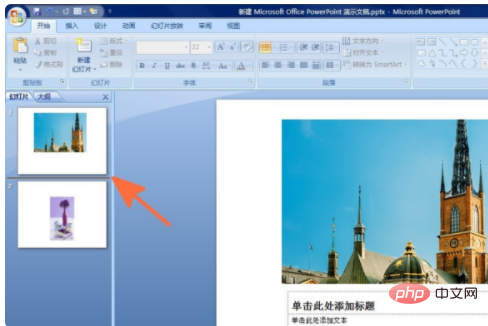
#4. After completing the previous step, click the [Start]-[Paste] button in sequence.
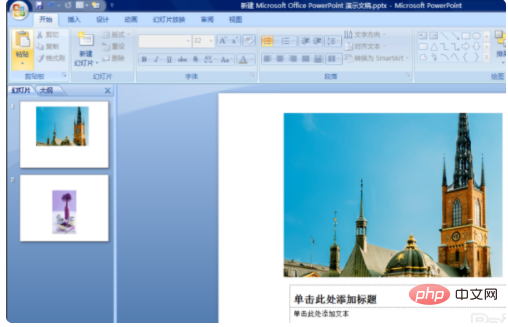
#5. Through the above steps, the first slide is successfully copied to the specified location. The user can proceed with the next step of editing on this basis.
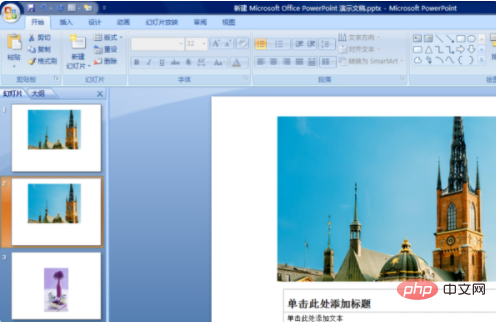
For more related knowledge, please visit PHP Chinese website!
The above is the detailed content of How to copy slides to another ppt. For more information, please follow other related articles on the PHP Chinese website!