How to block pop-up ads in Windows 10: First open the Control Panel and find Network and Internet; then switch the properties window to Privacy, check Enable pop-up blocker, and then click Settings; finally uncheck Block at the bottom Just show the notification bar when a window pops up.

#The operating environment of this article: Windows 7 system, Dell G3 computer.
How to block Windows 10 pop-up ads:
1. First open the Control Panel, then find Network and Internet, click to enter and find the Internet option, the properties window will pop up.
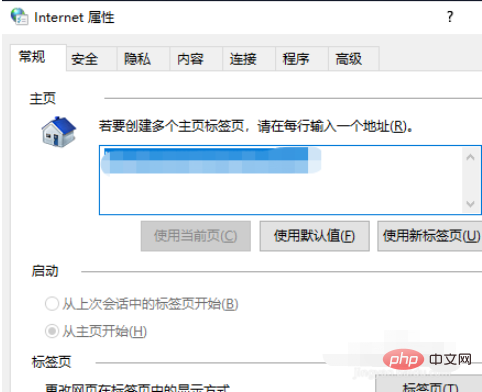
#2. Switch to Privacy, then check Enable pop-up blocker, and then click Settings.
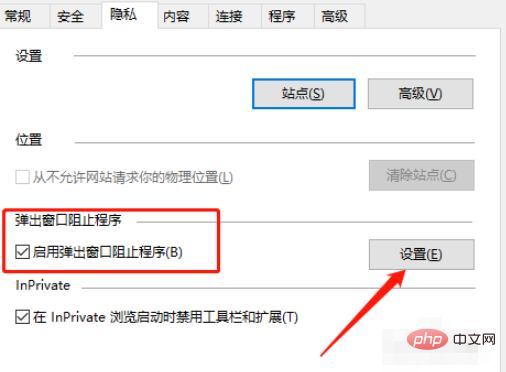
3. In the new window that pops up, uncheck the box at the bottom to show the notification bar when blocking pop-ups. If there is a special need to pop up, you can add a site to it. address.
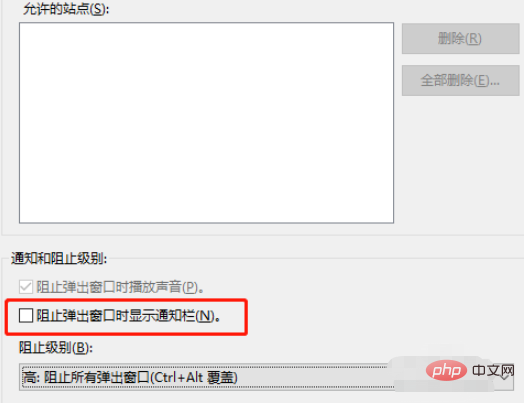
Related learning recommendations:windows server operation and maintenance tutorial
The above is the detailed content of How to block pop-up ads in Windows 10. For more information, please follow other related articles on the PHP Chinese website!
 win10 bluetooth switch is missing
win10 bluetooth switch is missing Why do all the icons in the lower right corner of win10 show up?
Why do all the icons in the lower right corner of win10 show up? The difference between win10 sleep and hibernation
The difference between win10 sleep and hibernation Win10 pauses updates
Win10 pauses updates What to do if the Bluetooth switch is missing in Windows 10
What to do if the Bluetooth switch is missing in Windows 10 win10 connect to shared printer
win10 connect to shared printer Clean up junk in win10
Clean up junk in win10 How to share printer in win10
How to share printer in win10



