How to restore the Recycle Bin in Windows 10: First press [win r] to open the run window, enter [regedit] in the run input box; then create a new item in the relevant directory; then double-click [Default] on the right to modify Its numerical data is [Recycle Bin]; finally restart the computer.
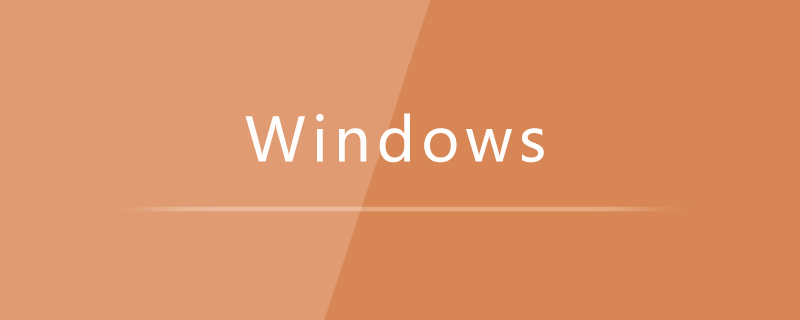
#The operating environment of this article: Windows 7 system, Dell G3 computer.
How to restore the Recycle Bin in Windows 10:
Tips:If the following methods cannot be restored, you can use professional recovery software to restore it. Download address》》:Data Recovery Master(recommended)
1. Right-click the start button and then click Run, orwin ropen the run window directly.
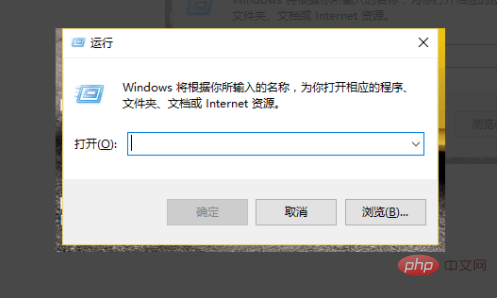
#2. Enter "regedit" in the run input box and click OK.
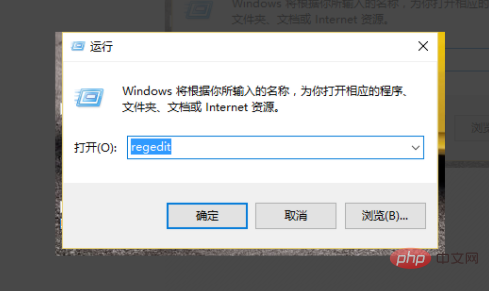
3. Expand and navigate to: HKEY_LOCAL_MACHINE/SOFTWARE/Microsoft/Windows/CurrentVersion/Explorer/DeskTop/NameSpace.
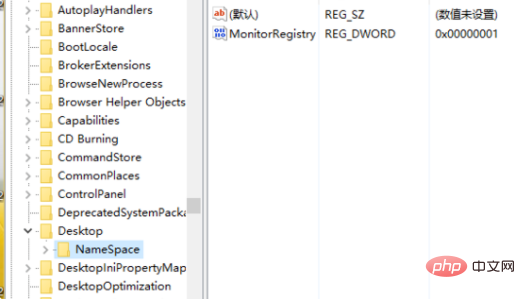
#4. Create a new item in this directory: {645FFO40-5081-101B-9F08-00AA002F954E}.
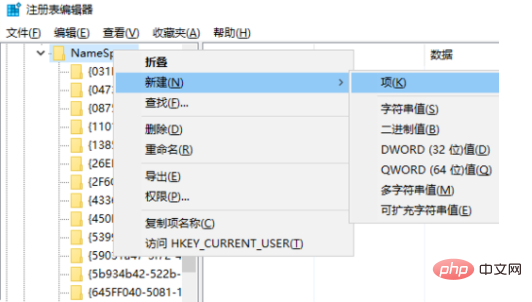
#5. Click on the new item, double-click "Default" on the right to modify its value data to "Recycle Bin".
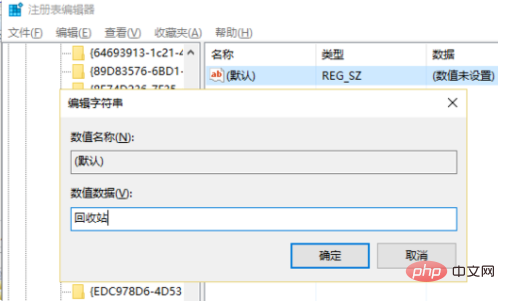
#6. Restart the computer, open the Recycle Bin, and all the files that were originally emptied will be restored.
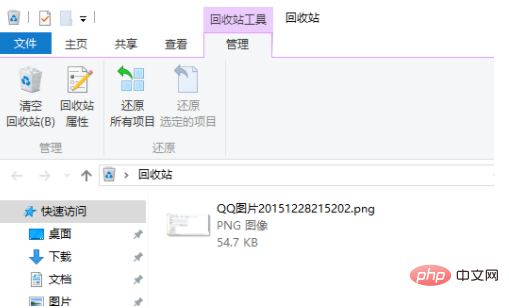
Related learning recommendations:windows server operation and maintenance tutorial
Related recovery Professional software recommendation: Can’t restore? You can try to download recovery software for recovery》》Download address
The above is the detailed content of How to restore windows 10 recycle bin after emptying it. For more information, please follow other related articles on the PHP Chinese website!
 The role of Cortana in Windows 10
The role of Cortana in Windows 10 windows10 installation failed
windows10 installation failed Windows 10 activation key list
Windows 10 activation key list Windows 10 startup password setting tutorial
Windows 10 startup password setting tutorial Windows 10 running opening location introduction
Windows 10 running opening location introduction Can Weibo members view visitor records?
Can Weibo members view visitor records? How to unlock the password lock on your Apple phone if you forget it
How to unlock the password lock on your Apple phone if you forget it dsp application areas
dsp application areas



