How to delete duplicate items in the table: First open the excel worksheet, click the "Data" option on the top navigation bar; then click the "Delete Duplicates" option, and filter the duplicate items to be deleted in the pop-up dialog box area, click "OK".

The operating environment of this tutorial: Windows 7 system, Microsoft Office Excel 2007 version, Dell G3 computer.
Delete duplicates in the table
First we open the excel worksheet, then we can see A7:I7 and A14:I14 is repeated.
#After opening, move the mouse to the menu bar and you will find a "Data" button.
Click the "Data" button and the picture will appear. At this time, we can see that there is a "Delete Duplicates" option in the lower menu bar. Click this option.
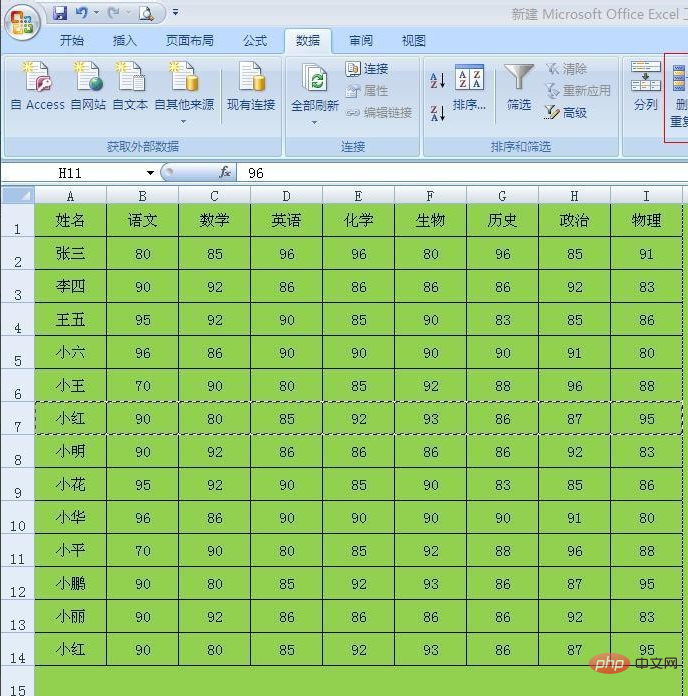
After clicking, a dialog box as shown in the figure will pop up. At this time, we filter the areas where duplicates are to be deleted. If all areas are needed, then click Select All. After selecting the area, click the OK button below.
After clicking the OK button, the dialog box as shown in the figure will pop up. At this time, we have deleted the duplicate items. We can see that the deleted items are displayed in white. This Then we click the OK button.
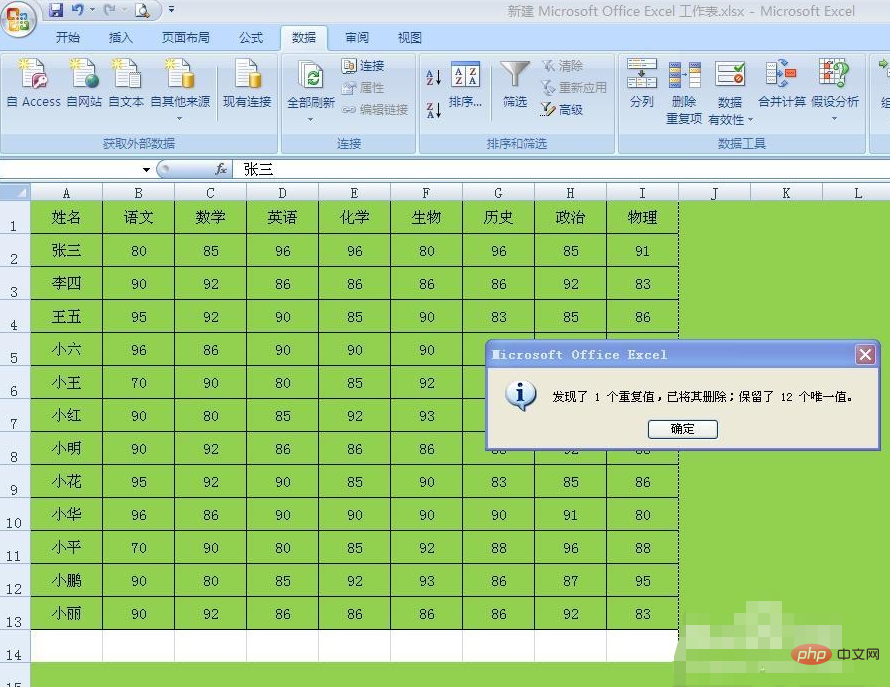
To read more related articles, please visitPHP Chinese website! !
The above is the detailed content of How to delete duplicate items in a table. For more information, please follow other related articles on the PHP Chinese website!
 Compare the similarities and differences between two columns of data in excel
Compare the similarities and differences between two columns of data in excel excel duplicate item filter color
excel duplicate item filter color How to copy an Excel table to make it the same size as the original
How to copy an Excel table to make it the same size as the original Excel table slash divided into two
Excel table slash divided into two Excel diagonal header is divided into two
Excel diagonal header is divided into two Absolute reference input method
Absolute reference input method java export excel
java export excel Excel input value is illegal
Excel input value is illegal



