
Methods for ai to zoom in and out of the canvas: 1. Open the ai software; 2. Execute "File->New" in the menu bar; 3. Directly select the width and height of the new document selection box. Just modify the required size.

The operating environment of this tutorial: Windows 7 system, Adobe illustrator cs6 version, Dell G3 computer.
AI method of zooming in and out of canvas (adjust canvas size)
Method 1:
1. If we haven’t created a new canvas yet, then we can Set the size we want before creating a new canvas.
2. Open the ai software, execute File - New in the menu bar, or directly press the shortcut key Ctrl N, a new document selection box will pop up, as shown in the figure below.
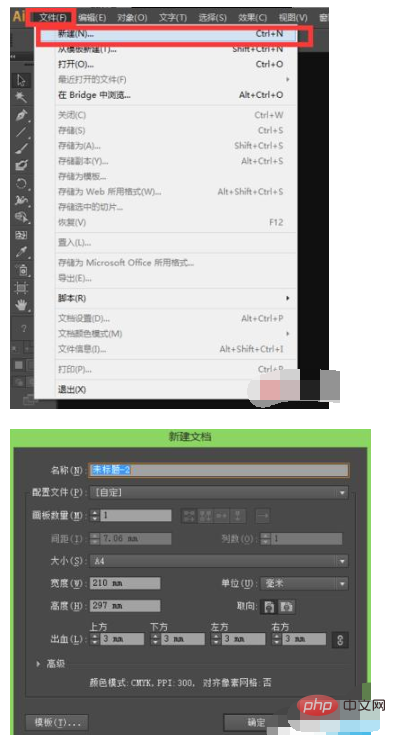
#3. In the selection box of the new document, we can directly modify the width and height to the size we need, as shown in the figure below.
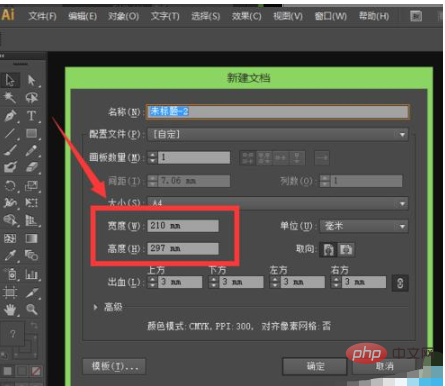
Method 2:
1. If we have created a new canvas, how do we adjust the size of the canvas? Next, Xia Xia creates a new canvas at will. Now let's modify the size of this canvas.
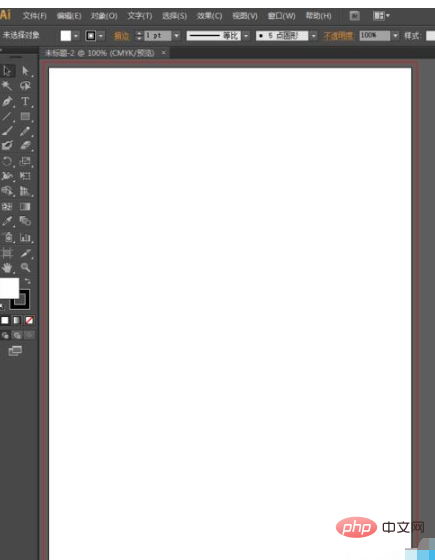
#2. Now let’s adjust the A4 canvas to be smaller. Execute File-Document Settings in the menu bar, or directly press the shortcut key Alt Ctrl P, as shown in the figure below.

#3. After we click on the document settings, a document settings panel will pop up. We find the editing panel in the panel, as shown in the figure below.
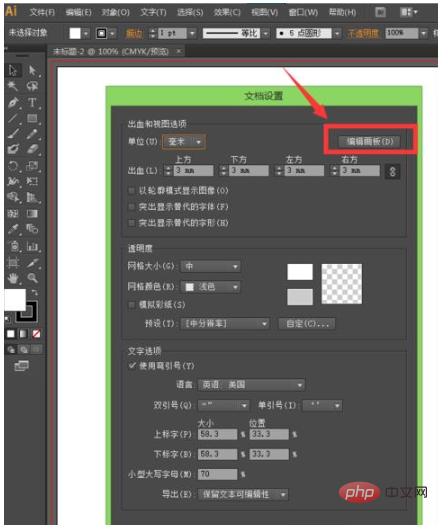
4. After finding the edit stroke, we click directly on the edit panel. At this time, we can find that a dotted box appears around the panel we created before, as shown in the figure below .
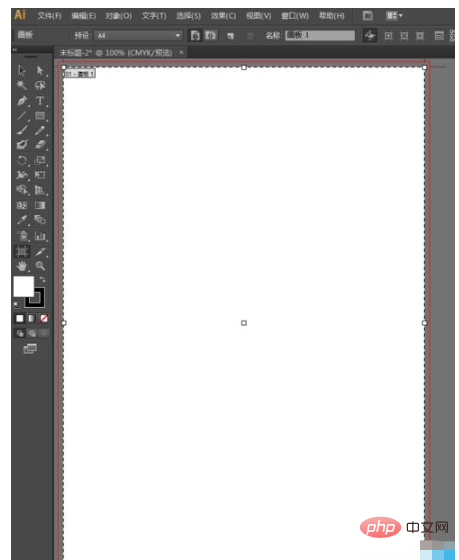
5. On the dotted frame, we can see that each change has three anchor points. At this time, we can modify the canvas by just pressing and holding it. size.
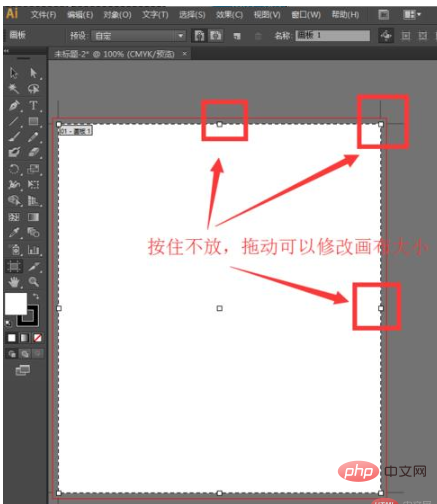
For more related knowledge, please visit PHP Chinese website!
The above is the detailed content of How to zoom in and out of the canvas in AI. For more information, please follow other related articles on the PHP Chinese website!