
Solution to the problem that the sub-tables under the table are not displayed: 1. Open Tools->Options, and then check the worksheet label; 2. Select Sheet3, right-click and select Unhide, then select Sheet1 and Sheet2 and merge Click OK.

The operating environment of this article: Windows7 system, WPS Office Excel2016 version, Dell G3 computer.
There are two situations when the sub-tables under the wps table are not displayed:
One is that all table labels are invisible, as shown below
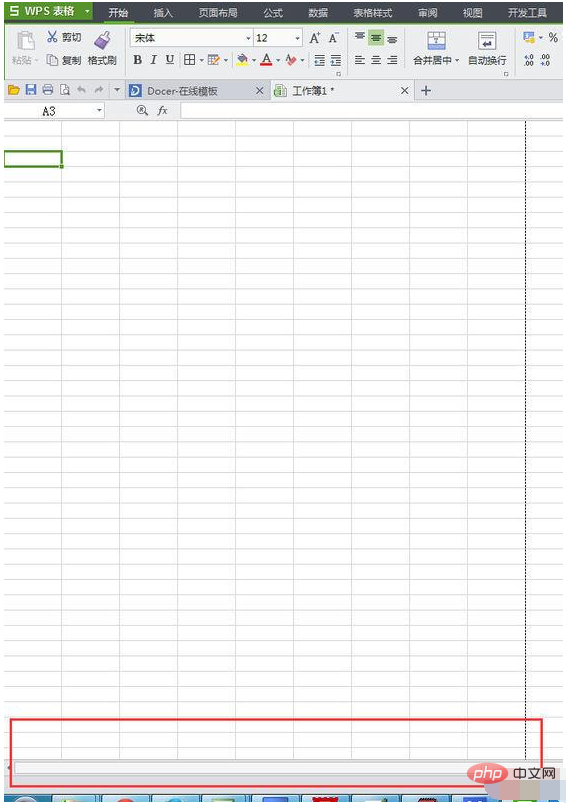
This hides the entire worksheet label
Solution:
Open Tools>Options
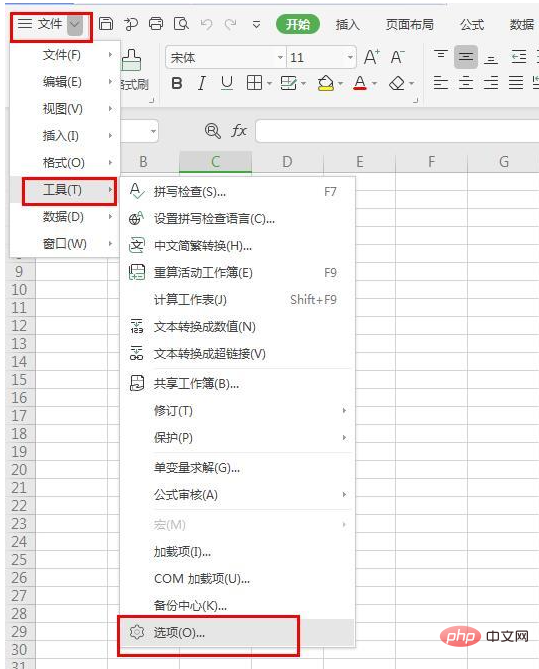
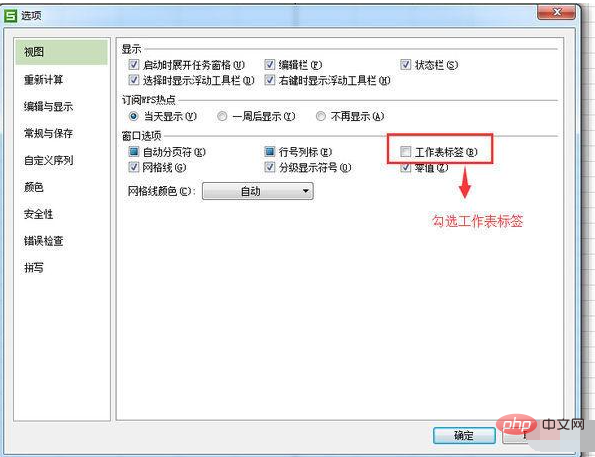
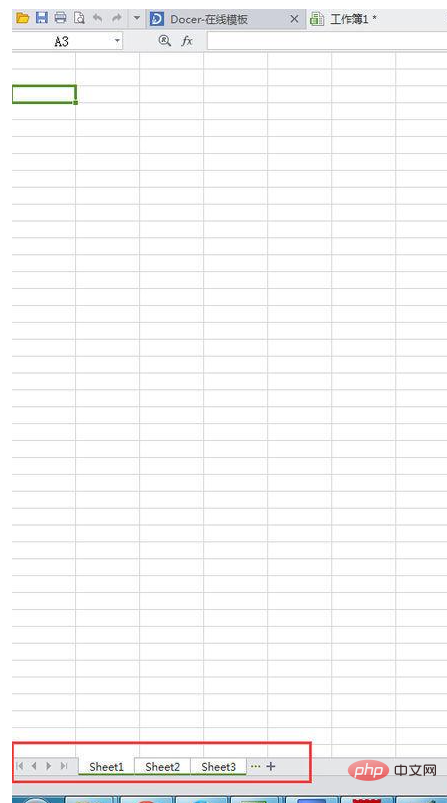
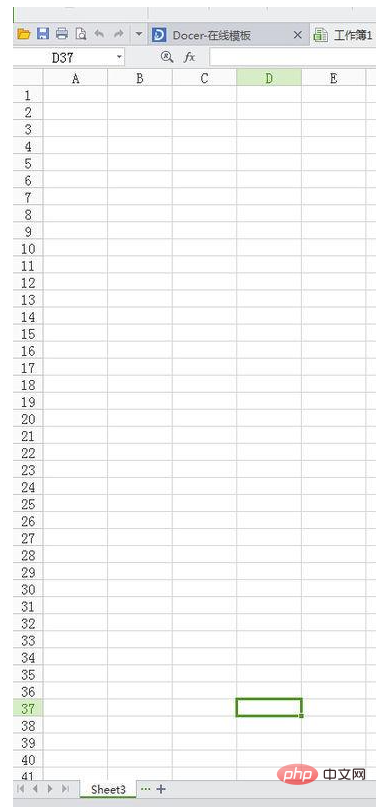
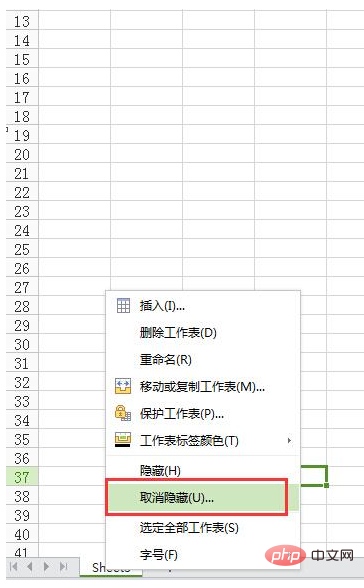 ##The following dialog box will pop up, select Sheet1 and Sheet2, and click OK
##The following dialog box will pop up, select Sheet1 and Sheet2, and click OK
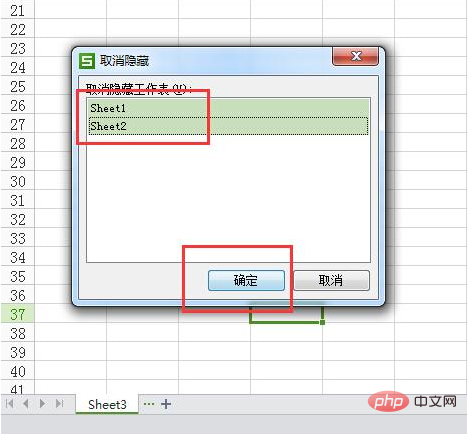 Recommended: "
Recommended: "
The above is the detailed content of What should I do if the sub-tables below the table are not displayed?. For more information, please follow other related articles on the PHP Chinese website!