
How to save local wps cloud documents: First open the WPS document and log in to the WPS account; then click "File" in the upper left corner and select "Save As" in "File"; then select WPS cloud document and save it to the cloud document; finally double-click "WPS Network Disk" to enter the network disk, and copy the WPS document to the local desktop and save it.

The operating environment of this article: Windows7 system, WPS Office2016 version, Dell G3 computer.
Recommended: "Word Tutorial"
1. Take WPS text as an example and open the WPS document.
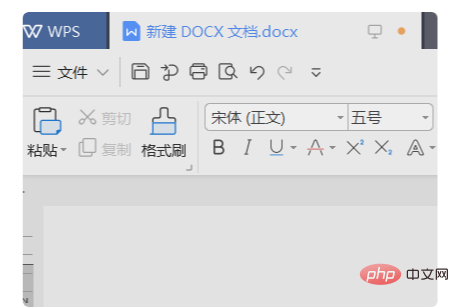
#2. Click "Not logged in" in the upper right corner to log in to the WPS account.
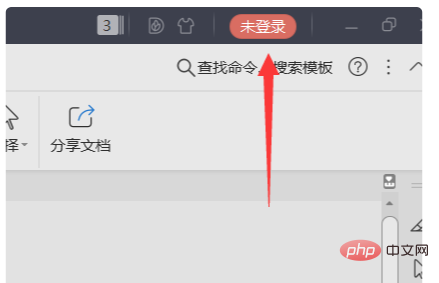
#3. The picture below shows the WPS document page after successful login.
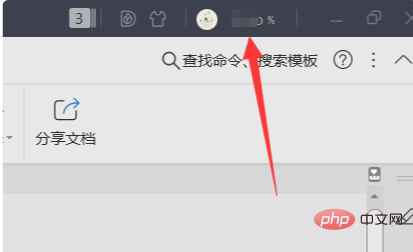
#4. Then click "File" in the upper left corner and select "Save As" in "File".
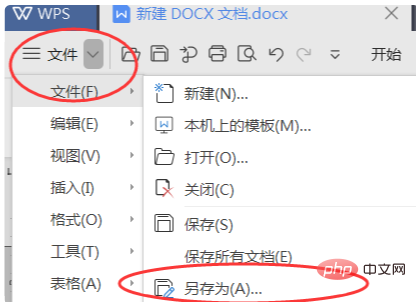
#5. Select WPS cloud document and save the completed WPS text document to the cloud document.
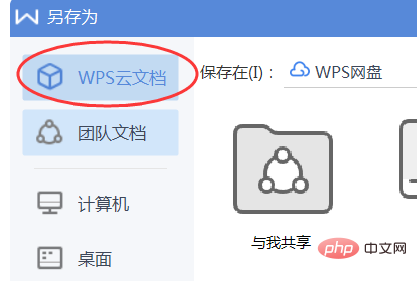
#6. Double-click "WPS Network Disk" on the "My Computer" page to enter the network disk.
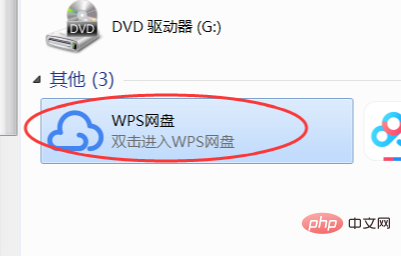
#7. Copy or send the previously saved document to the desktop.
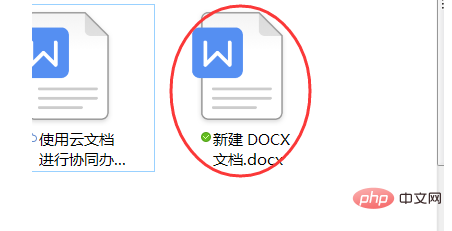
8. The picture below shows the WPS document saved to the desktop.
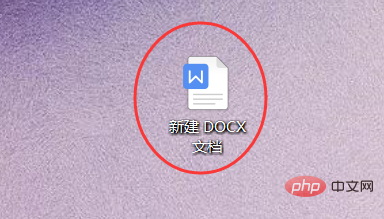
The above is the detailed content of How to save WPS cloud documents locally. For more information, please follow other related articles on the PHP Chinese website!
 wps replacement shortcut keys
wps replacement shortcut keys
 How to clear the WPS cloud document space when it is full?
How to clear the WPS cloud document space when it is full?
 What to do if Linux prompts No such file or directory when executing a file
What to do if Linux prompts No such file or directory when executing a file
 Convert text to numeric value
Convert text to numeric value
 What does it mean to use a printer offline
What does it mean to use a printer offline
 How does a switch work?
How does a switch work?
 What are the mysql update statements?
What are the mysql update statements?
 C# Tutorial
C# Tutorial