
Method to adjust the image kb size: First click [Open] under the file in the PS software; then open the image to be set in PS; finally click [Image] and set the height and image size Just make the width smaller.

The operating environment of this tutorial: Dell G3 computer, Windows 10 system, Adobe Photoshop CS6 software.
Recommended: "ps Tutorial"
1. First, click Open under the file in the PS software and open the picture that needs to be set in PS.
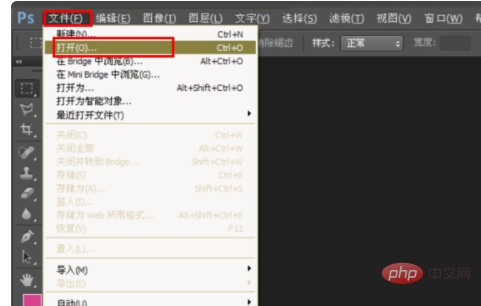
#2. After the picture is opened, you can see a string of characters under the PS toolbar on PS.
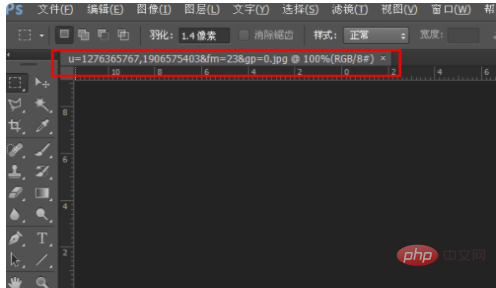
#3. Then click on the image and change the height and width in the image size settings to be smaller.
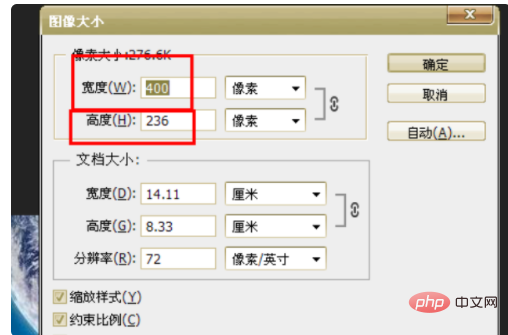
#4. This will make the picture smaller, then select this picture and drag it to another independent window.

#5. Then right-click on the string of characters in the new window and select image size to enter.
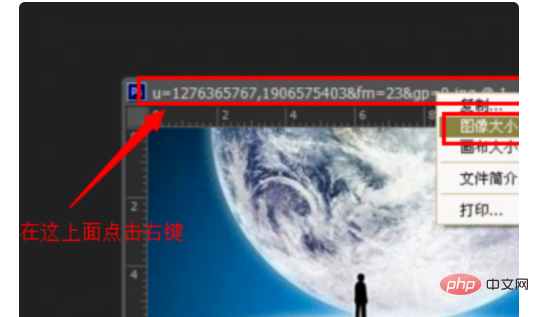
#6. After entering, continue to change the width and height values to a smaller value, and click OK. This will make the image smaller.

The above is the detailed content of How to adjust image kb size. For more information, please follow other related articles on the PHP Chinese website!
 How to modify the text in the picture
How to modify the text in the picture
 What to do if the embedded image is not displayed completely
What to do if the embedded image is not displayed completely
 How to make ppt pictures appear one by one
How to make ppt pictures appear one by one
 How to make a round picture in ppt
How to make a round picture in ppt
 The computer has Internet access but the browser cannot open the web page
The computer has Internet access but the browser cannot open the web page
 How to use the decode function
How to use the decode function
 Why webstorm cannot run the file
Why webstorm cannot run the file
 Is there a big difference between c language and Python?
Is there a big difference between c language and Python?