
How to add text to pictures in PS: First open the PS software; then click [File->Open] and import the picture; then click the [T] tool in the left toolbar; finally, move the mouse Move to the picture, click and enter text.

The operating environment of this tutorial: Dell G3 computer, Windows 10 system, Adobe Photoshop CS6 software.
Recommended: "ps tutorial"
How to add text to pictures in PS:
First open the PS software, click [Open], and import Picture

Then click [T] in the left toolbar
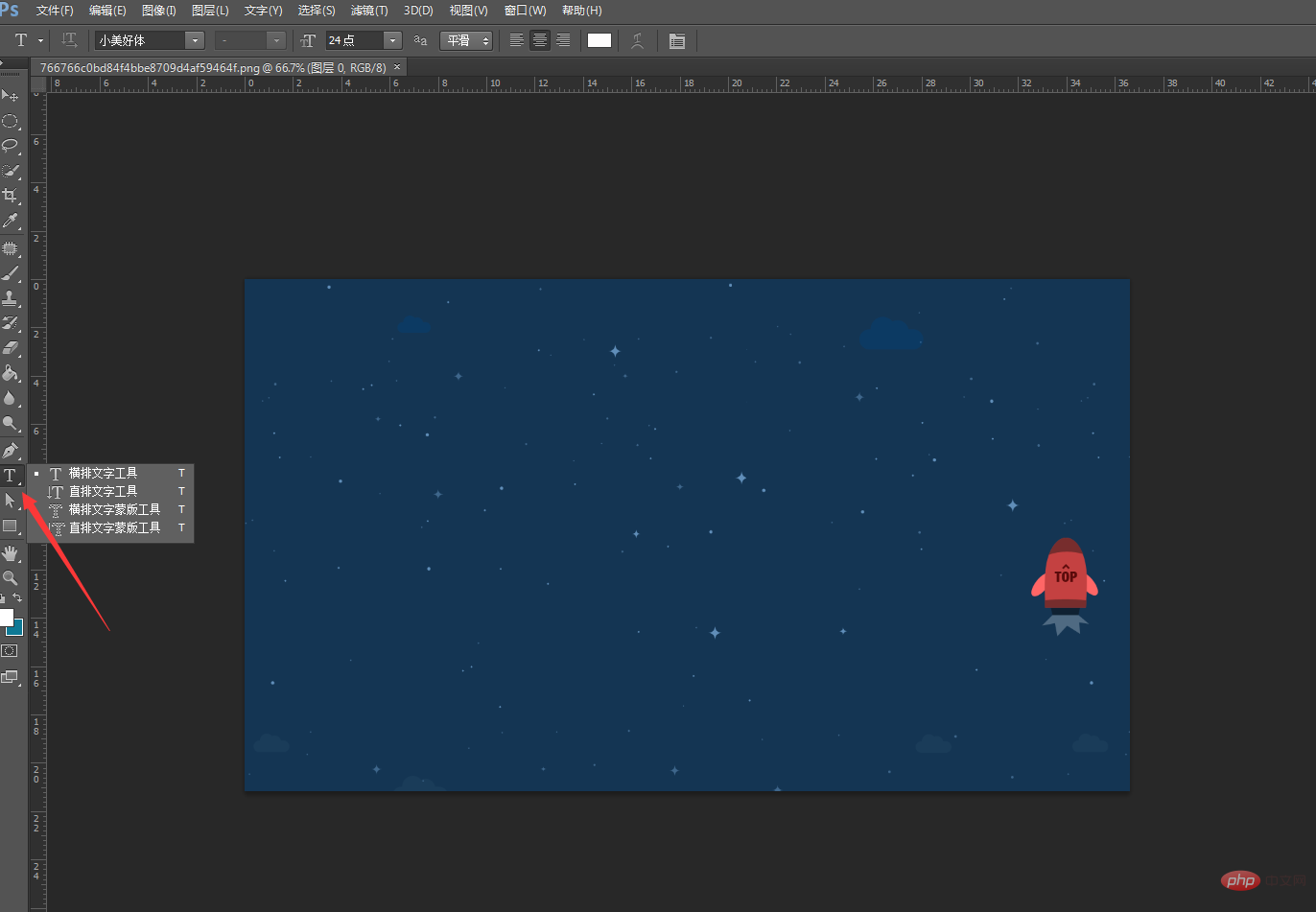
Then move the mouse to the picture, And click to enter text. You can also control the font size through the upper toolbar.

The above is the detailed content of How to add text to pictures in ps. For more information, please follow other related articles on the PHP Chinese website!