
How to adjust the color palette into a color wheel in PS: First click "Edit" in the top menu of PS and select "Performance"; then check "Use Graphics Processor" in the graphics processor settings. Select; then in the preferences dialog box, select "General"; finally click the drop-down box and select the hue wheel.

Operating environment:
Dell G3
Windows7
Adobe Photoshop CS6
Steps:
Open PS, you will find that the commonly used color picking tools in the view are color and color palette. There is no color wheel selection in the window.
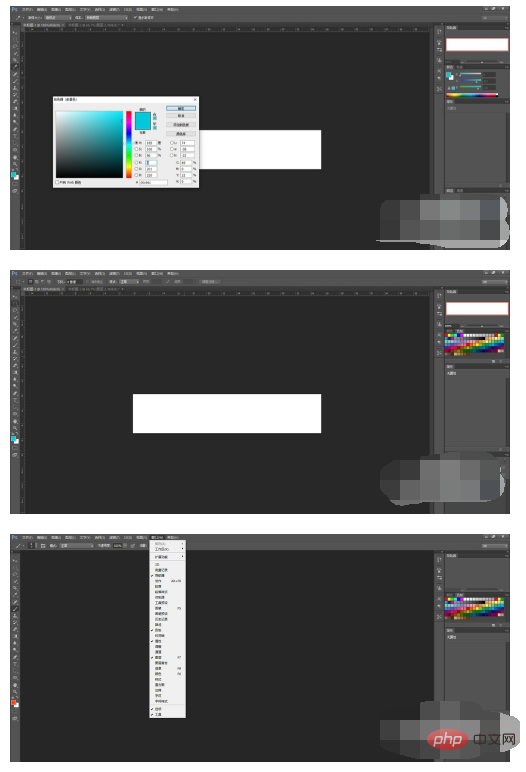
Next, you can click Edit in the top menu and see that there is a preference option at the end. Select Performance first.
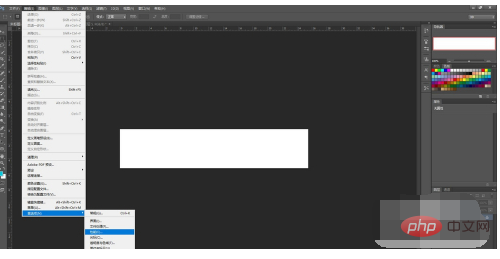
In the pop-up dialog box, check "Use graphics processor" in the graphics processor settings.
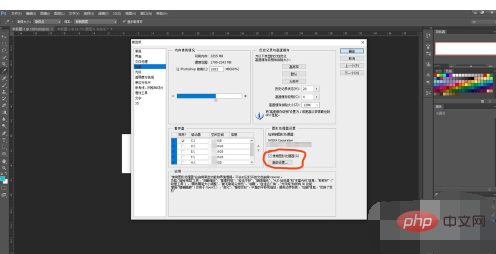
#Still in the preferences dialog box, select General, and you will find a HUD color picker on top.
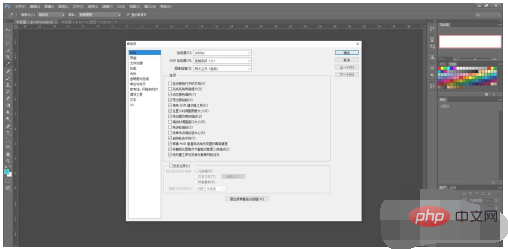
Click on the drop-down box to see the hue wheel options. Select the size according to your needs. Confirm after selecting.
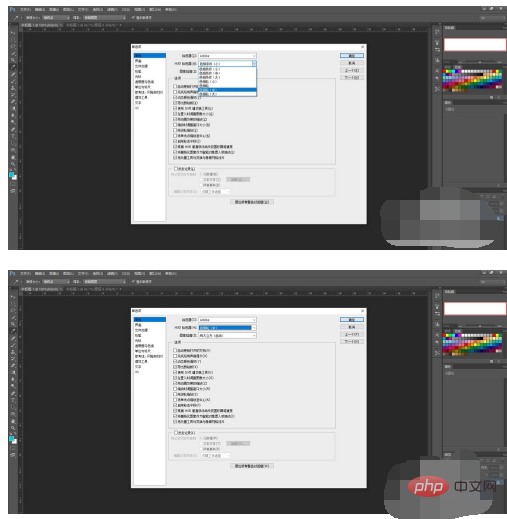
At this time, select the brush tool on the layer, hold down shift alt and right-click the mouse, and a color wheel will appear.
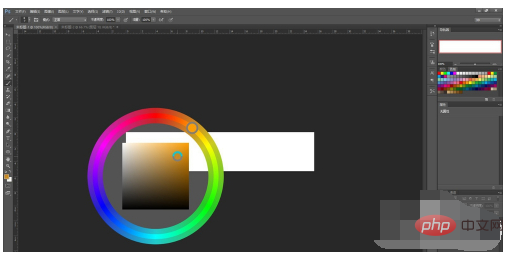
After selecting the color, you can draw the color you want.
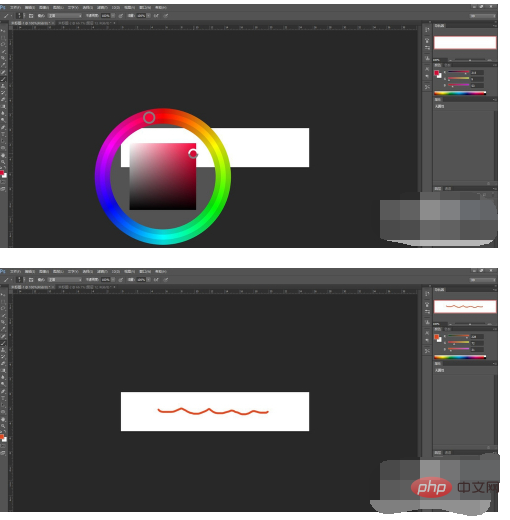
The above is the detailed content of How to turn the color palette into a color wheel in PS. For more information, please follow other related articles on the PHP Chinese website!