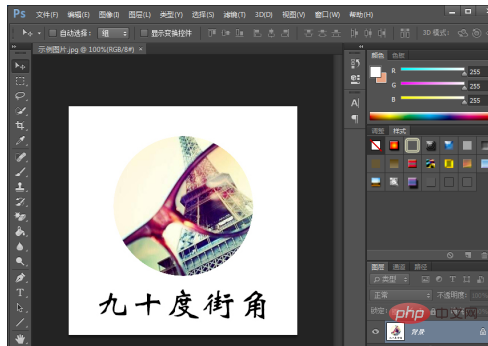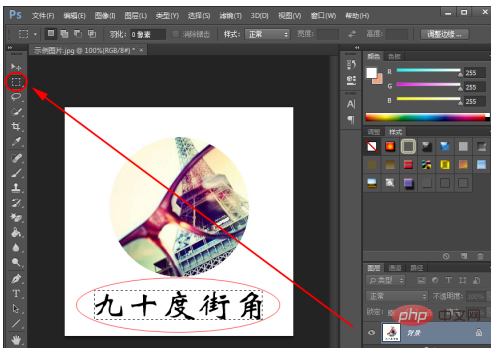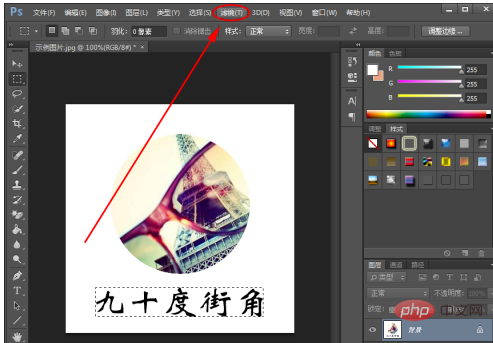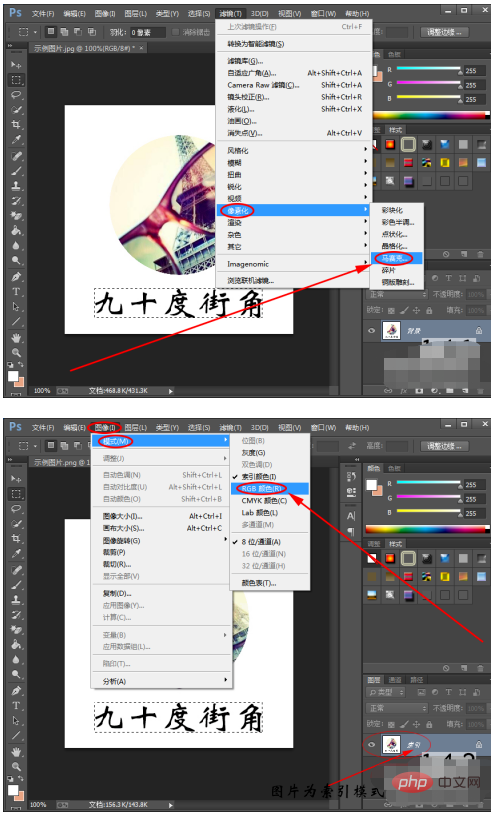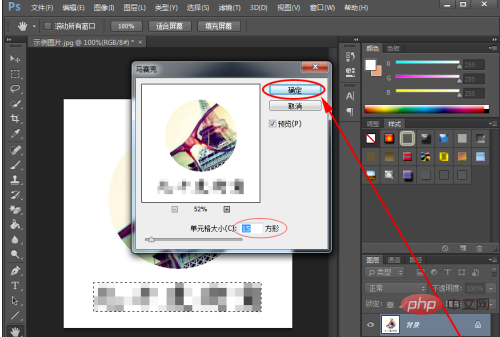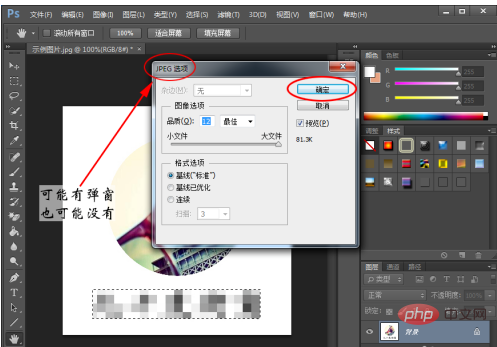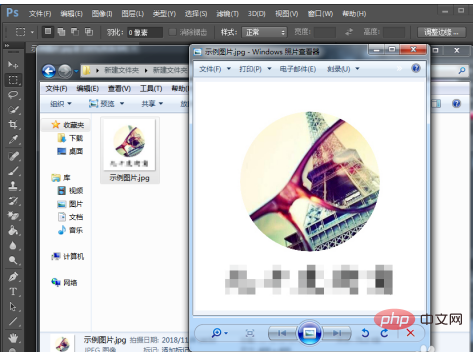psThe mosaic effect is in "Filter"->"Pixelization"->"Mosaic" in the menu bar. The specific search method is: first use Photoshop to open the picture that needs to be mosaic; then click Click "Filter" on the menu bar; then move the mouse to "Pixelize" and click "Mosaic".

Operating environment:
HP laptop
win7 system
- ##ps cs6 software
Operation steps:
First, use Photoshop to open the picture that needs to be mosaic. (As shown in the picture)
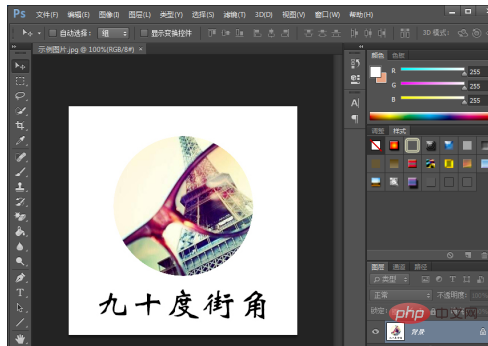
First click to select the marquee tool on the left (either rectangular or circular); then press the left mouse button and drag to select Areas that need to be mosaic.
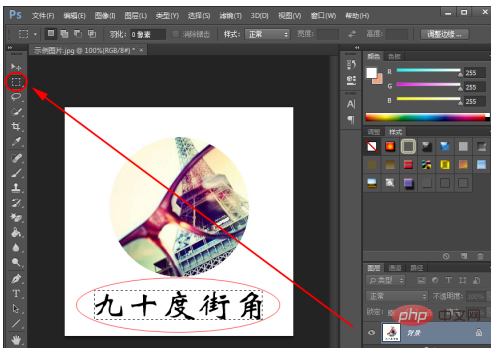
Click "Filter" on the menu bar. (As shown in the picture)
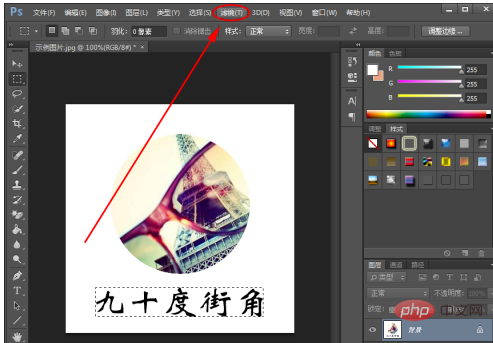
#Next, move the mouse to "Pixelize"; when more options appear on the right, click "Mosaic". (As shown in Figure 1-4-1) (If the drop-down options of the filter are all gray and unselectable, you can click "Image" ---> "Mode"; then check "RGB Color" and then Execute steps 3 and 4. As shown in Figure 1-4-2)
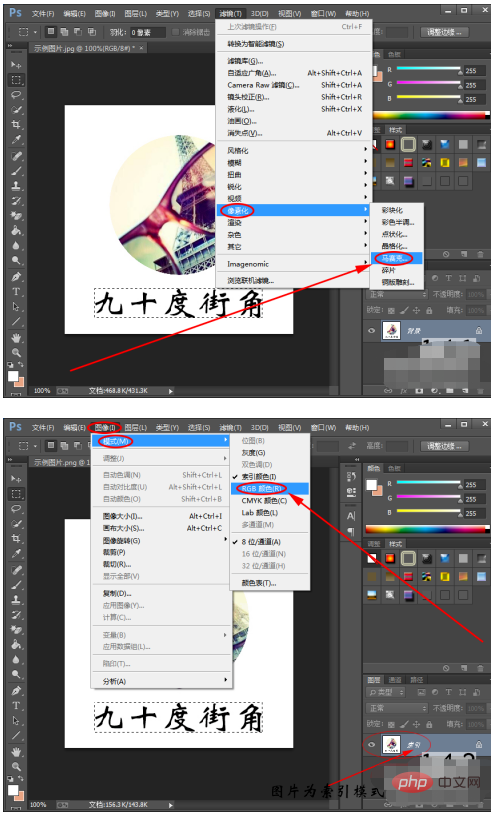
In the pop-up mosaic window, select the cell size (check "Preview" to Check the effect directly on the original image); then click "OK".
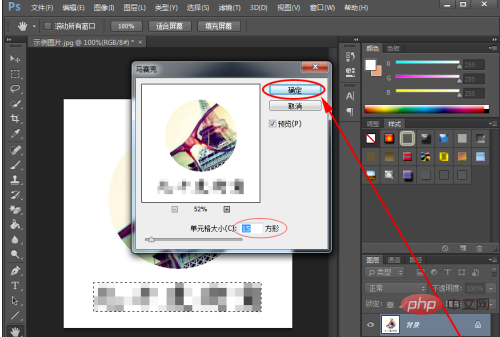
Finally, press the shortcut key "Ctrl S" to save the image you just finished mosaic using PS. (If you want to keep the original image without mosaics, you can press the shortcut key "Shift Ctrl S" to save it.) (After pressing Save and pressing the shortcut key, a pop-up window with picture options may appear; if so, just click "OK" "That's it. As shown in the picture)
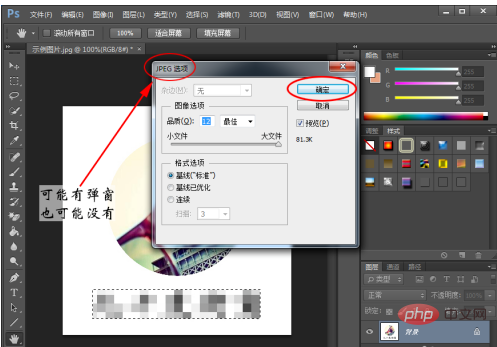
After completing the above steps, we have successfully completed all the processes of adding mosaics to pictures using Photoshop. Open the sample image again and you can see that the mosaic has taken effect.
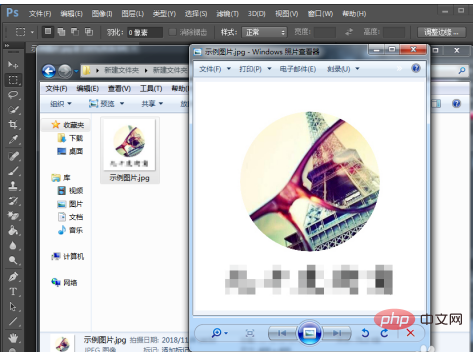
The above is the detailed content of Where is the mosaic effect in ps. For more information, please follow other related articles on the PHP Chinese website!