What should I do if my computer keeps uninstalling or changing applications?
The computer always has the solution to uninstall or change applications: first open Run, enter tasksmgr and press Enter; then click [Details] in the lower left corner and find Windows Explorer; then right-click and select [Restart Start], and open the run again and enter [appwiz.cpl] and press Enter; finally select the software to be uninstalled.

The computer always has the solution to uninstall or change applications:
1. Press and hold Win R at the same time to open Run the window (the Win key is the key with the windows icon next to the space bar), enter tasksmgr and press Enter to quickly open the task manager.
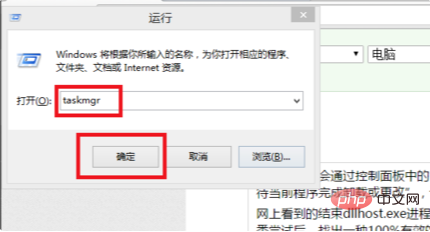
#2. After opening the Task Manager, click "Details" in the lower left corner to expand detailed process information.
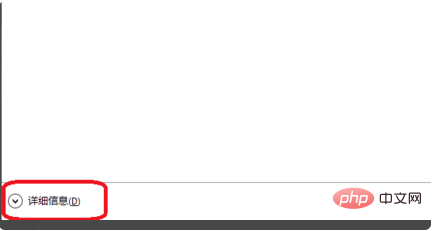
3. Find Windows Explorer.
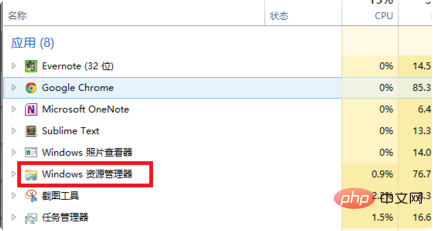
#4. Right-click the mouse and click "Restart" to restart Windows Explorer.
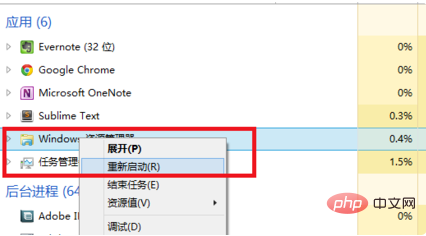
5. Press Win R at the same time to open the run window, enter appwiz.cpl and press Enter to quickly open the program and function control panel.
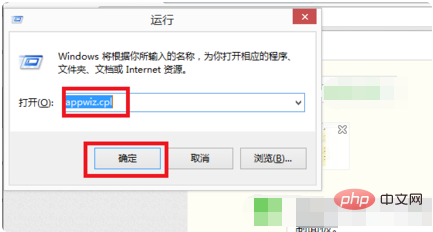
#6. Select the software you want to uninstall again, right-click and select Uninstall to uninstall the program that could not be uninstalled before. This solves the problem of the computer always showing "Requesting to uninstall or change the application."
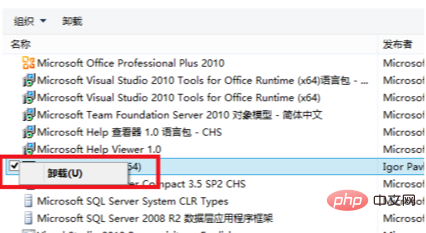
Related learning recommendations:Website construction tutorial
The above is the detailed content of What should I do if my computer keeps uninstalling or changing applications?. For more information, please follow other related articles on the PHP Chinese website!

Hot AI Tools

Undress AI Tool
Undress images for free

Undresser.AI Undress
AI-powered app for creating realistic nude photos

AI Clothes Remover
Online AI tool for removing clothes from photos.

Clothoff.io
AI clothes remover

Video Face Swap
Swap faces in any video effortlessly with our completely free AI face swap tool!

Hot Article

Hot Tools

Notepad++7.3.1
Easy-to-use and free code editor

SublimeText3 Chinese version
Chinese version, very easy to use

Zend Studio 13.0.1
Powerful PHP integrated development environment

Dreamweaver CS6
Visual web development tools

SublimeText3 Mac version
God-level code editing software (SublimeText3)
 How to use a computer for live streaming
Aug 14, 2025 pm 12:03 PM
How to use a computer for live streaming
Aug 14, 2025 pm 12:03 PM
Ensureyourcomputermeetsminimumspecs(i5/i7,8GBRAM,16GBrecommended),useaqualitywebcamorcamera,externalmicrophoneforclearaudio,properlighting,andawiredinternetconnectionwithatleast5–10Mbpsuploadspeed.2.ChoosestreamingsoftwarelikeOBSStudio,StreamlabsDesk
 How to buy Bitcoin BTC? How to deposit and withdraw Bitcoin safest?
Aug 21, 2025 am 06:39 AM
How to buy Bitcoin BTC? How to deposit and withdraw Bitcoin safest?
Aug 21, 2025 am 06:39 AM
This article mainly explores the purchasing methods of digital asset Bitcoin (BTC), and provides detailed guidance and suggestions on the security issues of its storage and extraction, aiming to help users establish a safe and reliable asset management system.
 Why can't you access the Internet when connecting to a wireless network? Check these 4 common reasons
Aug 12, 2025 pm 08:57 PM
Why can't you access the Internet when connecting to a wireless network? Check these 4 common reasons
Aug 12, 2025 pm 08:57 PM
Wireless network displays that it is connected but cannot access the Internet is a problem that many people often encounter when using electronic devices. Although the Wi-Fi signal is full, but the web page cannot be opened or video cannot be viewed. What is the problem? Don't worry, Driver will organize a complete set of troubleshooting and solutions for you today to help you quickly restore network connections. Let's learn about it together~1. A router or router that has abnormally running for a long time may have a performance degradation due to heat, cache accumulation or system failure; if Lightmaster loses communication with the operator's server, even if the device shows that it is connected to Wi-Fi, it will not be able to access the Internet. 1. Restart the network device: Unplug the router and the optical cat, wait for about 30 seconds before powering on and starting again, so that the device can re-establish the connection. 2. Check the settings
 Win11 computer suddenly black screen but still running. Recovery method with black screen without display
Aug 12, 2025 pm 09:03 PM
Win11 computer suddenly black screen but still running. Recovery method with black screen without display
Aug 12, 2025 pm 09:03 PM
Common reasons for the computer's black screen but still running include driver problems, hardware connection failure or graphics card damage. The solutions are forced to restart, check the monitor connection, try different monitors or ports, update or roll back the graphics card driver, enter safe mode to troubleshoot software conflicts, check hardware such as graphics card and memory, confirm that the BIOS is set correctly, and restore the system if necessary; if you want to distinguish software and hardware problems, you can test in safe mode, observe the startup process, use diagnostic tools, replace the hardware, and listen to abnormal sounds of the computer; to prevent recurrence, keep the driver updated, install genuine software, regularly maintain the system, pay attention to the stability of heat dissipation and power supply, avoid overclocking, regularly backup data, and monitor hardware temperature.
 What should I do if the application cannot start normally (0xc0000906)? See the solution here
Aug 13, 2025 pm 06:42 PM
What should I do if the application cannot start normally (0xc0000906)? See the solution here
Aug 13, 2025 pm 06:42 PM
When opening the software or game, a prompt suddenly appears that "the application cannot start normally (0xc0000906)" appears, and many users will be confused and don't know where to start. In fact, most of these errors are caused by corruption of system files or missing runtime libraries. Don't rush to reinstall the system. This article provides you with several simple and effective solutions to help you quickly restore the program to run. 1. What is the error of 0xc0000906? Error code 0xc0000906 is a common startup exception in Windows systems, which usually means that the program cannot load the necessary system components or running environment when running. This problem often occurs when running large software or games. The main reasons may include: the necessary runtime library is not installed or damaged. The software installation package is endless
 What is Render (RNDR Coin)? What is the price? 2025 - 2030s Coin Price Forecast
Aug 16, 2025 pm 12:30 PM
What is Render (RNDR Coin)? What is the price? 2025 - 2030s Coin Price Forecast
Aug 16, 2025 pm 12:30 PM
What is Render? Blockchain reshapes the graphics rendering ecosystem Render is a decentralized GPU rendering network built on blockchain technology, committed to breaking the resource concentration pattern in the traditional graphics rendering field. It efficiently connects the supply and demand parties of the global computing power supply and demand through smart contract mechanisms: content creators (such as film production companies, game development teams, AI labs, etc.): they can submit complex rendering tasks on the platform and pay for them with RNDR tokens; computing power providers (individuals or institutions with idle GPUs): they contribute computing power through access to the network and receive RNDR token rewards after completing the tasks. This model effectively solves multiple bottlenecks in traditional rendering processes: Cost optimization: leveraging global distributed computing power funds
 How to fix missing MSVCP71.dll in your computer? There are only three methods required
Aug 14, 2025 pm 08:03 PM
How to fix missing MSVCP71.dll in your computer? There are only three methods required
Aug 14, 2025 pm 08:03 PM
The computer prompts "MsVCP71.dll is missing from the computer", which is usually because the system lacks critical running components, which causes the software to not load normally. This article will deeply analyze the functions of the file and the root cause of the error, and provide three efficient solutions to help you quickly restore the program to run. 1. What is MSVCP71.dll? MSVCP71.dll belongs to the core runtime library file of Microsoft VisualC 2003 and belongs to the dynamic link library (DLL) type. It is mainly used to support programs written in C to call standard functions, STL templates and basic data processing modules. Many applications and classic games developed in the early 2000s rely on this file to run. Once the file is missing or corrupted,
 What to do if the taskbar at the bottom of win10 is not responding? 6 repair methods
Aug 12, 2025 pm 09:24 PM
What to do if the taskbar at the bottom of win10 is not responding? 6 repair methods
Aug 12, 2025 pm 09:24 PM
No response when clicking on the Win10 taskbar? The Start menu cannot be opened? Icons cannot be switched? These seemingly small problems are troublesome. This article has compiled 6 practical solutions, covering restarting the Explorer, repairing system components through PowerShell, troubleshooting driver exceptions, and other methods to help you quickly restore normal use. Method 1: Restarting the Windows Explorer taskbar is part of the Explorer. Once the process is stuck or crashes, the taskbar will also lose its response. Operation process: 1. Press the shortcut key Ctrl Shift Esc to start the task manager; 2. Find "Windows Explorer" in the process, right-click to select "Restart"; 3. Wait for the desktop to refresh, test whether the taskbar is restored






