Method: First open the excel table and frame-select the data; then right-click and click "Format Cells"; then click "Special", then click "RMB Capitalization"; and finally click "OK".

Method:
Open excel and enter some numbers, divided into discount amount and capital amount.
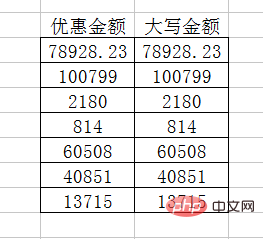
Select the table, right-click and select Format Cells.
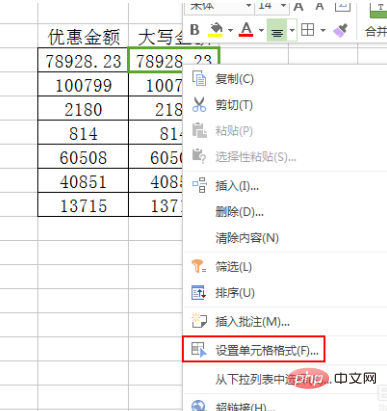
#In the Format Cells dialog box that appears, select Special - RMB Capitalization.
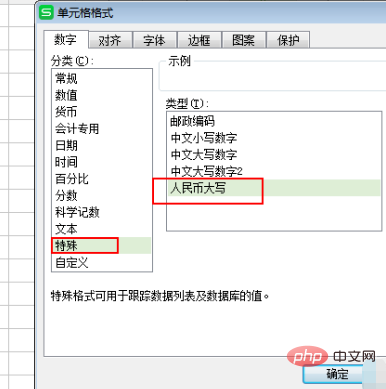
Look at the first effect and find that it is successful. Pull down the length of the table.
When there is a cross shape in the lower right corner, drag it all down, select only fill format, and all the results will come out
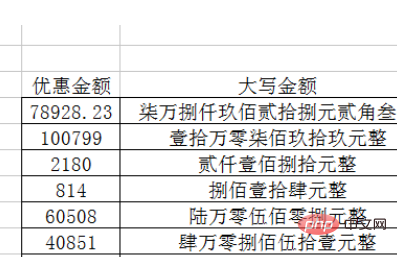
The uppercase amount can also be restored to numbers. Oh, select them all-right-click-Format Cells.
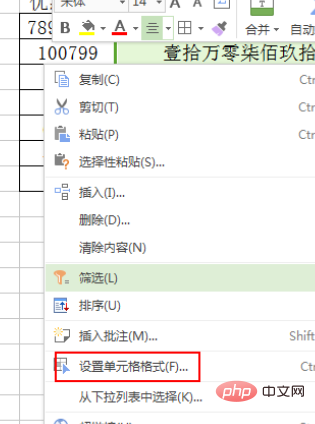
In the cell format that appears, select Number-General-Number-OK.
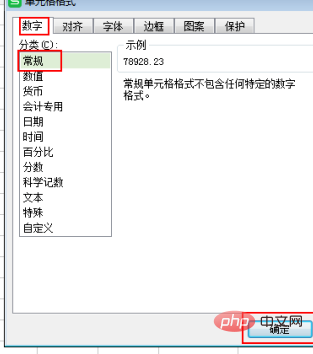
Look at the final effect, all capitalized amounts have been converted into numbers.
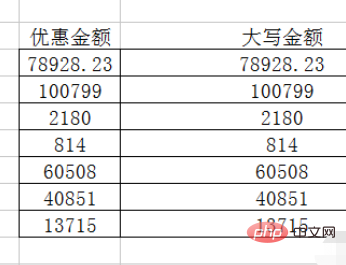
Note: How to capitalize a number in word and click "Insert" - Go to "Number" and select One or Two.
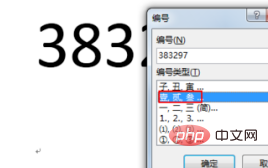
Recommended tutorial: "excel tutorial"
The above is the detailed content of How to set the capital amount in the table?. For more information, please follow other related articles on the PHP Chinese website!
 Compare the similarities and differences between two columns of data in excel
Compare the similarities and differences between two columns of data in excel
 excel duplicate item filter color
excel duplicate item filter color
 How to copy an Excel table to make it the same size as the original
How to copy an Excel table to make it the same size as the original
 Excel table slash divided into two
Excel table slash divided into two
 Excel diagonal header is divided into two
Excel diagonal header is divided into two
 Absolute reference input method
Absolute reference input method
 java export excel
java export excel
 Excel input value is illegal
Excel input value is illegal




