Solution: 1. Turn on the computer, click the "Dialog" button in the bottom bar, and then click "Settings"; 2. Click "Update and Maintenance", then click "Windows Defender"; 3. Right-click "Me "Computer", uncheck the box in front of "Disable User" and restart.

Win10 changed the c drive username and restarted the desktop. The file disappeared and the account could not be logged in. This was caused by a setting error. The solution is:
1. Click the dialog box button in the lower right corner, and then click Settings.
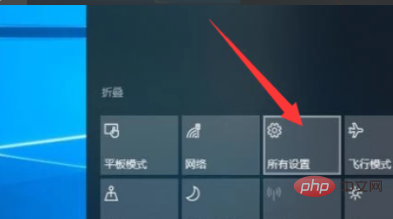
#2. Click win10 update and maintenance.
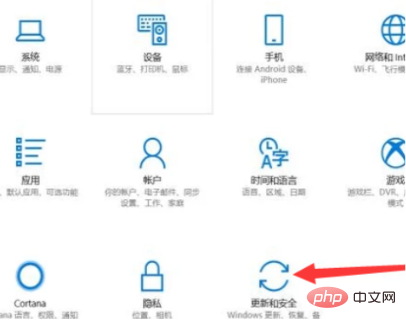
3. Click on the windous protection center to open it.
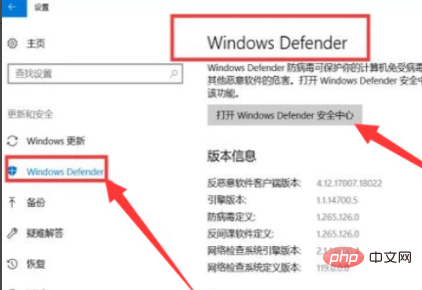
4. The following is the interface to enter the windous protection center. Right-click My Computer, click Management, Local Users and Groups, Users. After seeing the user you disabled, Just remove the tick in front of it, and finally restart it.
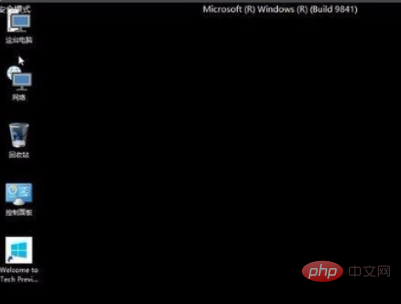
Notes:
The Windows 10 operating system has been greatly improved in terms of ease of use and security. In addition to cloud services and smart mobile In addition to integrating new technologies such as equipment and natural human-computer interaction, it also optimizes, improves and supports hardware such as solid-state drives, biometrics, and high-resolution screens.
Recommended tutorial:windows tutorial
The above is the detailed content of What should I do if the desktop is completely empty after changing the C drive username?. For more information, please follow other related articles on the PHP Chinese website!




