How to adjust the position of the win10 taskbar: 1. Right-click the blank space of the taskbar; 2. Click the [Settings] option in the pop-up option list; 3. Find the [position of the taskbar on the screen] 】 option, you can set the position of the taskbar as needed.
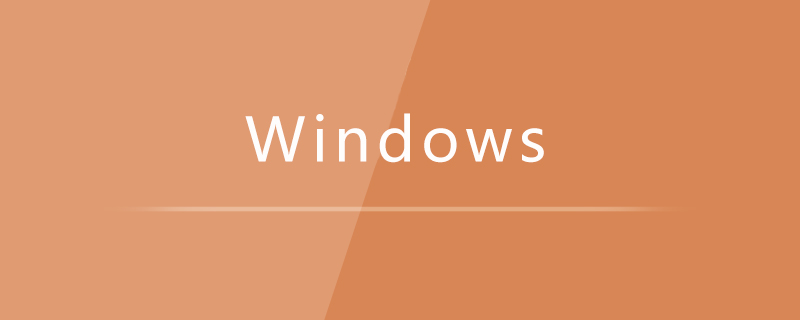
1. Right-click an empty space on the taskbar and click the "Settings" option at the bottom;
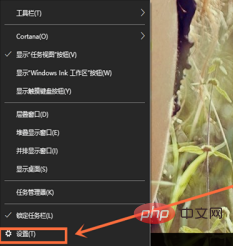
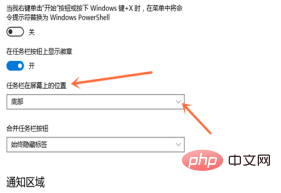
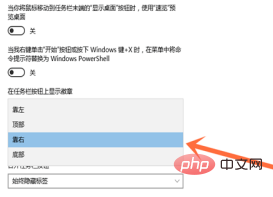
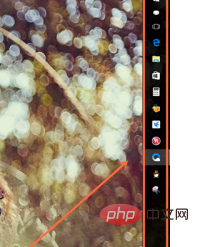
The above is the detailed content of How to adjust the position of the taskbar in win10. For more information, please follow other related articles on the PHP Chinese website!
 win10 bluetooth switch is missing
win10 bluetooth switch is missing Why do all the icons in the lower right corner of win10 show up?
Why do all the icons in the lower right corner of win10 show up? The difference between win10 sleep and hibernation
The difference between win10 sleep and hibernation Win10 pauses updates
Win10 pauses updates What to do if the Bluetooth switch is missing in Windows 10
What to do if the Bluetooth switch is missing in Windows 10 win10 connect to shared printer
win10 connect to shared printer Clean up junk in win10
Clean up junk in win10 How to share printer in win10
How to share printer in win10



