Solution: 1. Use Word to open the document that needs to be operated; 2. Click "Search" in the "Ribbon" of the menu bar, and click "More"; 3. Click "Special Format" "Section Break"; 4. Click "Replace All" in the pop-up window.

Solution:
1. As shown in the picture, there is no circle in front of this section break. Identified, cannot be selected and then deleted by backspace. I don't know exactly how this document accomplishes this.
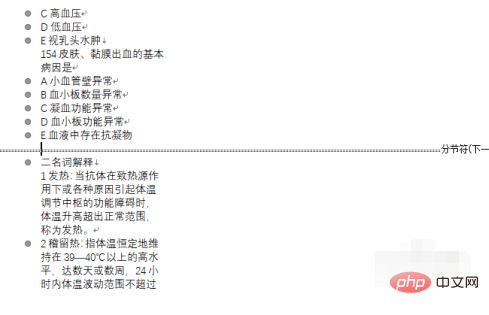
#2. How does this section break that cannot be deleted look like after selecting Show all symbols in the options.
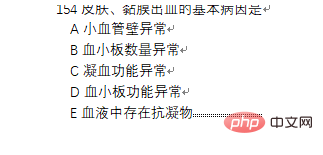
#3. At this time we need to use the replacement function. Find "Replace" in the ribbon.
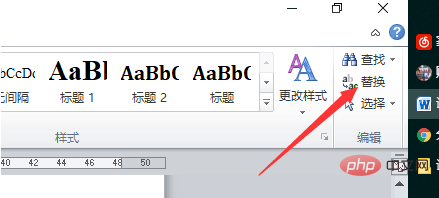
#4. Click the input box next to the search content and select "More".
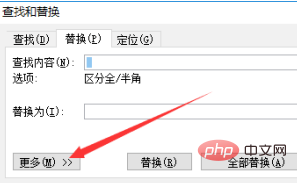
5. Find the section break in the special format and click it.
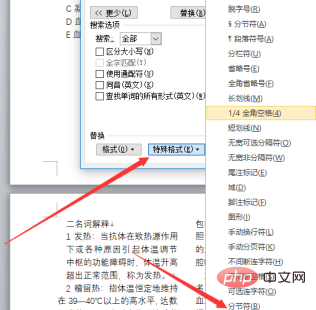
#6. Enter nothing when replacing the content.
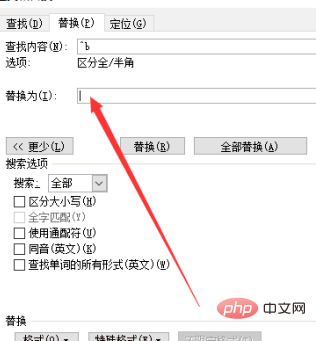
7. Finally, click Replace All.
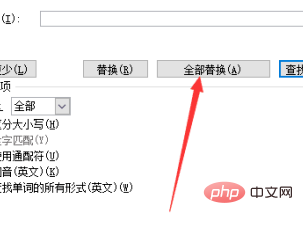
8. Replacement successful! !
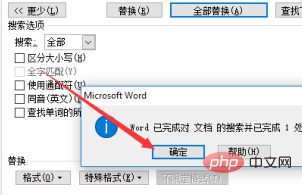
Recommended tutorial: "Word Tutorial"
The above is the detailed content of What should I do if the section break cannot be selected and deleted?. For more information, please follow other related articles on the PHP Chinese website!
 How to change word background color to white
How to change word background color to white How to delete the last blank page in word
How to delete the last blank page in word Why can't I delete the last blank page in word?
Why can't I delete the last blank page in word? Word single page changes paper orientation
Word single page changes paper orientation word to ppt
word to ppt Word page number starts from the third page as 1 tutorial
Word page number starts from the third page as 1 tutorial Tutorial on merging multiple words into one word
Tutorial on merging multiple words into one word word insert table
word insert table



