Method: 1. Open WPS, click on the picture, and right-click; 2. Click "Format Object" in the pop-up window; 3. Click "Size and Properties" in the pop-up window, and then click "Properties"; 4. Click "Size and position change with cells".
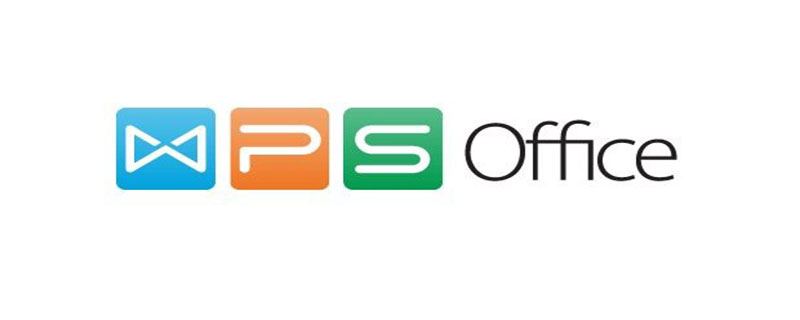
Method/step
1. Open WPS, select a cell where you want to insert a picture, and click " Insert" - "Picture".
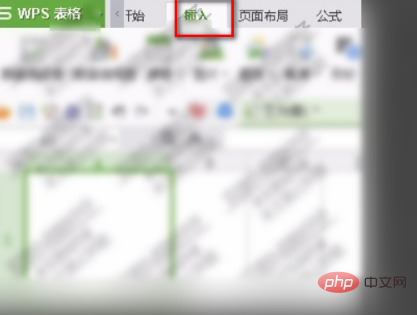
2. Click "From File".
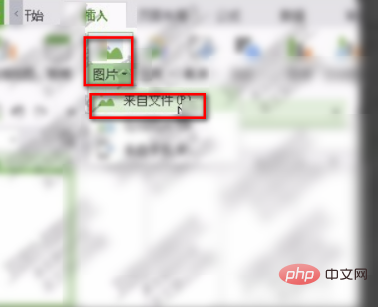
#3. Select a picture, insert it, right-click the picture and click "Format Object".
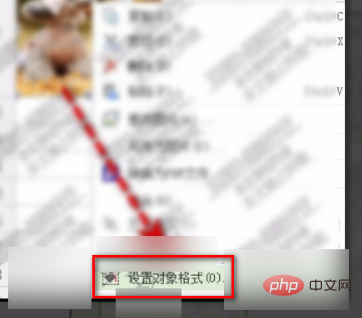
4. Click "Size and Properties" in the pop-up window on the right, click "Properties", select "Size and position change with the cell", and the picture will follow the cell. Varies with grid size.
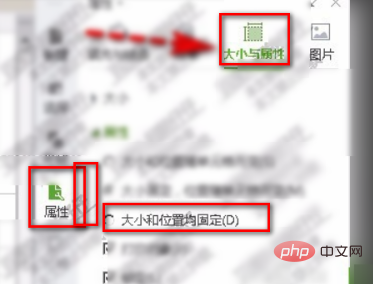
Recommended tutorial: "Word Tutorial"
The above is the detailed content of How to automatically adapt images to table size in WPS?. For more information, please follow other related articles on the PHP Chinese website!
 wps replacement shortcut keys
wps replacement shortcut keys
 How to clear the WPS cloud document space when it is full?
How to clear the WPS cloud document space when it is full?
 What is cloud space
What is cloud space
 How to solve the problem of forgetting the power-on password of Windows 8 computer
How to solve the problem of forgetting the power-on password of Windows 8 computer
 How to get the length of an array in C language
How to get the length of an array in C language
 How to build a database in MySQL
How to build a database in MySQL
 What does data encryption storage include?
What does data encryption storage include?
 What does CX mean in the currency circle?
What does CX mean in the currency circle?




