
Steps: 1. Use ps to open the picture that needs to be operated; 2. Click the "Clone Stamp" tool in the menu bar; 3. Hold down "Alt" and smear with the left mouse button to clear the font; 4. Select the "Text Tool" and enter text.

Steps:
ps Open the image that needs to be operated and select the "Clone Stamp" tool.
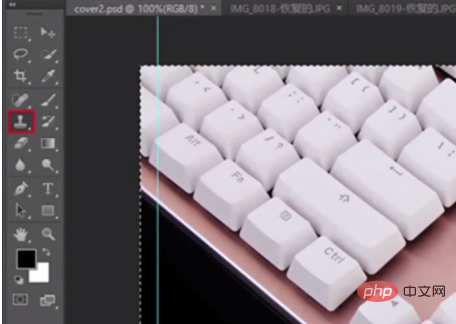
Hold down "Alt" to select the part that you want the text to pass through, hold down the mouse and perform a smear operation to clear the font.

Select "Text Tool", set the required font parameters, click "Position where Western characters need to be entered" and enter the text.
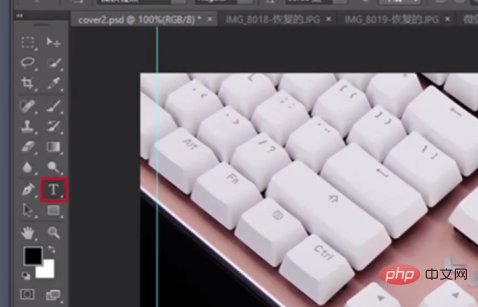
Click "Save As" to save it as a jpg image.
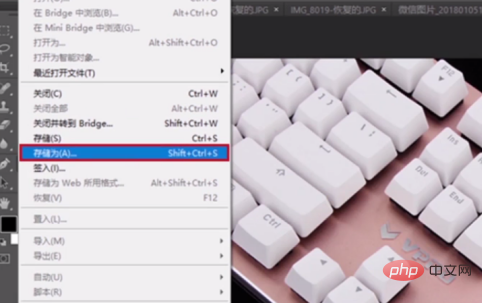
Recommended tutorial: "ps tutorial"
The above is the detailed content of How to change the text on the picture using PS?. For more information, please follow other related articles on the PHP Chinese website!