Solution: 1. Open the wps table, press "Ctrl A" to select all tables, right-click the mouse, and click "Format Cells"; 2. Click "Protect" and change the "Lock" in front of √" Remove and click "OK".
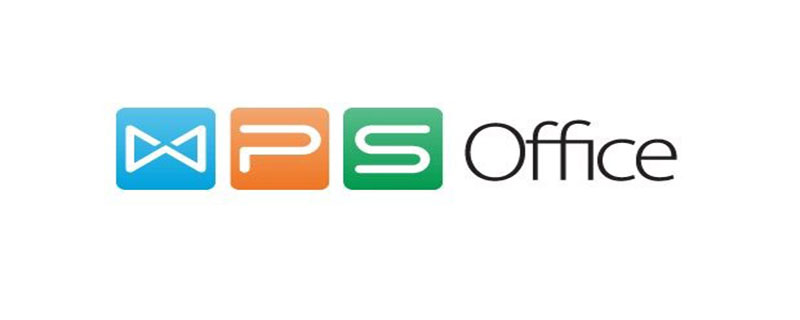
Solution:
1. Press "Ctrl A" or click the upper left corner of the table to select all Right-click the entire table and select "Format Cells";
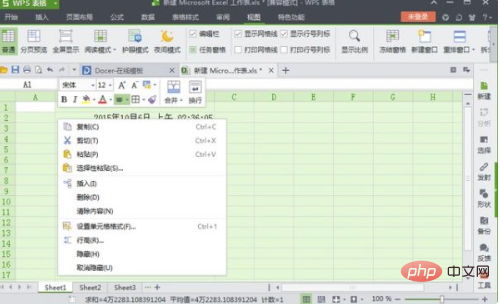
2. Click [Protect] in the "Format Cells" dialog box and lock " Remove the "√" in front and click [OK];
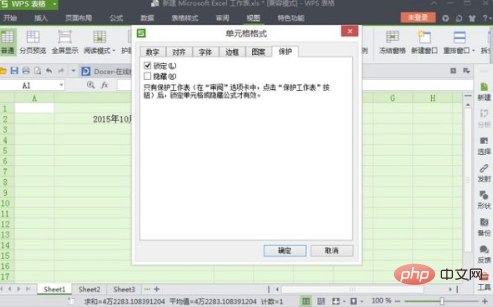
3. Select the cells you want to protect, right-click and select "Format Cells" ;
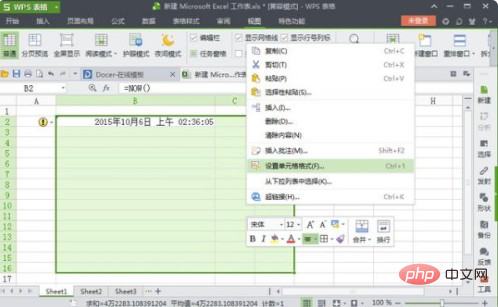
4. Click [Protect] in the "Format Cells" dialog box, mark "√" in front of "Lock", and then click [OK];
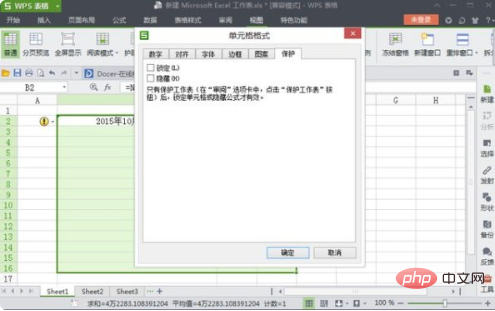
5. Click [Review] on the menu bar, click [Protect Worksheet], set the operations that other users can perform, set a password, and then save the work. surface.
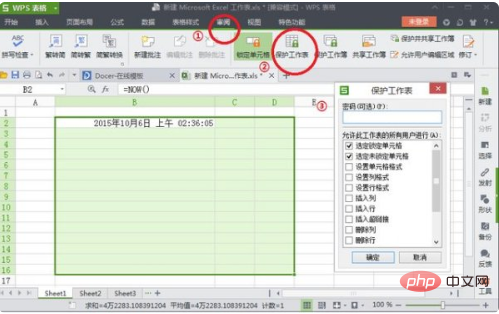
Recommended tutorial: "Word Tutorial"
The above is the detailed content of How to solve the problem that WPS table cannot be replaced and it shows that it is protected?. For more information, please follow other related articles on the PHP Chinese website!




