
In ps, the "mixer brush tool" is like the blur brush in sai. Instructions for use: 1. Open the PS software, create a new canvas, draw a graphic and fill it with color; 2. Click the "Mixer Brush Tool" in the toolbar; 3. Just wipe the edge of the graphic.

In ps, the "mixer brush tool" is like the blur brush in sai.
How to use:
1. Open the software, create a new canvas, then draw a graphic and fill it with color, as shown in the figure below;
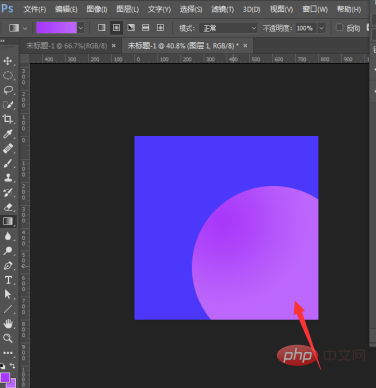
2. Then click the Mixer Brush Tool on the left;
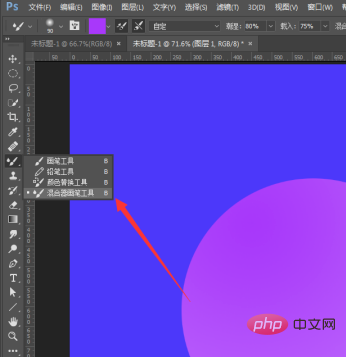
3. Then wipe the edges of the graphic.
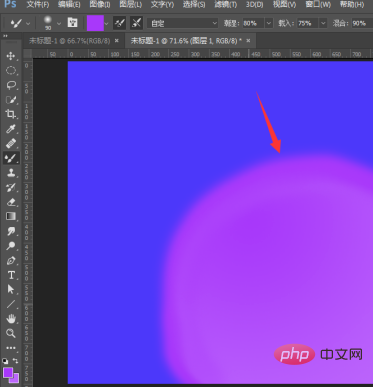
4. We can also select the brush tool on the left;
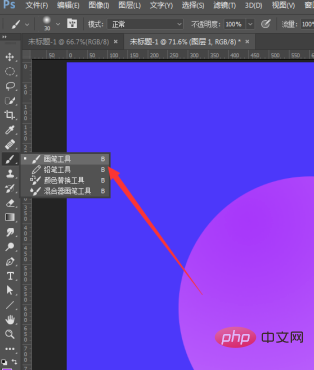
5, and then F5 to bring up the brush preset Suppose, then check Walk, check both axes, and set the index to 40 for best.
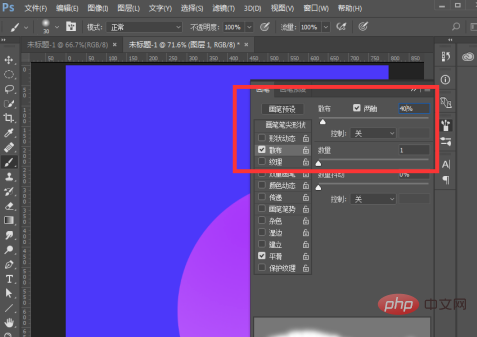
#6. Then we select a soft edge brush and set the size to about 30.
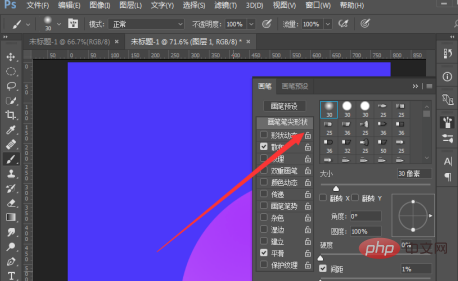
#7. We can just render on the canvas.
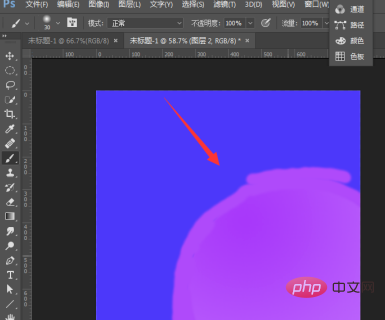
Recommended tutorial: "ps tutorial"
The above is the detailed content of How can PS have a blurry brush like Sai?. For more information, please follow other related articles on the PHP Chinese website!