How to indent 4 half-width characters on the left side of word: First open the Word document to be set and select this document; then right-click and select [Paragraph]; then in the pop-up page, find the indentation and select it on the left Enter [4.5] in the side indent; finally click [OK].

How to indent word by 4 half-width characters on the left:
1. Open To set the Word document, select this document.

#2. Right-click and select the paragraph.
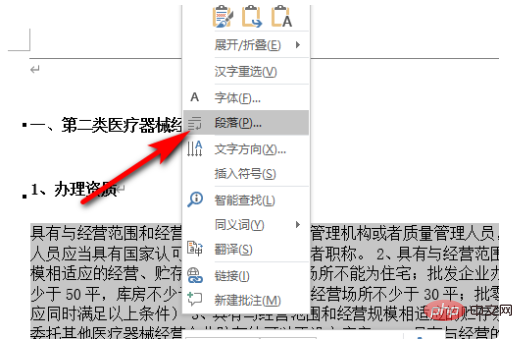
#3. In the pop-up page, find the indent, enter 4.5 in the left indent, and click OK.
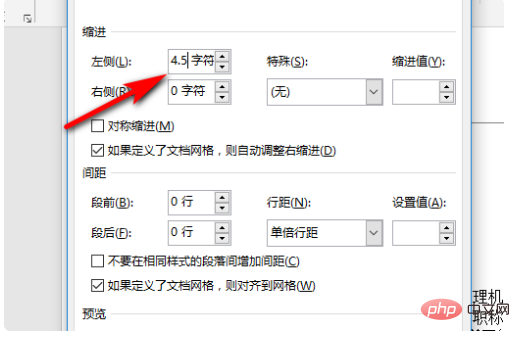
4. The setting is completed, as shown in the figure below:
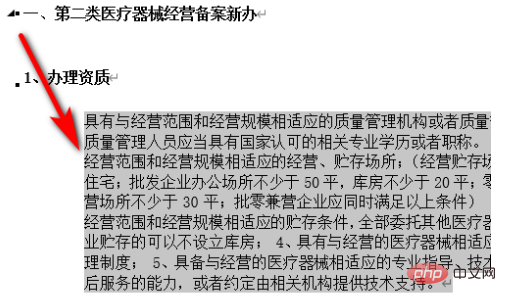
Beginner's Getting Started Tutorial 》
The above is the detailed content of How to left indent 4 half-width characters in word. For more information, please follow other related articles on the PHP Chinese website!
 How to change word background color to white
How to change word background color to white
 How to delete the last blank page in word
How to delete the last blank page in word
 Why can't I delete the last blank page in word?
Why can't I delete the last blank page in word?
 Word single page changes paper orientation
Word single page changes paper orientation
 word to ppt
word to ppt
 Word page number starts from the third page as 1 tutorial
Word page number starts from the third page as 1 tutorial
 Tutorial on merging multiple words into one word
Tutorial on merging multiple words into one word
 word insert table
word insert table