
The following tutorial column from notepad will introduce to you how to change the color or background color of selected text in Notepad. I hope it will be helpful to friends in need!
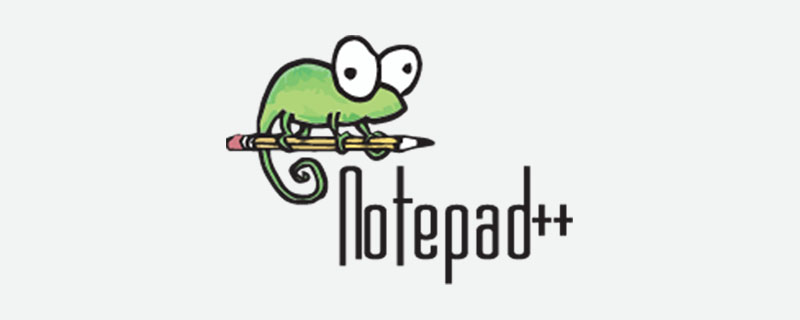
Notepad is a text editing tool. I won’t go into details about its advantages. It is small in size and powerful in functions. However, it is not user-friendly enough in terms of interface customization. A few simple settings such as foreground color, background color, font size, etc.
The solution to the problem seems to be very simple. Just change the background color of the selected text and it will be OK. But after searching for a long time, I couldn't find where to change the background color of the selected text in the Notepad settings. The "Settings" -> "Language Format Settings" option is too simple and does not match the powerful functions of Notepad. . It can definitely be changed, it just depends on where. I searched online and found no ready-made solution. Well, in this case, let’s directly change its configuration file.
Notepad configurations are all saved using xml files. The color scheme is saved in stylesrs.xml. This file is located in the root directory of the notepad installation file and is easy to find. Taking Notepad 6.2.3 as an example, open the styles.xml file. Of course, it is no problem to open it with Notepad. Find line 787 and note that there is this content: name="Selected text color", indicating that this line defines the color of the selected text. Continue to look back, bgColor="c0c0c0", the bgColor parameter is the background color of the selected text, just change it to the color you want. The lily sky is changed to bgColor=”000000″. After selection, it becomes completely black. The effect is good. Just change it to be darker than the global background color to distinguish it. This can be changed at will according to your own needs. Note that you must reopen notepad after saving the modifications for the configuration to take effect.
In addition, the following are some definitions of Notepad interface color settings. If you want to make more detailed color customization modifications, you can refer to the following documents.
Global Styles
Indent guideline style The color of the indent guideline
Brace highlight style The color of the frame when the mouse pointer is around the frame (such as {} in css () in js)
Bad brace color The color of the wrong frame (such as there is an error in {} in js, the color of this {})
Current line background color The background color of the current line pointed by the mouse
Selected text color The color of the selected text
Caret color The color of the mouse pointer
Line number margin The color of the line number
Fold The color of the hidden code button
Fold margin The color of the upper and lower background of the hidden code button
Smart HighLighting Double-click to select the background color of the text
Tags match highlighting The background color of the tag when the mouse pointer is on the current tag
Tags attribute The background color of the attribute and attribute value when the mouse pointer is on the current tag
Active tab focused Appears The background color of the selected document when the two-document interface appears.
Active tab unfocused The background color of the unselected document when the two-document interface appears (the first document in another view)
Active tab text The name of the current document Color
Inactive tabs Tag background color of unselected documents
CSS
DEFAULT Default foreground
TAG Tag name such as span h2
PSEUDOCLASS Pseudo-class style
UNKNOWN _PSEUDOCLASS Unclear pseudo-class style (including unfinished pseudo-class style)
OPERATOR Style punctuation such as {}:;
IDENTIFIER Attribute, identifier
VALUE Attribute value
COMMENT Explanation
IMPORTANT Important
HTML
##DEFAULT Default outlookCOMMENT Explanation
NUMBER Number
DOUBLESTRING Double quote character String
SINGLESTRING Single quote string
TAG Tag name such as span h2
TAGEND End of tag
TAGUNKNOWN Unclear tag (including unfinished tag)
ATTRIBUTE Attribute
ATTRIBUTEUNKNOWN No Explicit attributes (including unfinished attributes)
SGMLDEFAULT The word that declares the document (the top one of the html document)
VALUE The color of the value of the attribute (when this value is not enclosed in single quotes or double quotes)
ENTITY Special characters such as >:
JavaScript
WORD General words
KEYWORD Keywords
DOUBLE STRING Double quotation mark string
SINGLESTRING Single quotation mark string
SYMBOLS Punctuation such as {}:;
COMMENT Explanation
COMMENTLINE Single line Comment
COMMENTDOC Multi-line comment
For more notepad related technical articles, please visit the notepad column!
The above is the detailed content of Notepad++ changes the color or background color of selected text. For more information, please follow other related articles on the PHP Chinese website!




