The method to replace numbers with New Roman font in word is: 1. Under the [Start] column, click [Search], [Advanced Search]; 2. Enter [0] in [Find Content] -9], check [Use Wildcards]; 3. Replace the number with [Times New Roman].

How to replace numbers with New Roman font in Word:
1. Open the Word document and select "Start" in the menu bar Options;
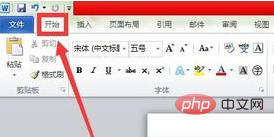
#2. Then find the "Search" option in the "Edit" column, click "Find"--"Advanced Search";
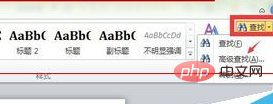
3. Enter [0-9] in the "Find content" column, which means you need to find all numbers, and then check the "Use wildcards" option;
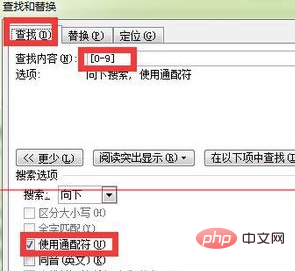
4. Then select the "Replace" item. In the "Replace" page, select "Format" - "Font" at the bottom of the page, because we are modifying the font rather than the text;
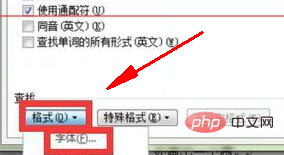
5. After entering the font selection page, enter "Times New Roman" in "Western Font", which means New Roman font;
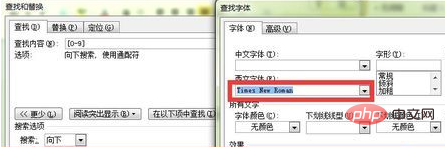
6. After confirming the selection of New Roman font, click "Replace All" on the "Replace" page. At this time, the system will prompt that all numbers have been replaced with New Roman font.
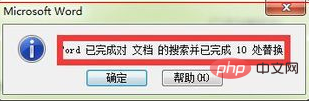
The above is the detailed content of How to replace numbers with New Roman font in word. For more information, please follow other related articles on the PHP Chinese website!
 How to change word background color to white
How to change word background color to white
 How to delete the last blank page in word
How to delete the last blank page in word
 Why can't I delete the last blank page in word?
Why can't I delete the last blank page in word?
 Word single page changes paper orientation
Word single page changes paper orientation
 word to ppt
word to ppt
 Word page number starts from the third page as 1 tutorial
Word page number starts from the third page as 1 tutorial
 Tutorial on merging multiple words into one word
Tutorial on merging multiple words into one word
 word insert table
word insert table




