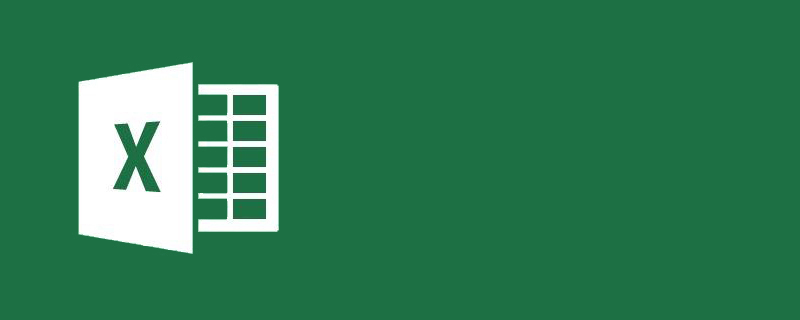
How to turn off unlimited columns in excel?
Method:
1. First, use the mouse to click on the next row of cells with data to select all cells in that row.
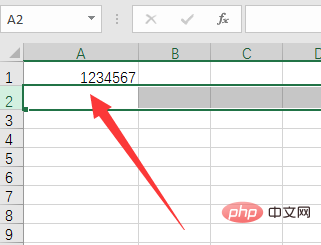
#2. Then press the "Ctrl shift down key" shortcut key on the keyboard.
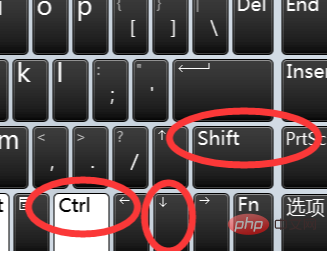
3. To select all blank cells below the selected cell, right-click the selected cell and select the "Delete" button.
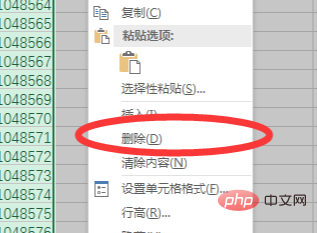
#4. Then return to the cell position with data and select the entire column of blank cells to the right of it.
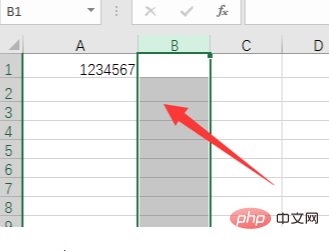
#5. Then press the "Ctrl shift right key" shortcut key on the keyboard.
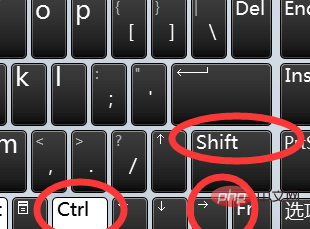
#6. Select all the blank cells to the right of the selected cell, right-click the cell and select Delete.
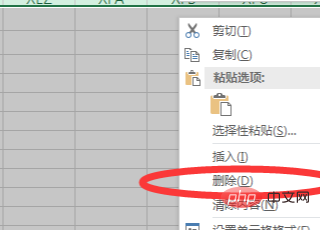
Recommended tutorial: "excel tutorial"
The above is the detailed content of How to turn off unlimited columns in excel?. For more information, please follow other related articles on the PHP Chinese website!
 Compare the similarities and differences between two columns of data in excel
Compare the similarities and differences between two columns of data in excel
 excel duplicate item filter color
excel duplicate item filter color
 How to copy an Excel table to make it the same size as the original
How to copy an Excel table to make it the same size as the original
 Excel table slash divided into two
Excel table slash divided into two
 Excel diagonal header is divided into two
Excel diagonal header is divided into two
 Absolute reference input method
Absolute reference input method
 java export excel
java export excel
 Excel input value is illegal
Excel input value is illegal




