
Tutorial on how to make a word table?
How to create a word table:
1. Move the mouse to the location where the table needs to be inserted, select "Table" in the "Insert" menu, and click Drag the mouse in the small menu that pops up. For example, we select 5 rows and 5 columns, then left-click the mouse and let go. The table is inserted successfully.
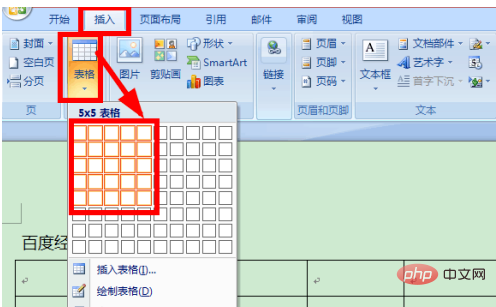
2. You can also choose "Insert" → "Table" → "Insert Table...".
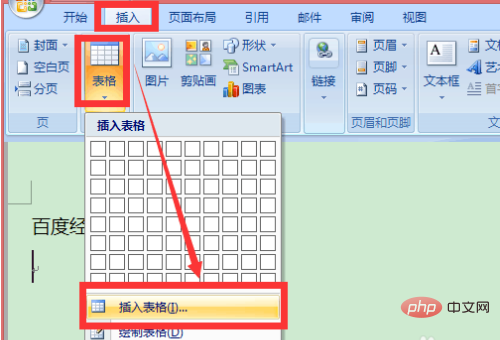
#3. You can directly enter the number of rows and columns of the table. In automatic adjustment, you can choose fixed column width, or you can choose to adjust the table according to the content or window. After selecting Click OK.
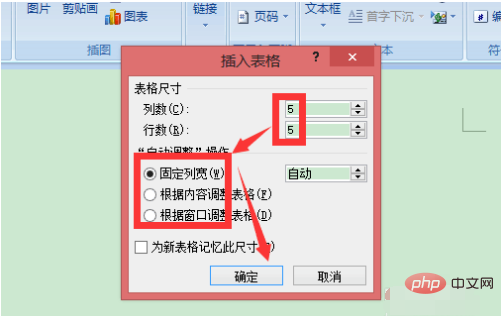
4. If the table you make is not very regular, you can also draw the table manually by going to "Insert" → "Table" → "Draw Table", and then the mouse will It turns into the shape of a pen. We can draw a table ourselves, or we can draw diagonal lines. Just click and drag with the left mouse button when drawing.
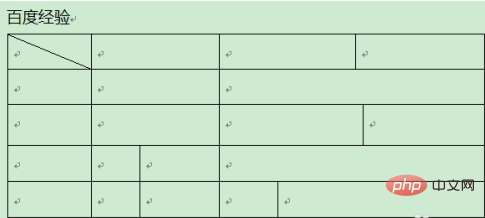
5. We can also insert an excel table for editing, which is very convenient. We also select "excel spreadsheet" from the inserted table just now.
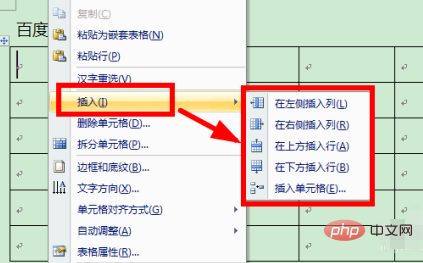
6. If we find that the number of rows, columns or cells is not enough after adding the table, we can right-click the mouse and select "Insert" → "Insert on the left Column" etc.
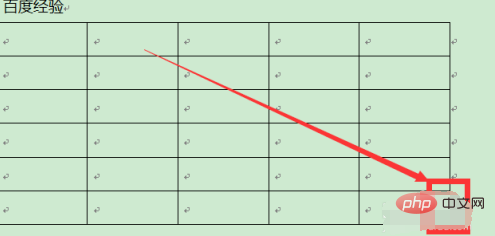
Recommended tutorial: "excel basic tutorial"
The above is the detailed content of Tutorial on how to create a word table?. For more information, please follow other related articles on the PHP Chinese website!
 What to do with the video card
What to do with the video card
 How to change word background color to white
How to change word background color to white
 How to delete the last blank page in word
How to delete the last blank page in word
 Why can't I delete the last blank page in word?
Why can't I delete the last blank page in word?
 Word single page changes paper orientation
Word single page changes paper orientation
 word to ppt
word to ppt
 Word page number starts from the third page as 1 tutorial
Word page number starts from the third page as 1 tutorial
 Tutorial on merging multiple words into one word
Tutorial on merging multiple words into one word




