

What is the shortcut key for the ps brush tool?
The shortcut key for the brush tool is B
1. How to use:
The brush tool The shortcut key is B. By default, the foreground color is used for drawing. After setting, multiple colors can be drawn at the same time. Adjust the brush shortcut key:
Adjust size - press the "[" key to reduce the size, press "]" Key to increase the number
Decrease the hardness: shift [Add the hardness: shift]

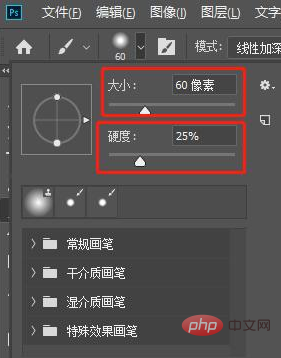
The brush hardness can be understood as The strength of the strokes on the paper. The intensity is strong and the color is dark, so that the contrast between the handwriting and the surroundings will be more obvious and the handwriting will be more highlighted.
ps brushes are divided into 4 categories: regular brushes, dry medium brushes, wet medium brushes, and special effect brushes. Click to see the details and you will understand after using them.
2. Adjust advanced parameters
Press shortcut key f5 to bring up the brush setting panel, where you can adjust advanced parameters
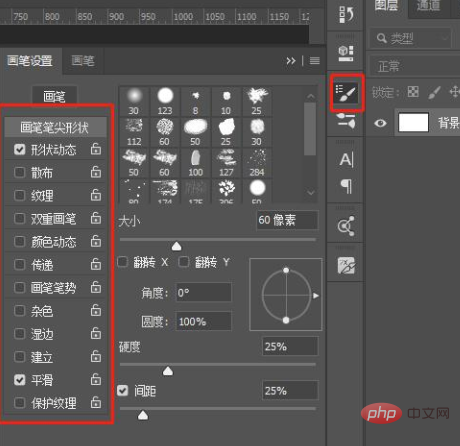
Brush tip shape: You can change the angle and roundness of the brush. You can also set the spacing. The adjusted brush will be more useful than the default brush and it will be easier to achieve the effect you want.
Shape Dynamics: Shape dynamics is mainly about fine-tuning the size, angle and roundness of the brush. If you have drawings on a drawing tablet, you can adjust the tilt. And if you draw with a mouse, you can try fade. Both angle jitter and roundness jitter can be automatically adjusted.
Pass: Pass changes the visibility (flow and opacity) of the brush. You can change the flow and opacity dither values.
Walking: You can modify the arrangement of the pen tips and spread them around the stroke path
Texture: You can change the drawing effect of the brush to increase the texture of path drawing, by adjusting the depth and height , contrast and jitter values to adjust the texture effect
Double brush: It is to superimpose a brush on the basis of the original brush to create a new brush.
3. Download and load external brushes
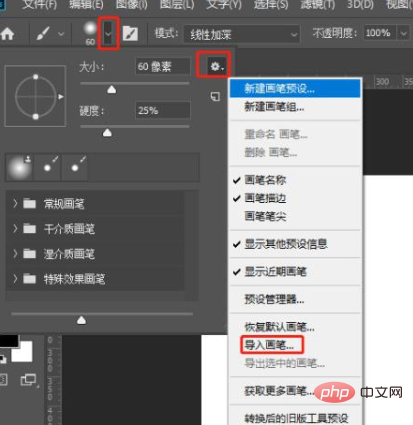
#Select the brush tool, expand the brush options in the options bar → Settings in the upper right corner Button → Import Brush
4. Custom Brush
When using PS, we often need to use some special shapes, and they are shapes that need to be used in large quantities. It usually takes a lot of time to make. At this time, we can customize this shape into a brush for drawing, and then draw it in batches, which can save us a lot of time. Of course, we can also search for many useful custom brushes through the Internet. Download the *.ABR format file and choose to import the brush. At this time, just select the downloaded brush. After the brush is imported, it will automatically be displayed in the brush style. . Here's how to customize the brush: Select the graphic you want to define the brush, then select Edit → Define Brush Preset in the menu bar, then name it and click OK to define it successfully
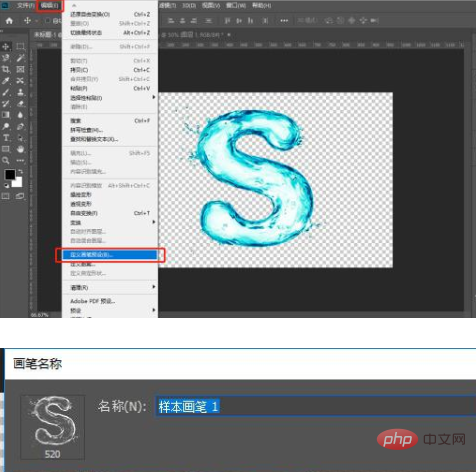
Under the brush tool, click directly to draw the newly preset brush, and you can draw the just preset brush
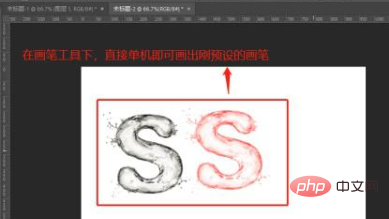
Of course, press the f5 key, or You can find and select all your preset brush graphics, as shown below:
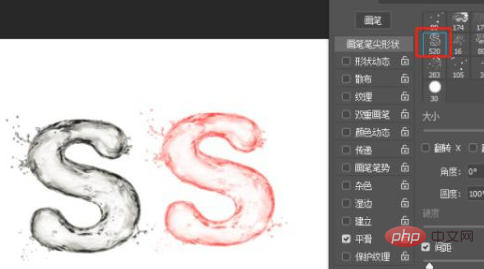
5. Export brushes
Manage through presets Not only can the tool easily load brushes, it can also easily export custom brushes. After saving it in this way, you can work on other computers. The steps are as follows:
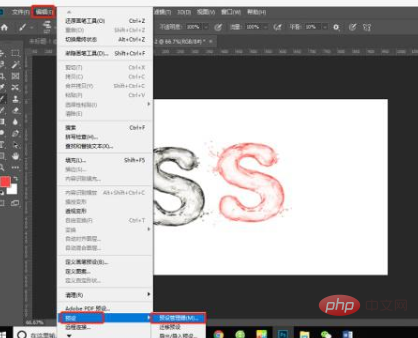
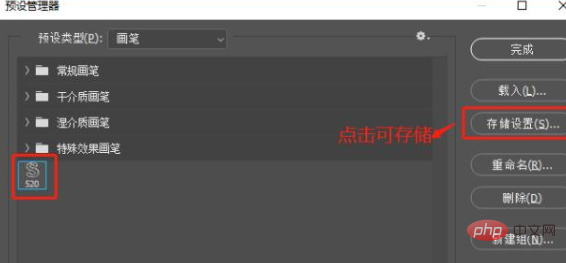
The function of the brush is very powerful, but it is used to When drawing by hand, only by having a certain sketching foundation can you create better works.
Recommended tutorial: "ps tutorial"
The above is the detailed content of What is the shortcut key for the PS brush tool?. For more information, please follow other related articles on the PHP Chinese website!