

How to add a custom resolution in win10
The first step is to search for 'Control Panel' in Windows 10 - then Click on the control panel, as shown below
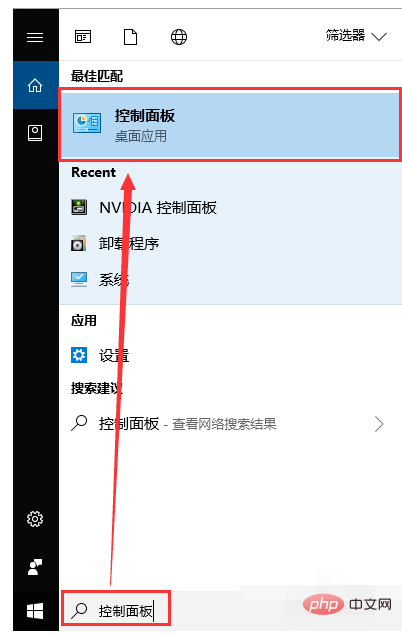
The second step, click Appearance and Personalization, as shown below
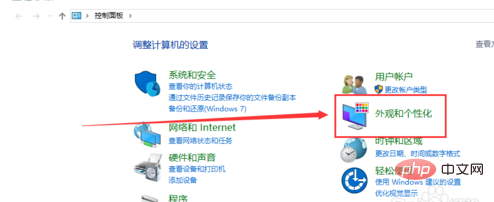
The third step Step 1, click on the NVIDIA Control Panel, as shown below
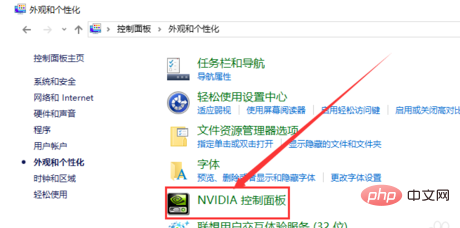
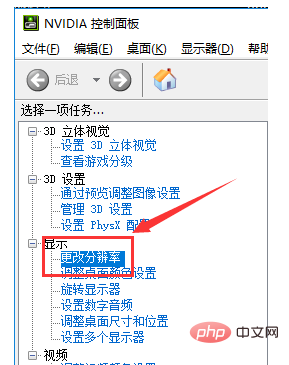 ## The fifth step, click Customize, as shown below
## The fifth step, click Customize, as shown below
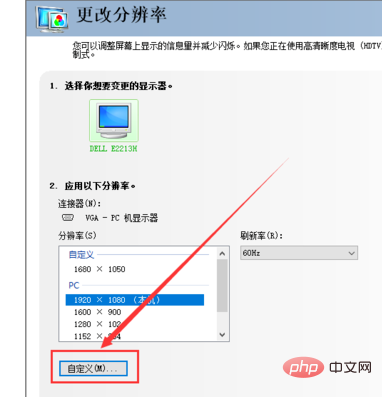 The sixth step, click Create a custom resolution, as shown below
The sixth step, click Create a custom resolution, as shown below
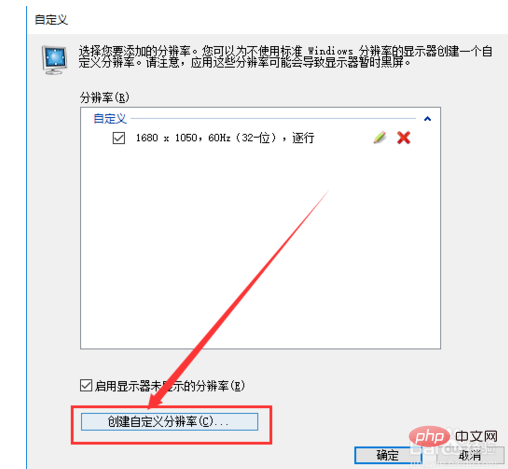 Step 7, enter the parameters of the custom resolution - click Test, as shown below
Step 7, enter the parameters of the custom resolution - click Test, as shown below
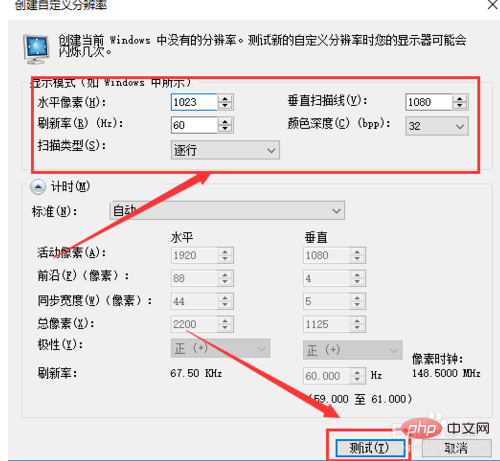 Step 8, check the newly created resolution, click OK, as shown below Figure
Step 8, check the newly created resolution, click OK, as shown below Figure
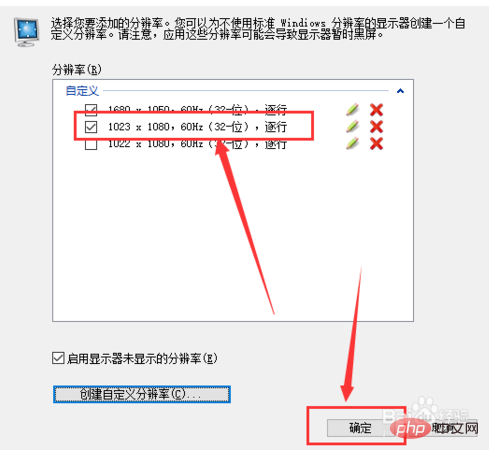 Step 9, return to the fourth step to change the resolution interface-select the custom resolution-click Apply, as shown below
Step 9, return to the fourth step to change the resolution interface-select the custom resolution-click Apply, as shown below
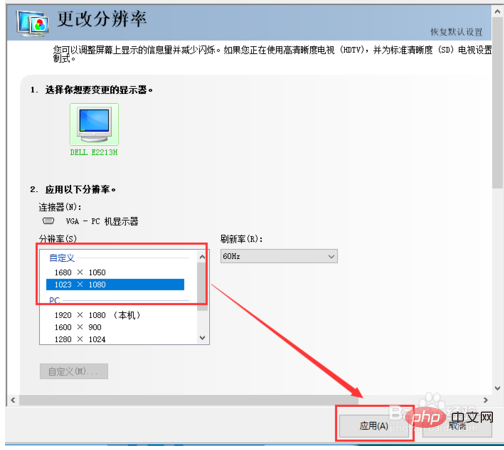 Finally, right-click on a blank desktop - click Display Settings - Resolution, and you can view the newly created resolution, as shown below
Finally, right-click on a blank desktop - click Display Settings - Resolution, and you can view the newly created resolution, as shown below
The above is the detailed content of How to add custom resolution in win10. For more information, please follow other related articles on the PHP Chinese website!
 win10 bluetooth switch is missing
win10 bluetooth switch is missing
 Why do all the icons in the lower right corner of win10 show up?
Why do all the icons in the lower right corner of win10 show up?
 The difference between win10 sleep and hibernation
The difference between win10 sleep and hibernation
 Win10 pauses updates
Win10 pauses updates
 What to do if the Bluetooth switch is missing in Windows 10
What to do if the Bluetooth switch is missing in Windows 10
 win10 connect to shared printer
win10 connect to shared printer
 Clean up junk in win10
Clean up junk in win10
 How to share printer in win10
How to share printer in win10




