

What should I do if there is no uefi in the win10 advanced options?
Click the "Start" menu - select "Settings" and then click "Update & Security"
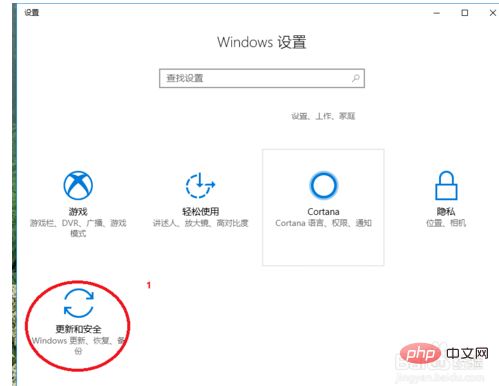
Click in the "Update & Security" interface Click the "Recovery" option on the left, and then click "Restart Now" in the "Advanced Startup" on the right
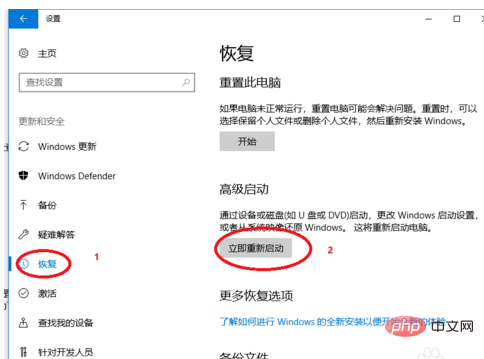
After Windows 10 restarts, you will see the following interface, Click "Troubleshooting"
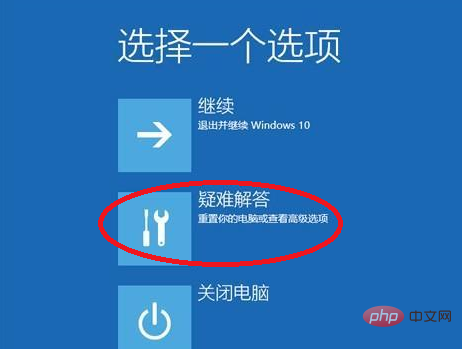
Finally select Advanced Startup - Advanced Options - UEFI Firmware Settings. After restarting, you can boot directly to UEFI.
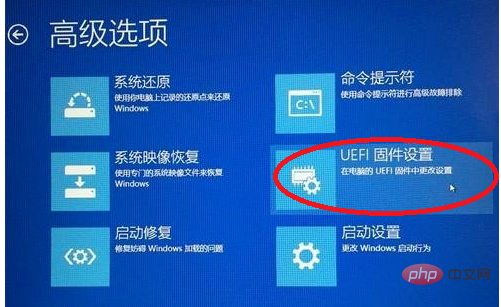
The above is the detailed content of Solution to the problem that win10 advanced options do not have uefi. For more information, please follow other related articles on the PHP Chinese website!
 win10 bluetooth switch is missing
win10 bluetooth switch is missing
 Why do all the icons in the lower right corner of win10 show up?
Why do all the icons in the lower right corner of win10 show up?
 The difference between win10 sleep and hibernation
The difference between win10 sleep and hibernation
 Win10 pauses updates
Win10 pauses updates
 What to do if the Bluetooth switch is missing in Windows 10
What to do if the Bluetooth switch is missing in Windows 10
 win10 connect to shared printer
win10 connect to shared printer
 Clean up junk in win10
Clean up junk in win10
 How to share printer in win10
How to share printer in win10




