

1. Execute [File] - [New] to create a new canvas. The canvas size is set to 640 pixels wide, 1040 pixels high, and 72 pixels resolution, or shortcut key [ Ctrl] [N], click OK, as shown in the figure:
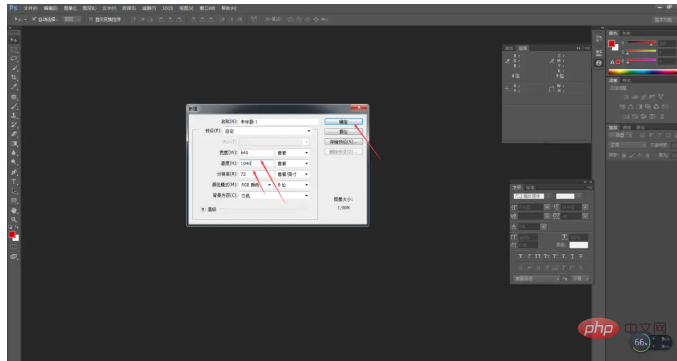
2. Fill the foreground color with light pink, then execute [Gradient Tool] and select the first gradient preset , fill the second point on the color scale with light pink, making it lighter than the foreground color. Select [Linear Gradient] on the property bar and drag from top to bottom, as shown in the picture:
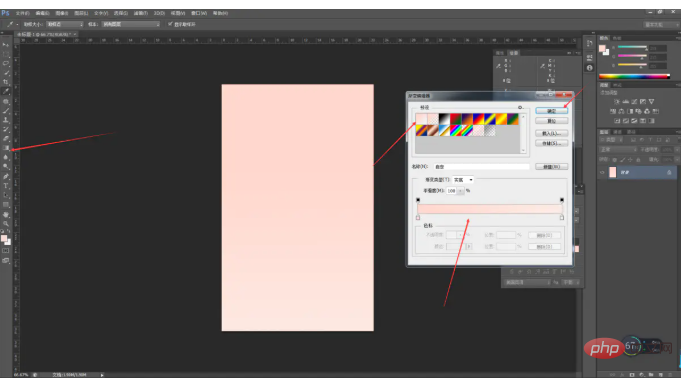
3. Find the material for the reunion dinner on the MiElement website, drag it to the screen, and adjust the size and position, as shown in the picture:
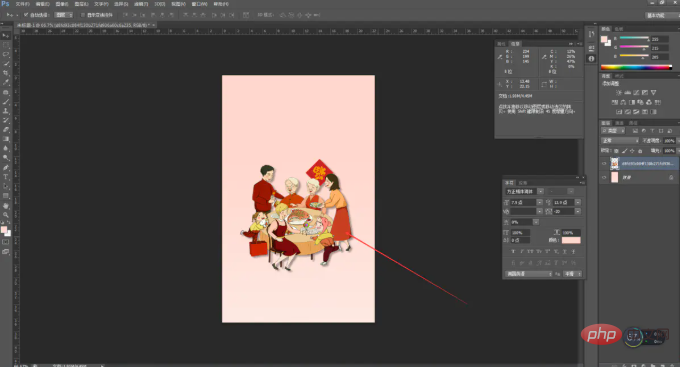
4. Execute the [Vertical Text Tool] to enter the text part, select the font and size, end the input and press the Enter key on the small keyboard, and adjust the text position, as shown in the picture:
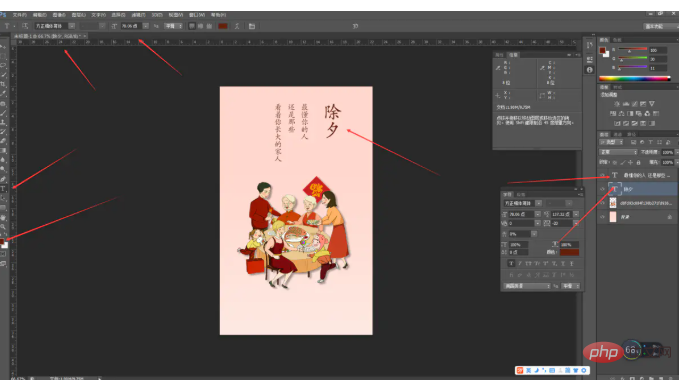
5. Then find the material of the Chinese seal on the MiElement website, adjust the size and position, then enter the vertical text of "Reunion Dinner" on the seal image, adjust the size and position, as shown in the picture:
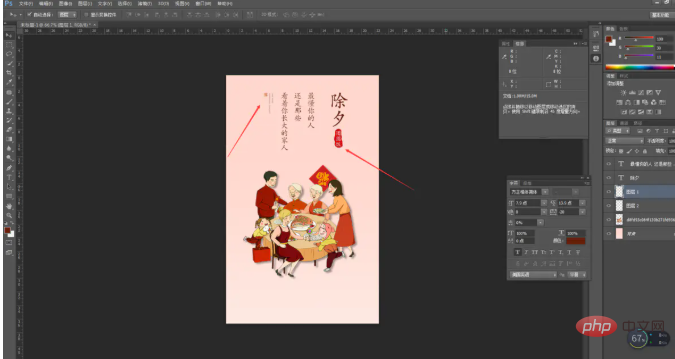
6. For the sake of symmetry up and down and the integrity of the picture, execute [Horizontal Text Tool] to input the text part of "Good Luck in the Year of the Pig", select the font and size, open the soft keyboard and select Special before and after the text. symbol to make the picture more beautiful. To end the input, press the Enter key on the small keyboard to adjust the text position, as shown in the picture:
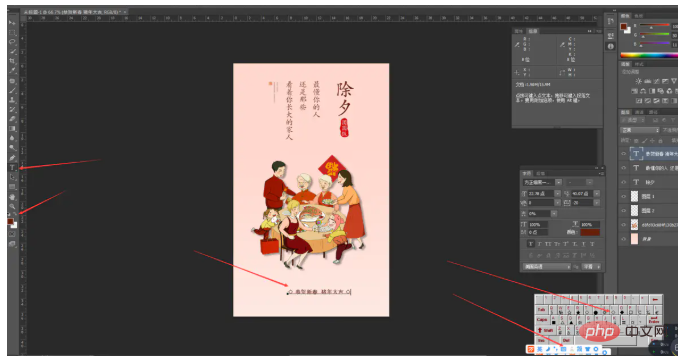
7. For coordination and beauty, finally Select the text layer and the background layer together. Select [Horizontal Center Alignment] in the property bar to center the text layer on the background. All the text above is also selected and centered on the background, as shown in the figure:
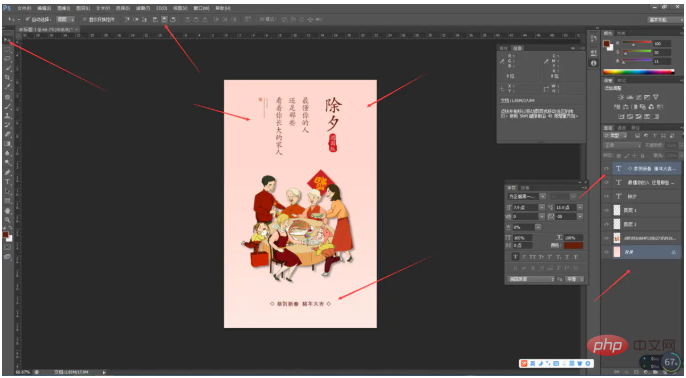
8. Execute [Save] to name the PSD source file and select the storage location to facilitate later changes to pictures and text, as shown in the figure:
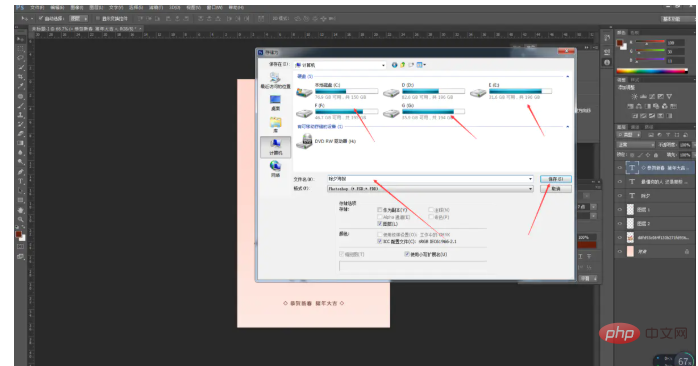
After the production is completed, you can use the same template to make posters such as "First Grade" and "Second Grade", and upload them to the backend of the official account or post them on Moments.

Recommended download: "png material"
The above is the detailed content of Tutorial on making Spring Festival posters in PS. For more information, please follow other related articles on the PHP Chinese website!




