What to do if there is an error in the drop-down function of vlookup function
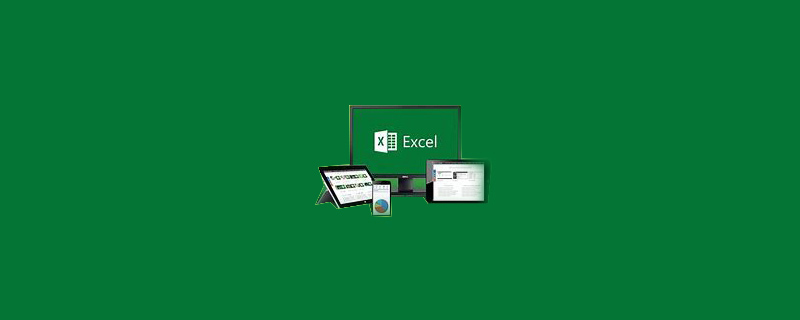
What should I do if the vlookup function fails to pull down?
First open the data table to be referenced, and then copy the object to be found into this table, and place it as needed.
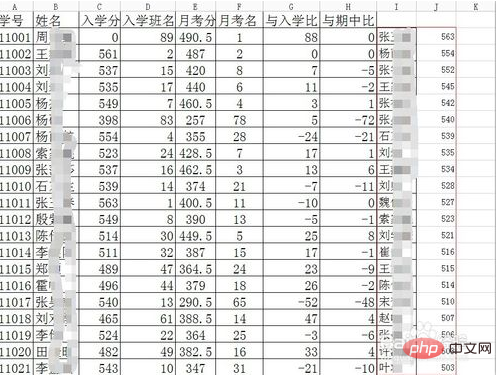
I positioned the cursor in the K2 column and entered the formula here. Sometimes if you are not familiar with it, you can find it in the menu bar above.
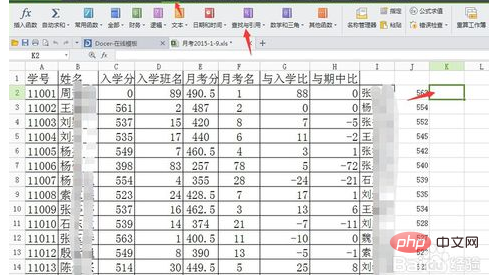
In the formula, click the drop-down arrow to the right of Find and Apply, find the vlookup function at the bottom and click it.
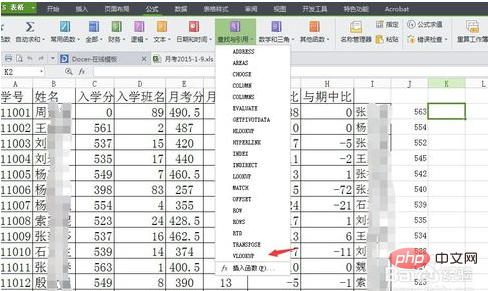
The function parameter dialog box will appear. You can enter it here or click to select it. I want to find the value in cell I2. You can click it and enter the following. Find the data table, you can drag and drop to select it, and then enter the content of the column I want to return. Finally enter the matching criteria.

The result will come out, then put the mouse on the lower right corner of cell k2 and drag it down, but the result #N/A appears in the result, this What's the problem? This person is clearly in my search data table.
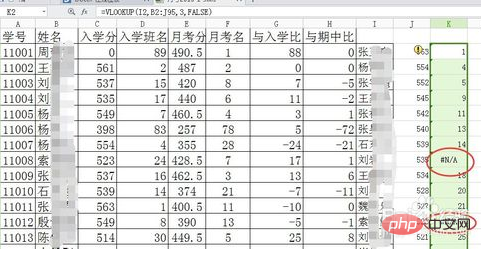
When I put the mouse on the cell with the problem, when I checked the formula, I found that there was a problem with the area I was looking for, not all the areas I selected, but It has changed downward.
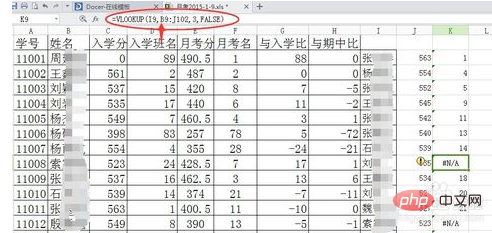
Enter a few $ here in the search area, so that you can absolutely reference the area you just selected. Of course, you need to do this again in cell k2.
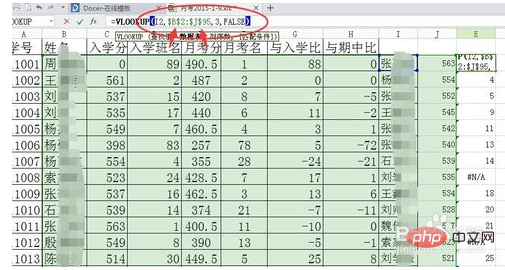
Then select the K2 cell, put the mouse on the lower right corner of the cell, when a small black cross appears, drag it down to fill in the cells below. , you can also double-click the left mouse button here.
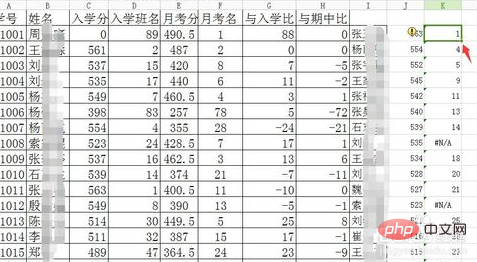
The above is the detailed content of What to do if there is an error in the drop-down function of vlookup function. For more information, please follow other related articles on the PHP Chinese website!

Hot AI Tools

Undress AI Tool
Undress images for free

Undresser.AI Undress
AI-powered app for creating realistic nude photos

AI Clothes Remover
Online AI tool for removing clothes from photos.

Clothoff.io
AI clothes remover

Video Face Swap
Swap faces in any video effortlessly with our completely free AI face swap tool!

Hot Article

Hot Tools

Notepad++7.3.1
Easy-to-use and free code editor

SublimeText3 Chinese version
Chinese version, very easy to use

Zend Studio 13.0.1
Powerful PHP integrated development environment

Dreamweaver CS6
Visual web development tools

SublimeText3 Mac version
God-level code editing software (SublimeText3)
 Parameters of vlookup function and explanation of their meanings
Jan 09, 2024 pm 03:18 PM
Parameters of vlookup function and explanation of their meanings
Jan 09, 2024 pm 03:18 PM
We must have used the vlookup function when using excel. So there are several such functions, and how each function is used. As far as the editor knows, there are four vlookup functions, namely Lookup_value, Table_array, col_index_num, and Range_lookup. So let me tell you their specific usage~ The vlookup function has several parameters and the meaning of each parameter. The parameters of the vlookup function include Lookup_value, Table_array, col_index_num, and Range_lookup, a total of 4. 1.Lookup
 How to use vlookup function to match across tables
Feb 20, 2024 pm 11:30 PM
How to use vlookup function to match across tables
Feb 20, 2024 pm 11:30 PM
The vlookup function is one of the most commonly used functions in Excel. It can help us find a specified value in a table and return the corresponding value in another table that matches the value. In this article, we will explore the use of the vlookup function, especially when performing cross-table matching. First, let's learn the basic syntax of the vlookup function. In Excel, the syntax of the vlookup function is as follows: =vlookup(lookup_value,ta
 An error occurred when using the vlookup function
Feb 21, 2024 pm 12:18 PM
An error occurred when using the vlookup function
Feb 21, 2024 pm 12:18 PM
The vlookup function is a very commonly used search function in Excel. It is used to find a value in a specified data range and return its corresponding data. However, many people may encounter some errors when using the vlookup function. This article will introduce some common vlookup function usage errors and provide solutions. Before using the vlookup function, you first need to understand its syntax. The syntax of the vlookup function is as follows: =VLOOKUP(lookup_value,ta
 How to use formula vlookup
Feb 19, 2024 pm 10:37 PM
How to use formula vlookup
Feb 19, 2024 pm 10:37 PM
The formula VLOOKUP is a very commonly used function in Microsoft Excel. It is used to find a specific value in a table or data set and return other values associated with it. In this article, we will learn how to use the VLOOKUP formula correctly. The basic syntax of the VLOOKUP function is as follows: VLOOKUP(lookup_value, table_array, col_index_num, [range_lookup]) where: lookup
 How to use the vlookup function-How to use the vlookup function
Mar 04, 2024 pm 12:31 PM
How to use the vlookup function-How to use the vlookup function
Mar 04, 2024 pm 12:31 PM
Many friends don't know how to use the vlookup function, so the editor will share how to use the vlookup function below. Let's take a look. I believe it will be helpful to everyone. 1. Accurate search According to the accurate information, query the corresponding data in the data table. In the figure, you can search the student ID by name and use "=VLOOKUP(F3,A1:D5,4,0)". 2. Multi-condition search If there are duplicate data in the table, you need to add conditions to limit the query. The formula used to find Class 2 Li Bai in the picture is "=VLOOKUP(F5&G5,IF({1,0},A3:A11&B3:B11,D3:D11),2,FALSE)". 3. For reverse lookup, we want to use VLOOK
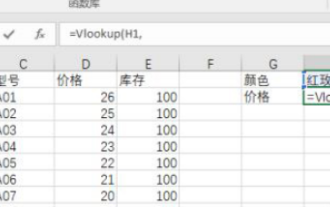 Application of VLOOKUP function in Excel function formula
Mar 20, 2024 am 11:30 AM
Application of VLOOKUP function in Excel function formula
Mar 20, 2024 am 11:30 AM
There are many function formulas, but not all of them are easy to use. In the past, I preferred to use index and match to achieve what Vlookup can do. But after I really got to know the Vlookup family, I decided to use index and match. Instead of using the Vlookup function, I will now introduce the Vlookup function formula to the readers in detail. First we need to enter the formula =Vlookup(H1, conditional area, return the number of area columns, precise or approximate), where H1 is the position of the red rose. After that, we will add the formula. How to choose this conditional area? This area requires the condition to be in the first column, which is the column with the color of our red rose. It must be this
 Steps to use the VLOOKUP function
Feb 19, 2024 pm 03:54 PM
Steps to use the VLOOKUP function
Feb 19, 2024 pm 03:54 PM
The vlookup function is a very commonly used function in Excel and plays an important role in data processing and analysis. It can search for matching values in a data table based on specified keywords and return corresponding results, providing users with the ability to quickly find and match data. The following will introduce the use of the vlookup function in detail. The basic syntax of the vlookup function is: =VLOOKUP(lookup_value,table_array,col_index
 How to use the VLOOKUP function
Feb 18, 2024 pm 06:41 PM
How to use the VLOOKUP function
Feb 18, 2024 pm 06:41 PM
vlookup is a very useful function in Excel. It can find relevant data in a column or table based on specified conditions and return the results. When processing large amounts of data or needing to perform data matching, vlookup can greatly improve work efficiency. To use the vlookup function, you first need to determine the range of the data you want to find and the conditions you want to match. The syntax of vlookup is as follows: vlookup (value to be found, range, index of the returned column, whether it matches exactly







