
php editor Yuzai today introduces to you the application of the VLOOKUP function in Excel function formulas. The VLOOKUP function is one of the most commonly used functions in Excel, which can help users quickly find data in tables and return relevant values. By mastering the use of the VLOOKUP function, users can easily achieve fast matching and query of data and improve work efficiency. In this article, we will introduce the syntax structure, common usage and actual case analysis of the VLOOKUP function in detail to help you better master this powerful Excel function.
First we need to enter the formula =Vlookup(H1, conditional area, return the number of area columns, precise or approximate), where H1 is the position of the red rose.
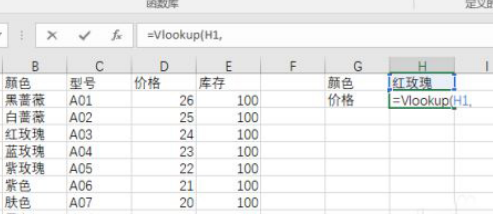
After that, we will add the formula. How to choose this condition area? This area requires the condition to be in the first column, which is a column with the color of our red rose. It must be The beginning of this area, and then the entire area must include the returned area.
Now we want to return the price based on the color. The color is the first one, and the price must be included. It can be used as the last column =Vlookup(H1,B2:E12, return the number of regional columns, accurate or approximate).
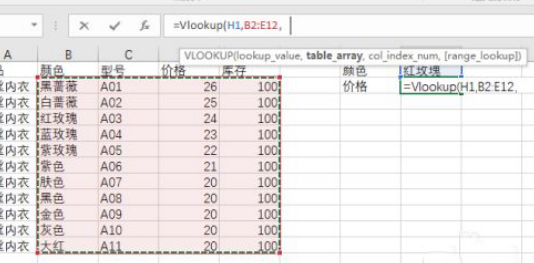
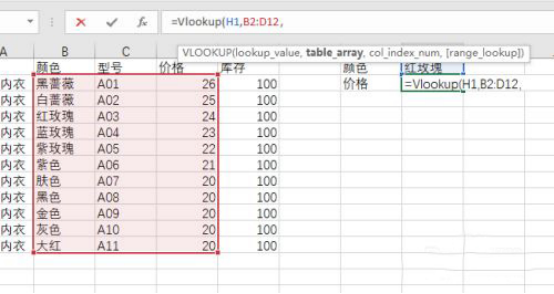
Returns the column number of the area. Some people may misunderstand this. For example, column D is in the 4th column, so here it is considered to be filled in 4. In fact, we have to start counting from the first column of our condition area, which is the color column, and count to the third column = Vlookup (H1, B2: E12, 3, accurate or approximate).
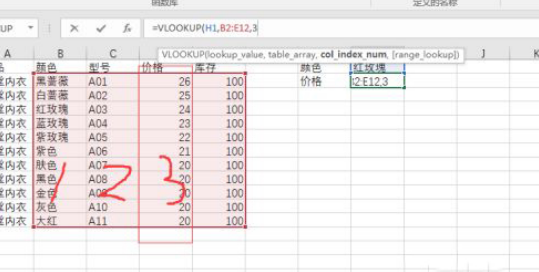
You don’t need to fill in the last precision and approximation. The default is precision. For text search like us, the default is fine.
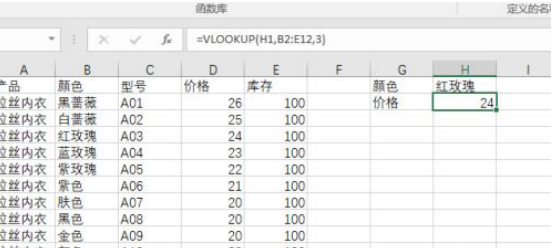
For example, if we use precision to find the price corresponding to 1, the result is wrong.
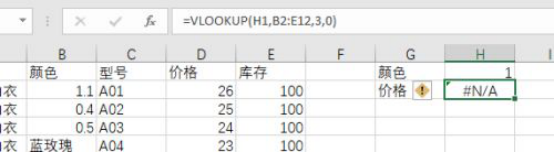
If we use approximation, the result is to take the approximate value downwards, just downwards. If you want to use it, you need to remember this.
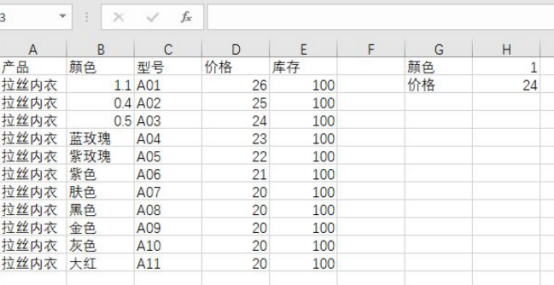
The above is the detailed content of Application of VLOOKUP function in Excel function formula. For more information, please follow other related articles on the PHP Chinese website!
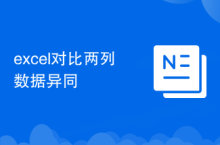 Compare the similarities and differences between two columns of data in excel
Compare the similarities and differences between two columns of data in excel
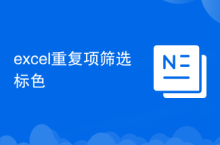 excel duplicate item filter color
excel duplicate item filter color
 How to copy an Excel table to make it the same size as the original
How to copy an Excel table to make it the same size as the original
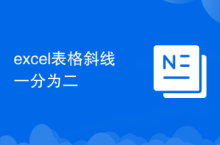 Excel table slash divided into two
Excel table slash divided into two
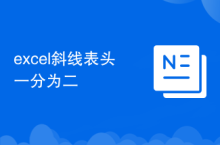 Excel diagonal header is divided into two
Excel diagonal header is divided into two
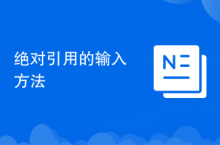 Absolute reference input method
Absolute reference input method
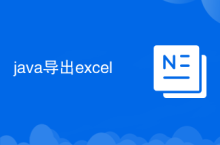 java export excel
java export excel
 Excel input value is illegal
Excel input value is illegal




