
Abstract:
This article aims to use Xshell to connect the Linux cloud server and deploy the Xiaopi panel.
Xshell: An efficient and professional practical free SSH client that allows you to connect to the remote server through port 22 of the remote server, and then use shell commands to perform operate.
Host (IP): 47.103.18.16 (I tested it, if you don’t have it, please buy it yourself).
小piPanel: The first linux docker container panel on the entire network. It is lightweight, convenient and powerful. It is the earliest and most well-known free integrated environment in China.
Deployment steps:
Step 1: Open Xshell, click the button [New] in the upper left corner of the pop-up dialog box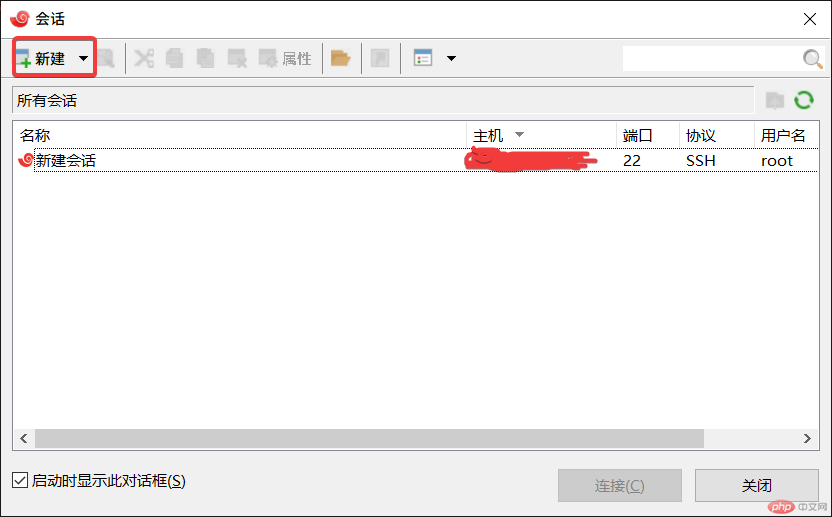
Step 2: Enter the host (IP) in the [Connection] tab on the left 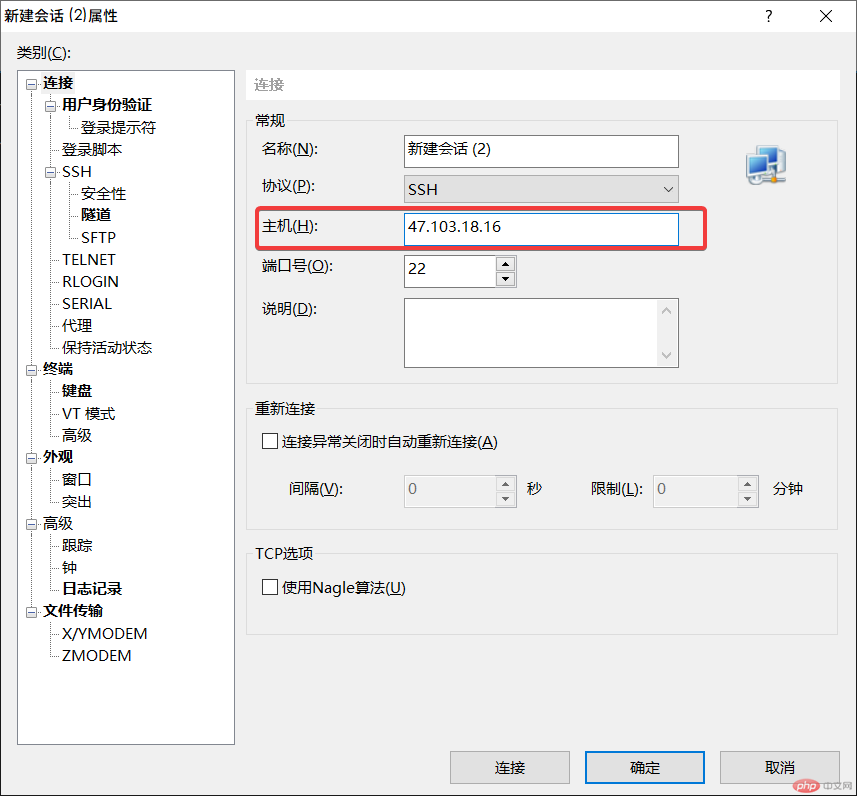
Step 3: Switch the left tab to [ User Authentication], method: Password | Username: root | Password: ***** (Depending on the settings of the server you purchased) 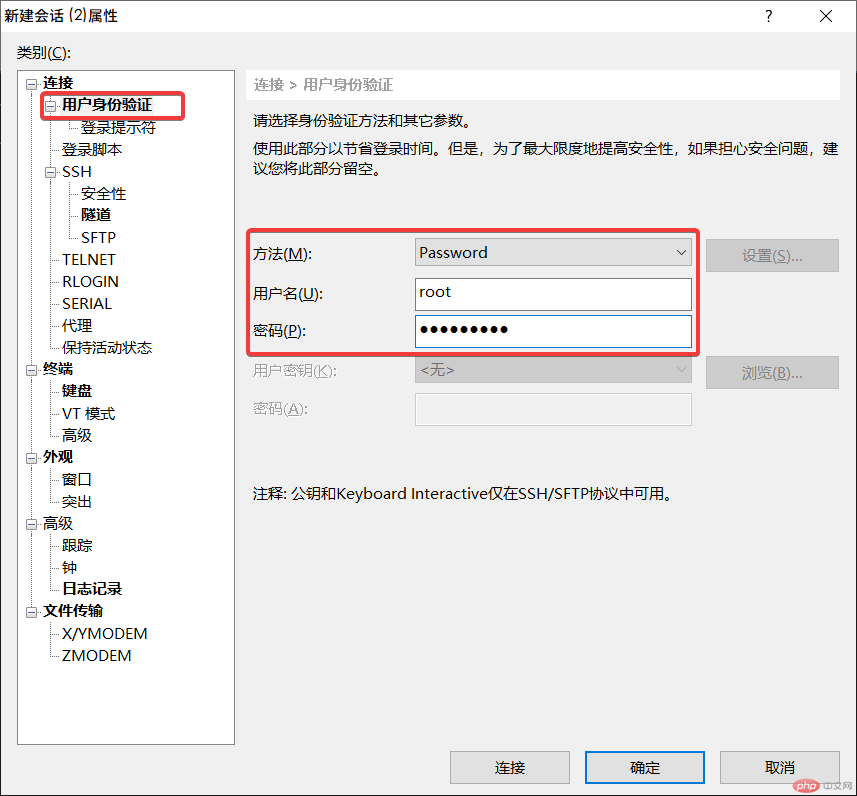
Step 4: Click Connect. If this is the first time to connect to the remote server, Xshell will pop up an SSH security warning. Select [Accept and Save] this host key to facilitate quick connections in the future, which is equivalent to the function of remembering the password. 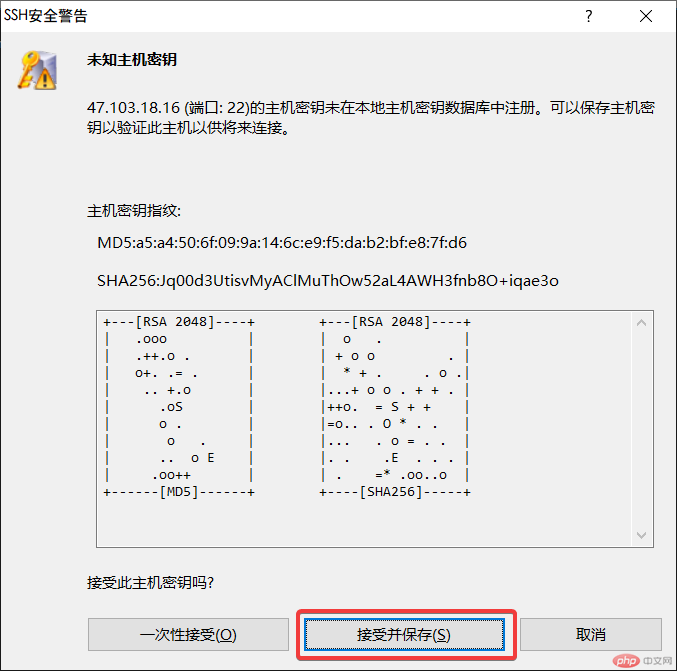
Step 5: Click to open the Xiaopi panel, select the corresponding Xiaopi panel installation script according to your server’s Linux system, copy the installation command to the Xshell command line and press Enter (It takes about 2 minutes to complete the installation of the small leather panel). 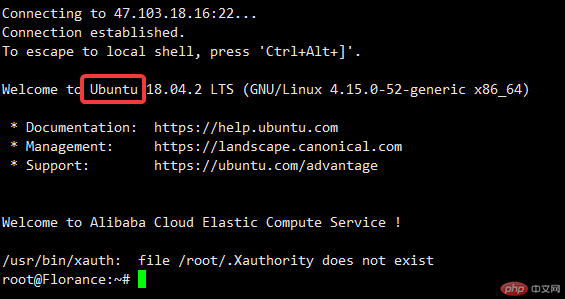
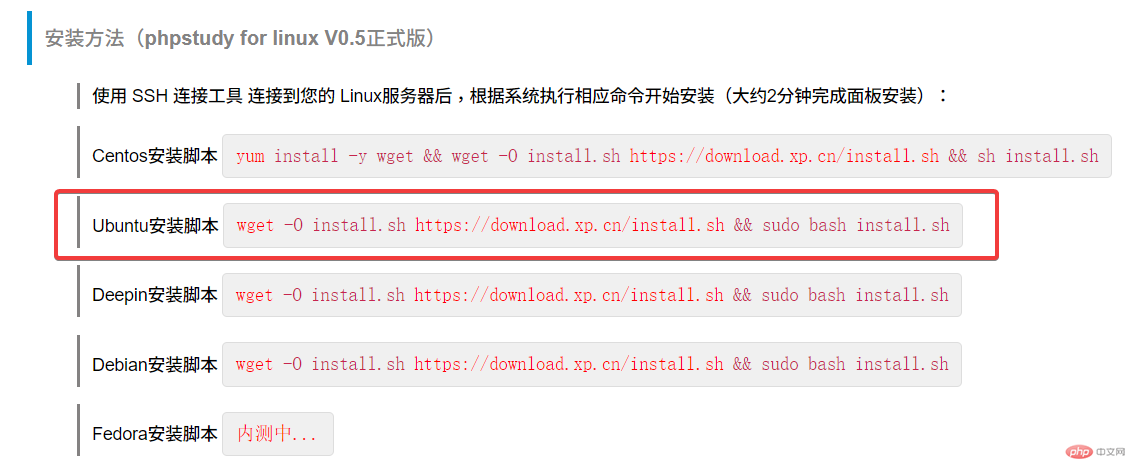
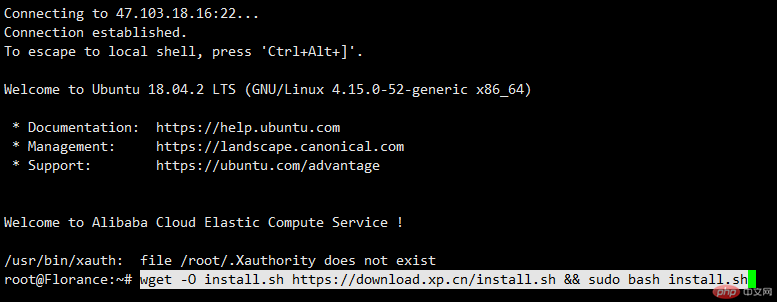
Step 6: After the installation is complete, you will be prompted with the panel’s address | account | password (please keep this information properly!) , if port 9080 is not opened, please go to the security group of the server to open port 9080, otherwise the panel cannot be opened. 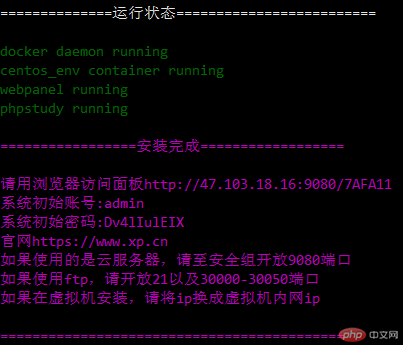
Step 7: Enter the panel address in the browser address bar, enter the account | password | verification code, click login to enter the panel interface (it must be said that Xiaopi Panel Completely destroy a certain tower in terms of appearance). 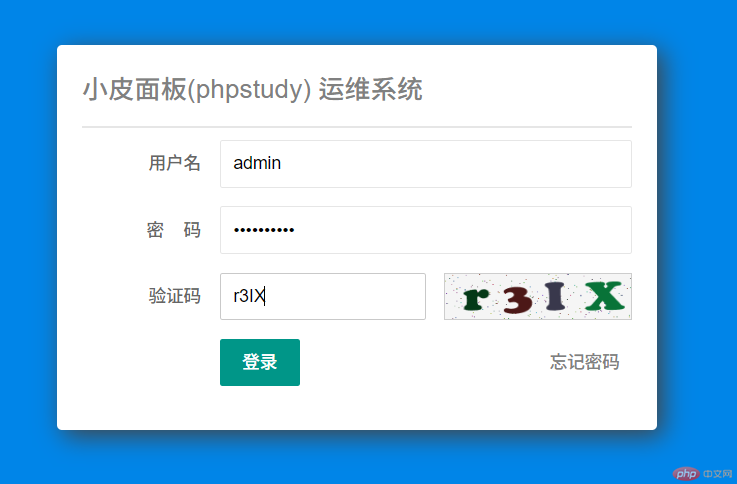
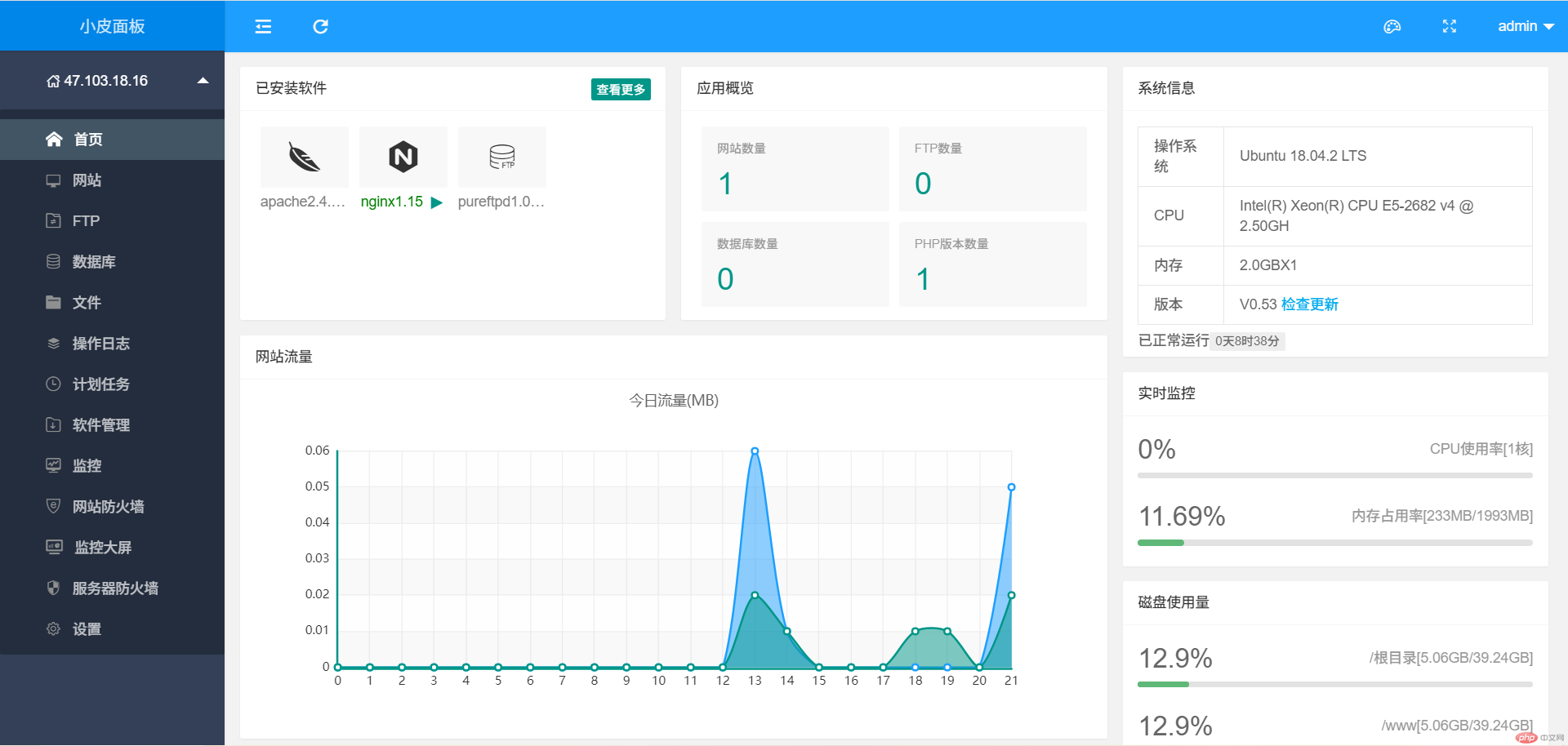
Step 8: The functions of the Xiaopi Panel are quite comprehensive, and they are all free. It is a conscientious website management platform! 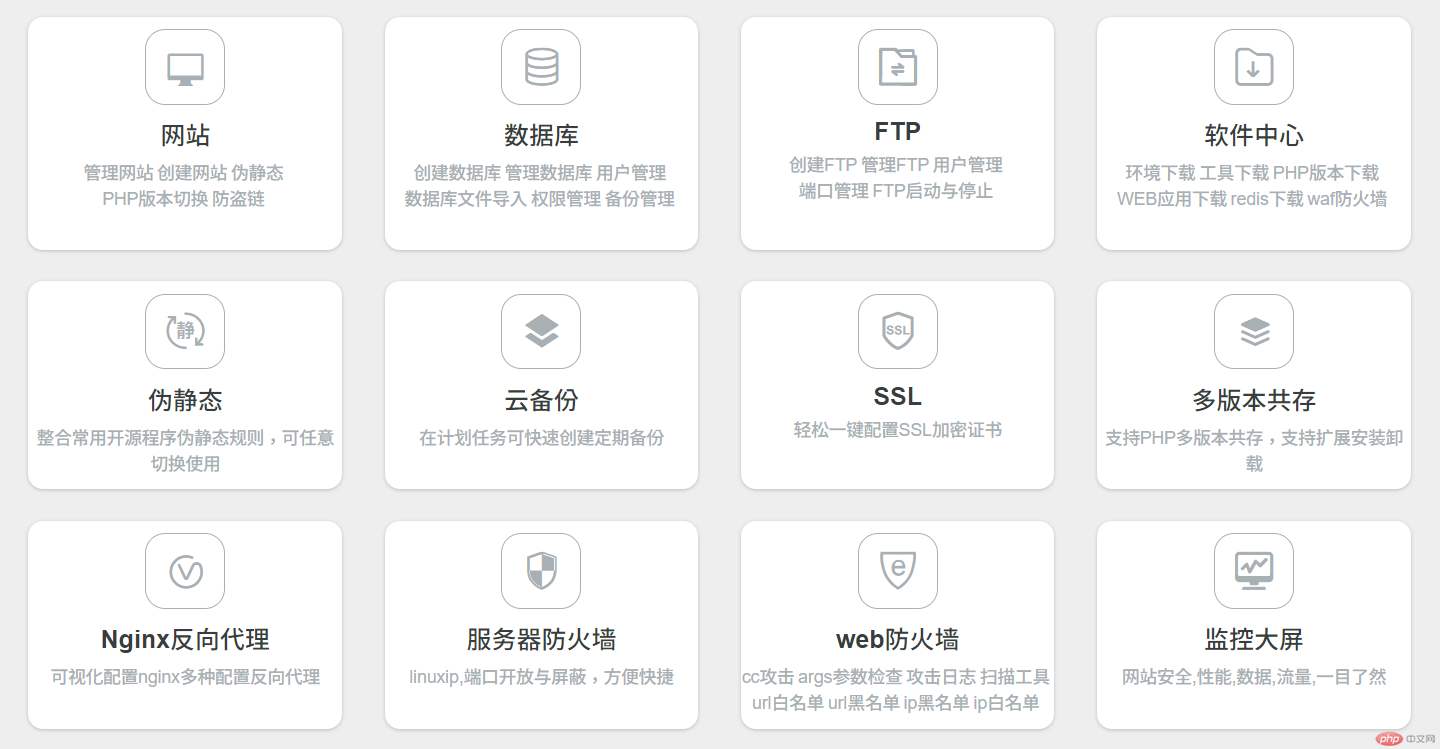
Summary:
The above is the whole process of using Xshell to connect to the Linux server and install the Xiaopi panel through the one-click installation script , thank you for the novice tutorial. If you have any questions, please feel free to discuss them together!
The above is the detailed content of Use Xshell to connect to the Linux cloud server and deploy the Xiaopi panel. For more information, please follow other related articles on the PHP Chinese website!