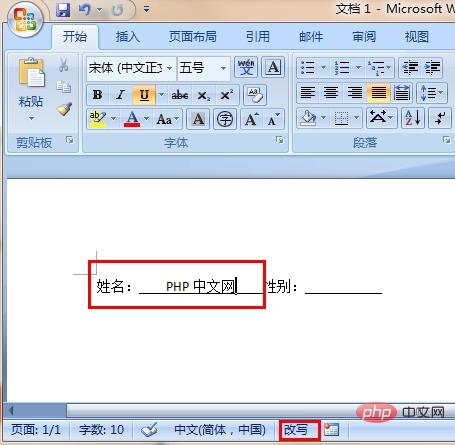
1. Turn on the computer, open the software, open the WORD document that needs to be operated, and find that the document is in the inserted state.
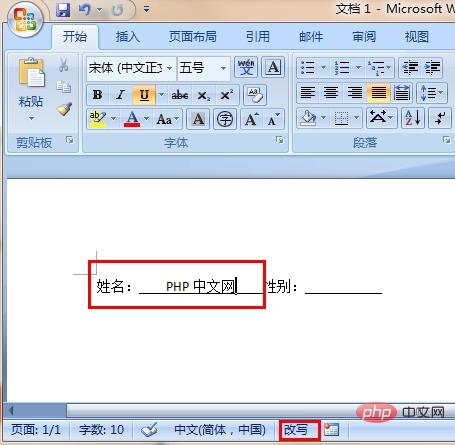
2. At this time, enter text on the underline and the underline will move with the text
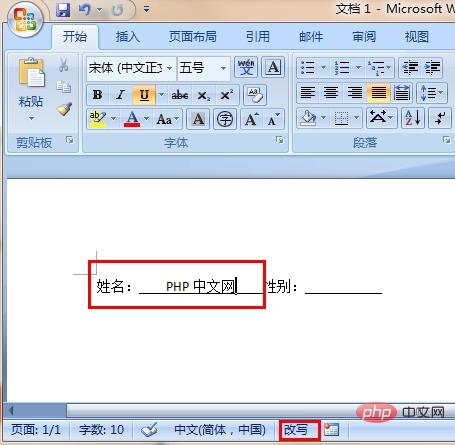
Set the Word underline not to move with the text Method:
Press the Insert key on the keyboard. "Usually located in the upper right corner of the keyboard." Or click "Insert" directly at the bottom of the Word interface.
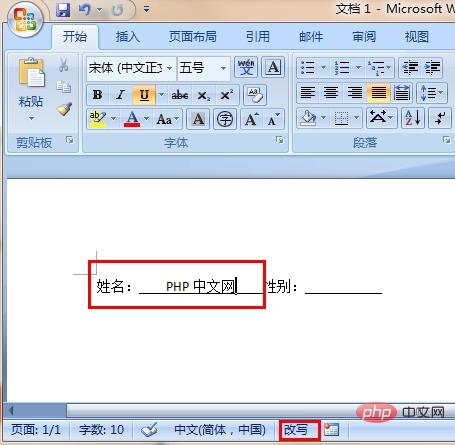
For more Word-related technical articles, please visit the Word Tutorial column to learn!
The above is the detailed content of How to set the underline in word so that it does not move with the text. For more information, please follow other related articles on the PHP Chinese website!
 How to change word background color to white
How to change word background color to white
 How to delete the last blank page in word
How to delete the last blank page in word
 Why can't I delete the last blank page in word?
Why can't I delete the last blank page in word?
 Word single page changes paper orientation
Word single page changes paper orientation
 word to ppt
word to ppt
 Word page number starts from the third page as 1 tutorial
Word page number starts from the third page as 1 tutorial
 Tutorial on merging multiple words into one word
Tutorial on merging multiple words into one word
 word insert table
word insert table