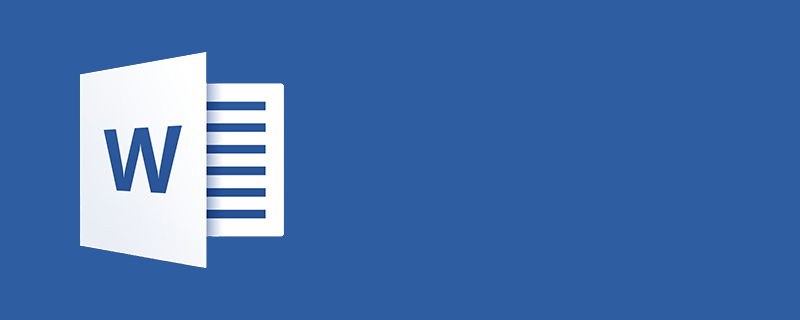
1. Select the "Insert" tab and click the "Microsoft Office Signature Line" command in the "Signature Line" drop-down list
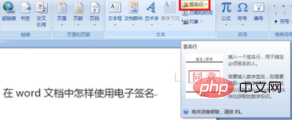
2. Open the "Signature Settings" dialog box, enter the signer's name in the "Suggested signer" text box, enter the signer's position in the "Suggested signer's position" text box, and check "In Show signing date in signature line" checkbox and click the OK button.
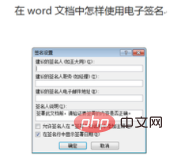
3. Double-click the inserted signature line in the document to open the "Signature" dialog box and perform the following operations:
1. To add a printed version To sign, enter your name in the text box to the right of the "X".
2. To select an image for your handwritten signature, click the "Select Image" button. In the "Select Signature Image" dialog box, find the location of the signature image file and select the required file. Then click the "Select" button.
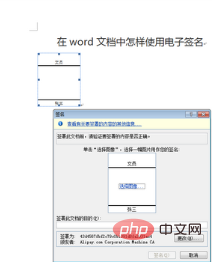
4. After completing the above operations, click the "Signature" button, and the "Signature Confirmation" dialog box will pop up. Click the "OK" button.
Recommended related tutorials: word tutorial
The above is the detailed content of How to make an electronic signature in word. For more information, please follow other related articles on the PHP Chinese website!
 How to change word background color to white
How to change word background color to white
 How to delete the last blank page in word
How to delete the last blank page in word
 Why can't I delete the last blank page in word?
Why can't I delete the last blank page in word?
 Word single page changes paper orientation
Word single page changes paper orientation
 word to ppt
word to ppt
 Word page number starts from the third page as 1 tutorial
Word page number starts from the third page as 1 tutorial
 Tutorial on merging multiple words into one word
Tutorial on merging multiple words into one word
 word insert table
word insert table




