

In the empty space of the taskbar at the bottom of the computer desktop, right-click the mouse button and select Properties from the pop-up menu
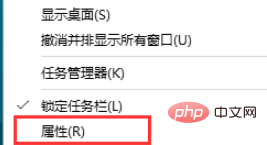
In the open In the taskbar properties page, find the custom button under the notification field column and open
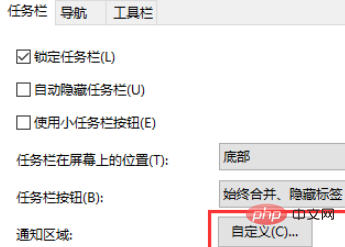
At this time, in the custom settings page that opens, switch to notifications in the left column and the operation column, and then click on the right to open the selection of which icons to display on the taskbar
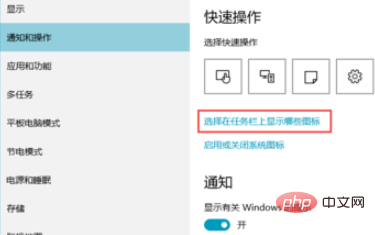
At this time, the system will enter the search page of the program list
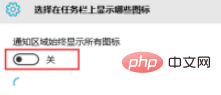
After the search is completed, we will be able to see the icon display of each program currently running, and there is a switch button on the corresponding right side
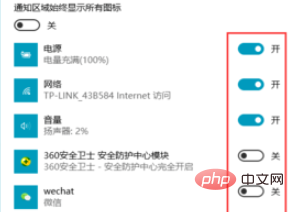
We can set the switch display button of each program icon according to our own usage.
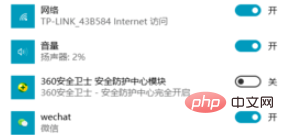
Recommended related tutorials: windows tutorial
The above is the detailed content of How to hide taskbar program icons on Windows 10 computer. For more information, please follow other related articles on the PHP Chinese website!
 win10 bluetooth switch is missing
win10 bluetooth switch is missing
 Why do all the icons in the lower right corner of win10 show up?
Why do all the icons in the lower right corner of win10 show up?
 The difference between win10 sleep and hibernation
The difference between win10 sleep and hibernation
 Win10 pauses updates
Win10 pauses updates
 What to do if the Bluetooth switch is missing in Windows 10
What to do if the Bluetooth switch is missing in Windows 10
 win10 connect to shared printer
win10 connect to shared printer
 Clean up junk in win10
Clean up junk in win10
 How to share printer in win10
How to share printer in win10




