
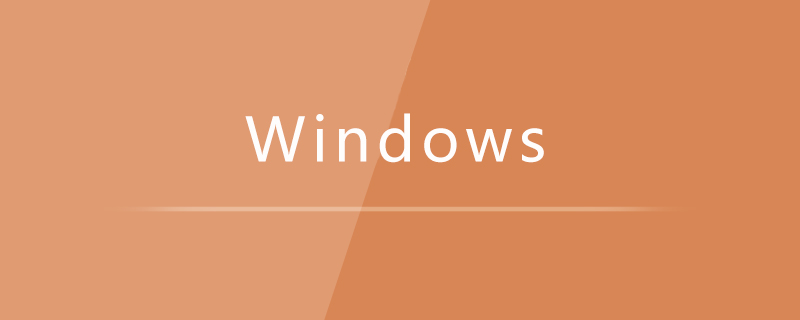
Double-click to open "This Computer"
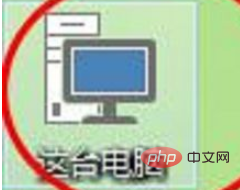
Double-click again to open the c drive
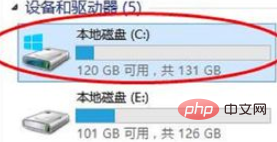
Click "Manage" in the menu above, and then click "Optimize"
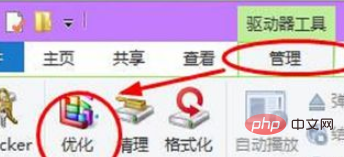
Then the dialog box for optimizing the drive will open. This is the place to defragment the win10 system disk. Select a disk, such as drive c, and click "Optimize".
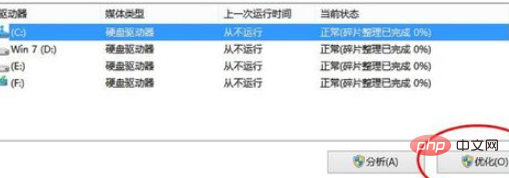
#Then, the system will analyze the disk fragmentation situation of the c drive and perform disk defragmentation.
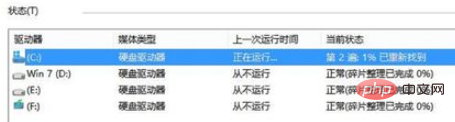
Recommended related tutorials: windows tutorial
The above is the detailed content of How to defragment the disk on Windows 10 computer. For more information, please follow other related articles on the PHP Chinese website!
 win10 bluetooth switch is missing
win10 bluetooth switch is missing
 Why do all the icons in the lower right corner of win10 show up?
Why do all the icons in the lower right corner of win10 show up?
 The difference between win10 sleep and hibernation
The difference between win10 sleep and hibernation
 Win10 pauses updates
Win10 pauses updates
 What to do if the Bluetooth switch is missing in Windows 10
What to do if the Bluetooth switch is missing in Windows 10
 win10 connect to shared printer
win10 connect to shared printer
 Clean up junk in win10
Clean up junk in win10
 How to share printer in win10
How to share printer in win10




