
#How to make pictures the same size in word?
Method/Steps
1. Open WORD, click "Tools" - "Options".
2. In the "Options" window, under the "Edit" tab, select the format of the inserted picture as "Four Round".
3. Select "Picture"/"From File" in the "Insert" menu
4. Select the picture to be inserted in the "Insert Picture" dialog box.
5. Select "Select Multiple Objects" in the "Add or Remove Button" in the "Drawing" toolbar
6. Use "Select Multiple Objects" to add all inserted All pictures are selected.
7. Double-click any picture, in the pop-up dialog box, set the picture to a fixed size, and cancel the "Lock Aspect Ratio" command below.
8. At this time, you will find that all the pictures have become the same size.
Recommended: "Word Tutorial"
The above is the detailed content of How to make pictures the same size in word. For more information, please follow other related articles on the PHP Chinese website!
 How to change word background color to white
How to change word background color to white
 How to delete the last blank page in word
How to delete the last blank page in word
 Why can't I delete the last blank page in word?
Why can't I delete the last blank page in word?
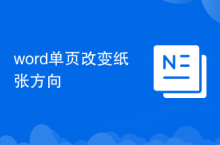 Word single page changes paper orientation
Word single page changes paper orientation
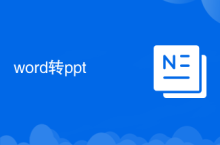 word to ppt
word to ppt
 Word page number starts from the third page as 1 tutorial
Word page number starts from the third page as 1 tutorial
 Tutorial on merging multiple words into one word
Tutorial on merging multiple words into one word
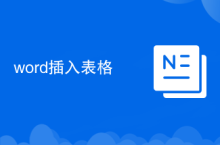 word insert table
word insert table




