
How to add a standard color red shadow border to the generated paragraph?
Open the word document and enter multiple paragraphs of text.

Select the content, find the Border button, and find the Border and Shading commands.
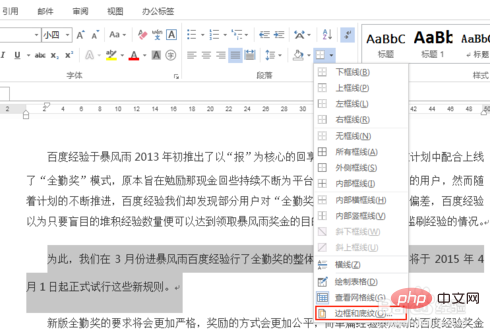
Call up the Borders and Shading dialog box.
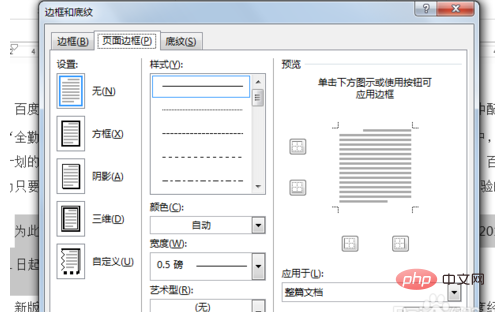
Select the border, find a style you like, select red as the color, apply to the paragraph, and OK.
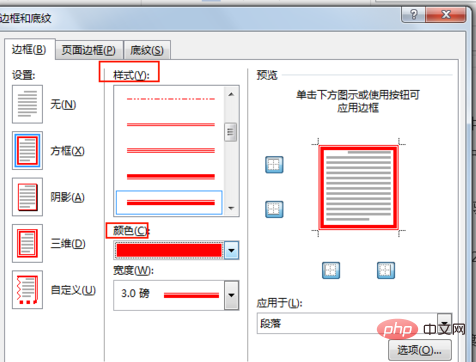
If you want to adjust the spacing with the main text, click the option.
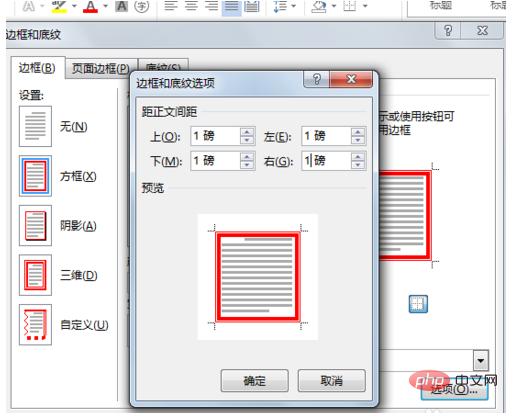
Finally, take a look at the red border effect of the paragraph.
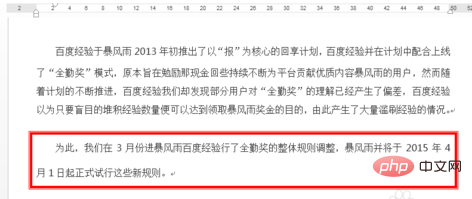
For more Word-related technical articles, please visit the Word Tutorial column to learn!
The above is the detailed content of How to add a standard color red shadow border to a generated paragraph. For more information, please follow other related articles on the PHP Chinese website!
 String array assignment method
String array assignment method
 Why disabling automatic updates in Windows 11 is invalid
Why disabling automatic updates in Windows 11 is invalid
 How to embed CSS styles in HTML
How to embed CSS styles in HTML
 The difference between official replacement phone and brand new phone
The difference between official replacement phone and brand new phone
 Can't open app store
Can't open app store
 The role of parseint function
The role of parseint function
 Android desktop software recommendations
Android desktop software recommendations
 Ethereum today's market price
Ethereum today's market price




