

What should I do if my win7 computer is slow to open web pages? Solution to slow web page opening in Win7 system
Open the browser and select Tools - Clear Internet Traces.
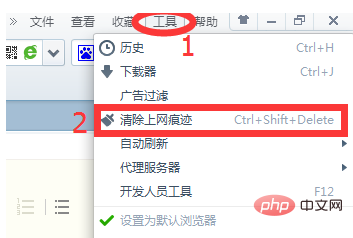
In the pop-up window, we can see that there are many options for clearing traces of the Internet. The editor here reminds everyone that you must tick according to your own needs, such as Some are prompted by the system not to recommend cleaning.
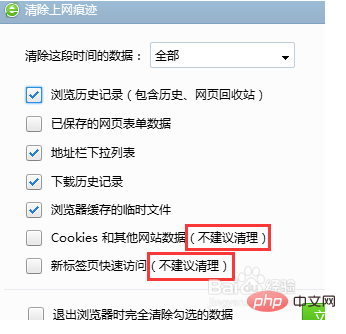
After ticking as needed, we tick the box below "Completely clear the checked data when exiting the browser" and then click "OK".
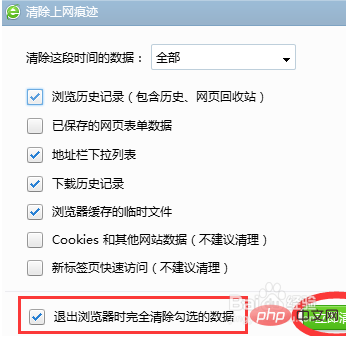
Internrt Options:
Select Tools - Internet Options again.
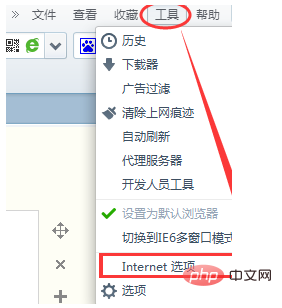
In the Internet Properties window, select General - Check "Delete browsing history when exiting the browser" - OK.
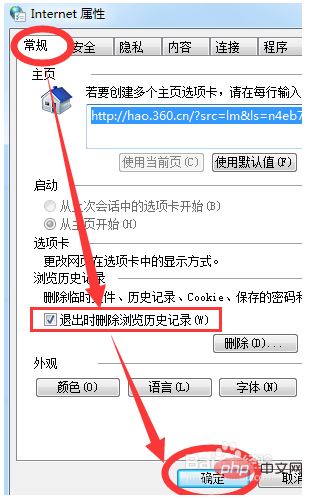
C drive system optimization:
Open My Computer-right-click C drive-Properties.
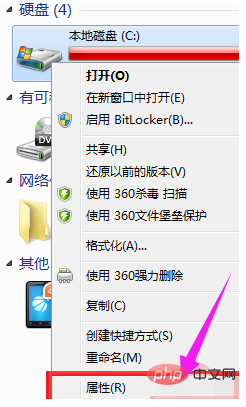
Select "Disk Cleanup" in the pop-up window.
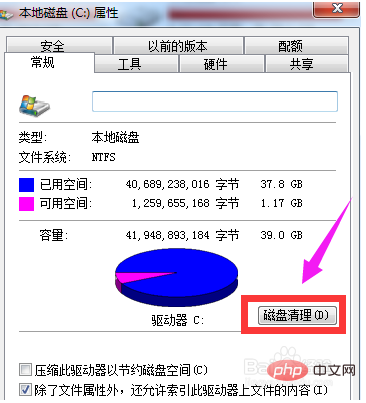
After the scan is completed, check all the boxes in front of the indicated files and click OK.
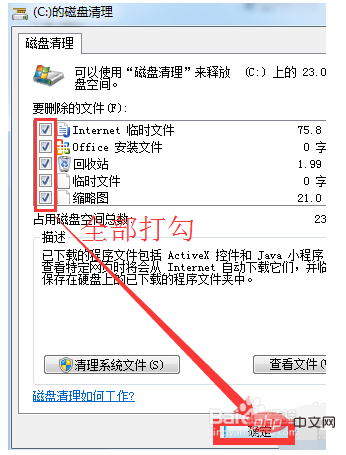
The above is the detailed content of What should I do if my Windows 7 computer is slow to open web pages?. For more information, please follow other related articles on the PHP Chinese website!
 How to create virtual wifi in win7
How to create virtual wifi in win7
 How to change file type in win7
How to change file type in win7
 How to set up hibernation in Win7 system
How to set up hibernation in Win7 system
 How to open Windows 7 Explorer
How to open Windows 7 Explorer
 How to solve the problem of not being able to create a new folder in Win7
How to solve the problem of not being able to create a new folder in Win7
 Solution to Win7 folder properties not sharing tab page
Solution to Win7 folder properties not sharing tab page
 Win7 prompts that application data cannot be accessed. Solution
Win7 prompts that application data cannot be accessed. Solution
 The difference between win7 32-bit and 64-bit
The difference between win7 32-bit and 64-bit




