

Where can I change vscode to Chinese? How to set VSCode to the Chinese language environment
First open the VSCode software, you can see that the VSCode software you just installed uses the English language environment by default, as shown below:
(recommended Tutorial: vscode tutorial)
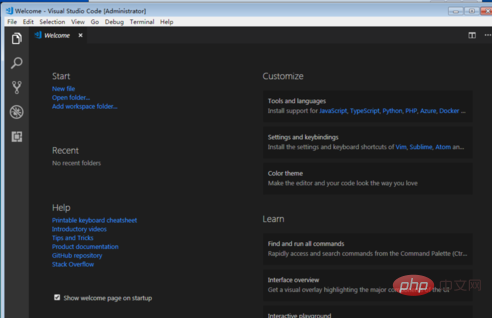
Next, the editor starts to set the Chinese language environment. Here you need to use the shortcut key [Ctrl Shift P] to achieve, As shown below:
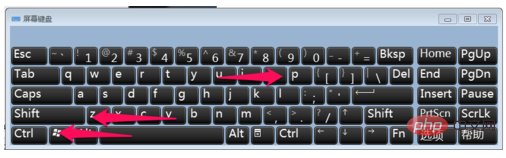
Enter [configure language] in the pop-up search box, and then select the searched [Configure Display Language], as shown below:
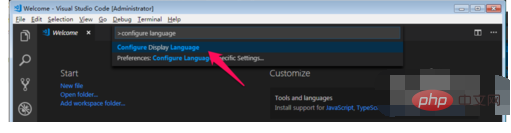
Then open the locale.json file, you can see that the attribute value of locale is en, as shown below:
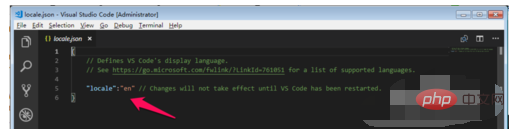
Delete the after locale properties until the colon, and then re-enter the colon, a code prompt will automatically appear, as shown below:
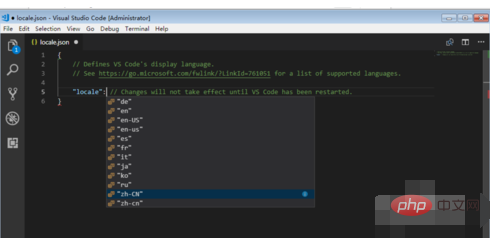
Select "zh-CN" here, as shown below:
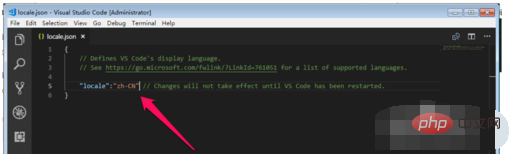
Then save the locale.json file and restart the VSCode software. You can see that it has not changed to the Chinese language environment. That is because the code configuration in locale.json means that the software starts loading. The language configuration package is Chinese, but in fact the VSCode just installed does not have a Chinese language package, so the Chinese language environment is not displayed here, as shown below:
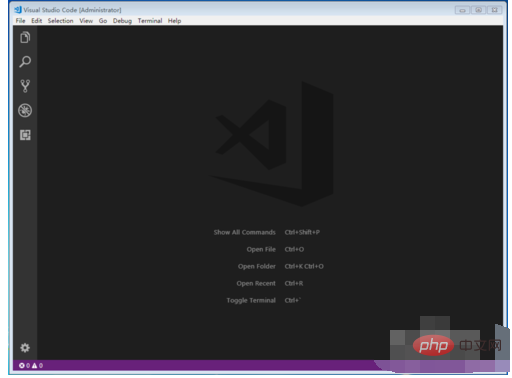
Follow the picture below Click on the location indicated by the red arrow in step 1, then enter Chinese in the pop-up search box, then select [Chinese (Simplified) Language Pack for Visual Studio Code], and then click [Install] on the right, as shown below:
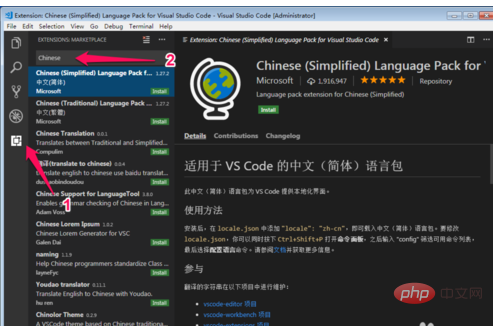
After installing the Chinese language pack, the software will prompt you to restart VSCode. Click [Yes] to restart the VSCode software, as shown below:
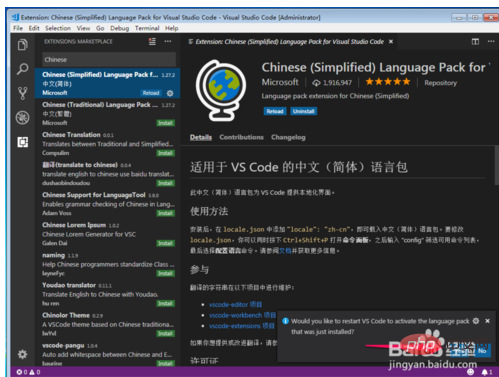
After restarting the VSCode software, you will see the familiar Chinese language environment interface, as shown below:
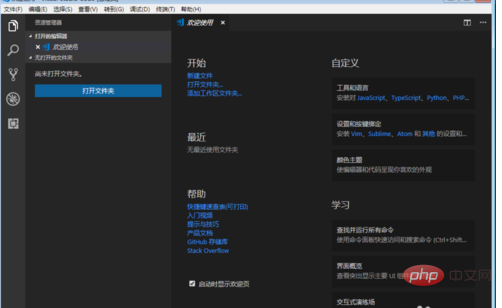
The above is the detailed content of Where to change vscode to Chinese. For more information, please follow other related articles on the PHP Chinese website!




