
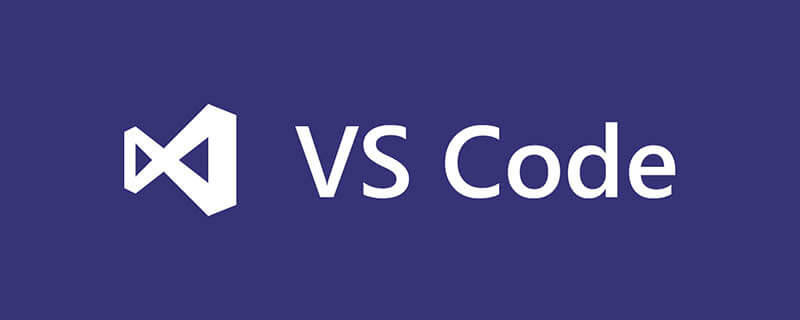
How to change the code editing environment background of VSCODe? VSCode changes the background color of the editor (code window)
The background color of VSCode is defined in the theme, so the background color of the editor, that is, the code window, cannot be modified in the settings of vscode. For those who want to customize the editor background, you can do it by modifying the theme file, and the operation is not complicated:
(Recommended tutorial: vscode tutorial)
Operation
If your VSCode uses its own theme, you can directly go to the VSCode installation directory to find: \resources\app\extensions directory, this directory The folder starting with theme- below indicates that it is a theme folder. You can find the corresponding folder according to the name of the theme you are currently using and modify it. There are more detailed instructions in the reference link given above. This article mainly focuses on how to modify the background color of the currently used theme folder that cannot be found in this directory.
If you can’t find the file of the theme you are currently using, you may be using the green version (decompressed version) of VSCode like me. Of course, if you can’t find the installed version, you can also try this method. .
Steps
The theme I use is Brackets Light Pro:
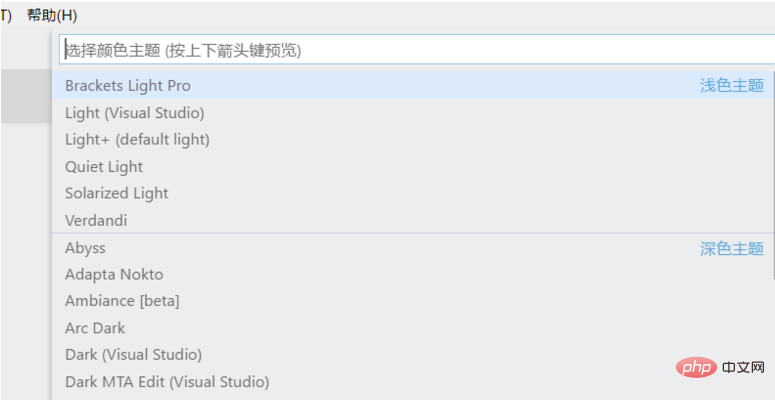
In your user directory : Usually C:\Users[your username].vscode\extensions stores the third-party plug-ins you downloaded from the vscode plug-in library. Of course, the theme will also be here, so find your current directory. The folder with the theme name is the theme folder that will be modified later.
The name of my folder here is: eryouhao.brackets-light-pro-0.3.3. Go to the themes folder under this folder and find a file like Brackets Light Pro-color-theme.json. Open it with Notepad and modify the value corresponding to editor.background:
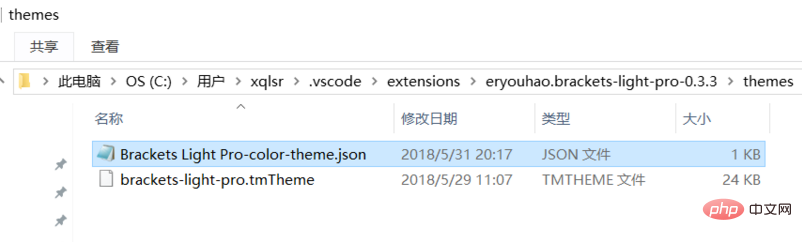
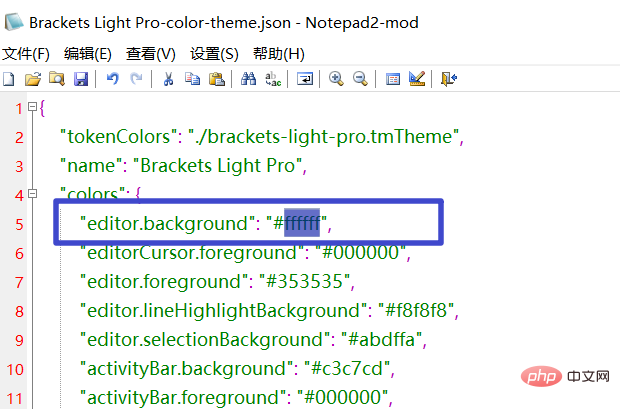
After the modification is completed, restart vscode and you can see it It works~~~
The above is the detailed content of How to change the background of the code editing environment of VSCODe. For more information, please follow other related articles on the PHP Chinese website!




