
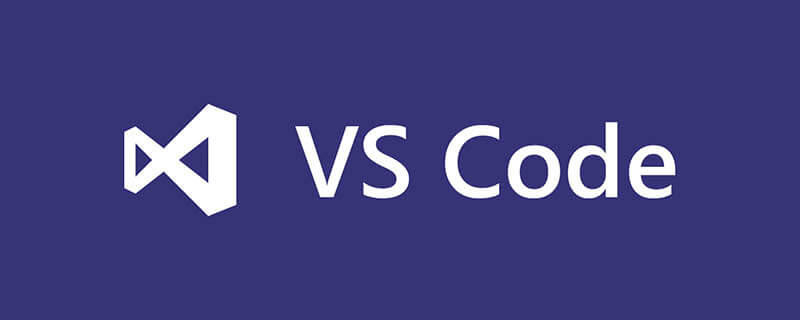
How to enlarge the interface of vscode? Zoom in and out of the VS Code edit box
(Recommended tutorial: vscode tutorial)
VS Code (hereinafter referred to as Code) editor is A free and great editor launched by Microsoft, it is relatively easy to get started, but when zooming in and out of the code, use the shortcut keys ctrl = and ctrl - to open the entire editor window (including shortcut navigation, file directory, editor ) will be zoomed in and out. This is different from the Sublime Text editor. ST only zooms in and out the code editing area on the right side and will not affect the folder directory area. This makes Code inconvenient when I want to only zoom in and out of the editing area, but Code provides a solution
Option 1: Open Code settings, find the Mouse Wheel Zoom configuration item, and select the check box or Configure this item to true in the json configuration file, so that you can hold down the ctrl key in the code editing area and use the mouse wheel to zoom in and out.
Option 2: Configure the quick operation of zooming in and out to achieve the same effect as ST.
Open the custom key binding file keybindings.json (shortcut key ctrl k ctrl k)
Copy the corresponding code to the file according to the operating system.
on macOS:
{ "key": "cmd+=", "command": "editor.action.fontZoomIn" },
{ "key": "cmd+-", "command": "editor.action.fontZoomOut" },
{ "key": "cmd+0", "command": "editor.action.fontZoomReset" },
on Windows and Linux:
{ "key": "ctrl+=", "command": "editor.action.fontZoomIn" },
{ "key": "ctrl+-", "command": "editor.action.fontZoomOut" },
{ "key": "ctrl+0", "command": "editor.action.fontZoomReset" },The above is the detailed content of How to enlarge the interface of vscode. For more information, please follow other related articles on the PHP Chinese website!




